Viewing events, Erasing a day’s events, Erasing all scheduled events – Sprint Nextel VISION S1 User Manual
Page 125
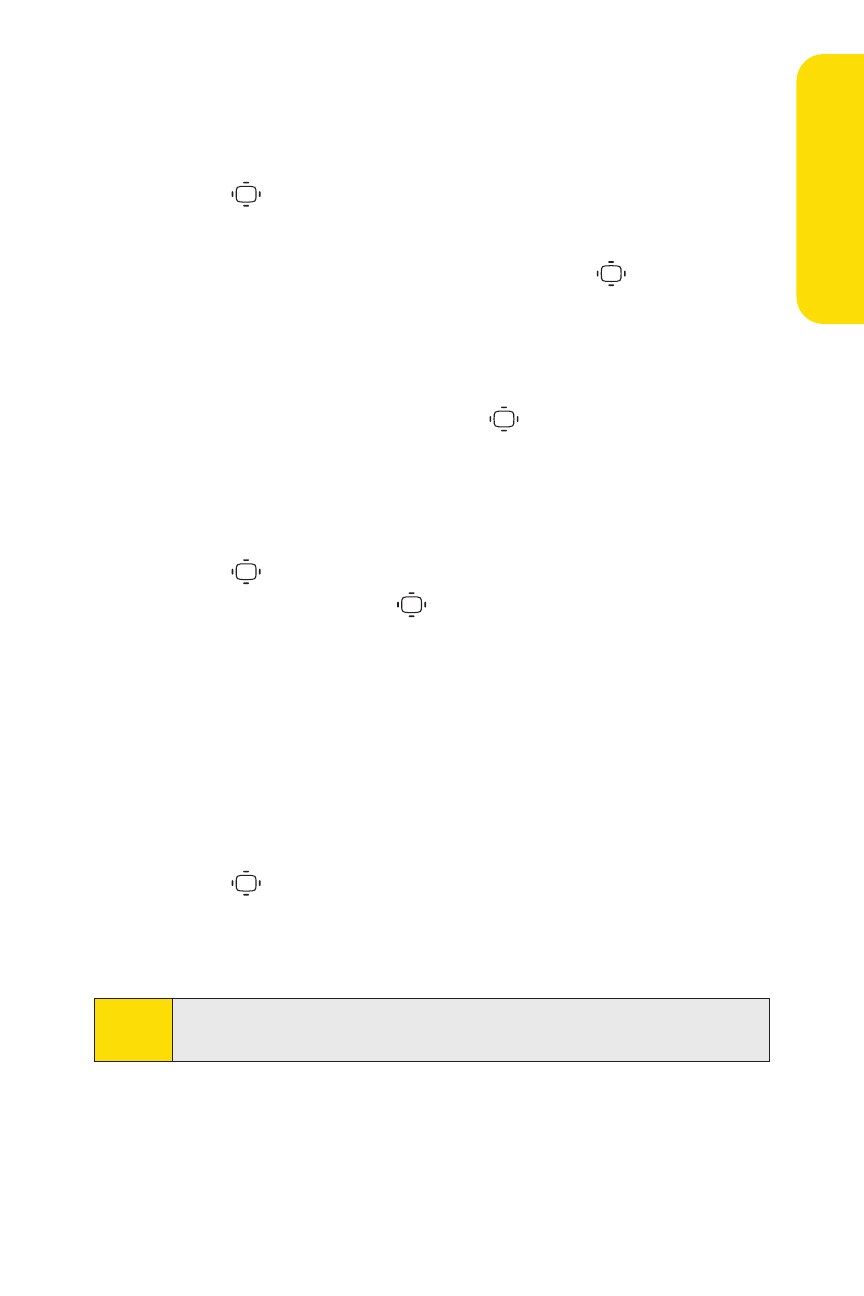
Section 2G: Using the Phone’s Calendar and Tools
109
Viewing Events
To view your scheduled events:
1.
Press
>Tools > Calendar.
2.
Using your navigation key, highlight the day for which
you would like to view events and press
. (If you have
events scheduled for the selected day, they will be listed
in chronological order).
3.
To display the details of an event listed in the schedule,
highlight the event and press
.
Erasing a Day’s Events
To erase a day’s scheduled events:
1.
Press
>Tools > Calendar, select the date for which you
set events, and press
.
2.
Select one of the events and press Options (right softkey) >
Erase Event > Yes.
3.
Repeat the same steps for other events of the day.
Erasing All Scheduled Events
To erase all scheduled events:
1.
Press
> Tools > Calendar > Options (right softkey) >
Erase Memory.
2.
Select Erase Old or Erase All > Yes.
Note:
All events are erased including Call Alarms (see page 110) and
To Do List items (see page 111).
Ca
le
n
da
r&
To
ols
