Making a call from call history, Saving a phone number from call history – Sprint Nextel VISION S1 User Manual
Page 108
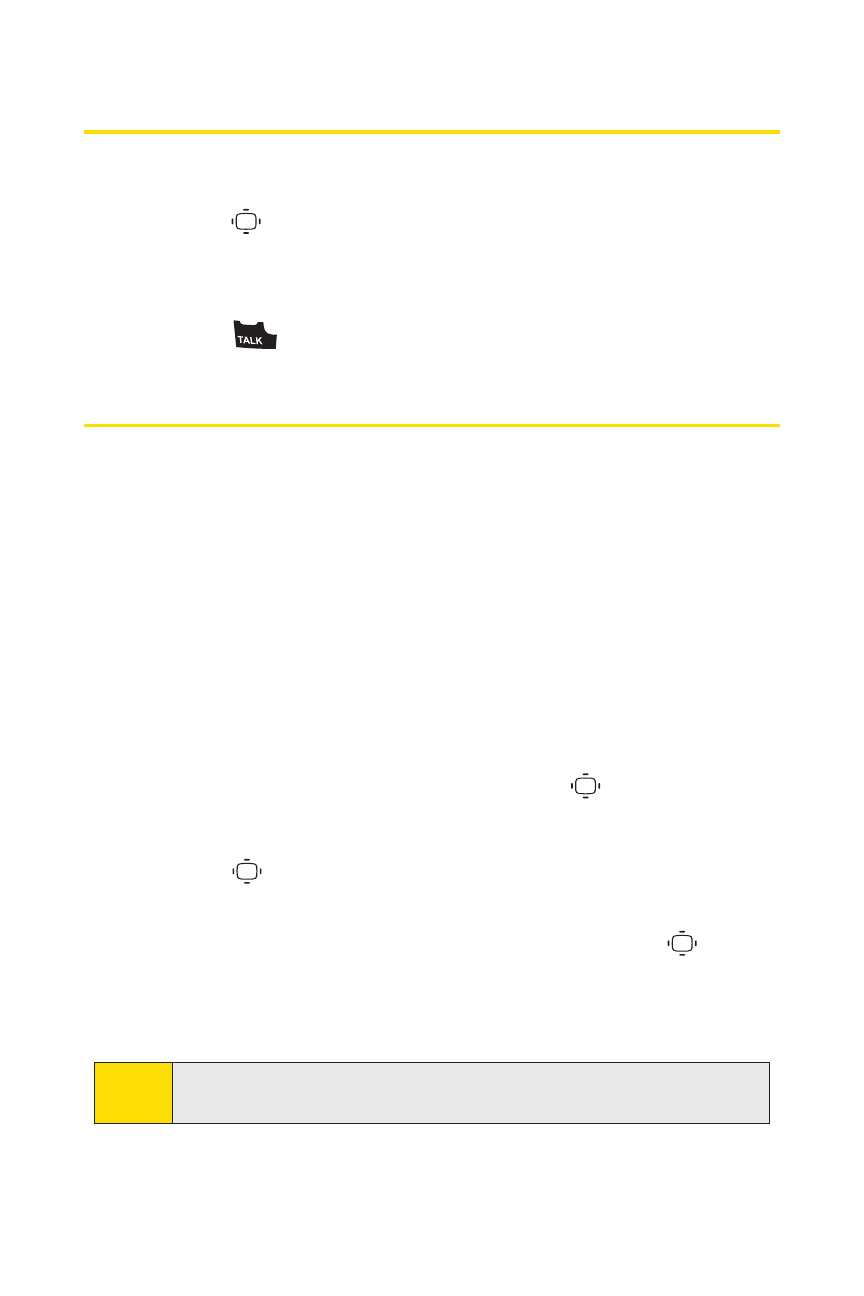
92
Section 2E: Managing Call History
Making a Call From Call History
To place a call from Call History:
1.
Press
> Call History, and then select Outgoing,
Incoming, Missed, or Recent Calls.
2.
Use your navigation key to select a Call History entry and
press .
Saving a Phone Number From Call History
Your phone can store up to 500 phone numbers in up to 200
Contacts entries. (An entry may contain up to seven numbers.)
To save a phone number from Call History:
1.
Use your navigation key to select a Call History entry and
press Options (right softkey) > Save Phone#.
2.
Select New Name to create a new Contacts entry for the
number or From Contacts to save the number to an
existing entry.
3.
Select an appropriate label and press
.
4.
Enter a name for the new entry using the keypad and
press .
– or –
Search for an existing contact name and press
to save
the new number.
5.
Press Save (left softkey).
Note:
You cannot save phone numbers from calls identified as No
Caller ID or Restricted.
