Assigning an image to a contacts entry, Assigning a ringer type to an entry – Sprint Nextel VISION S1 User Manual
Page 117
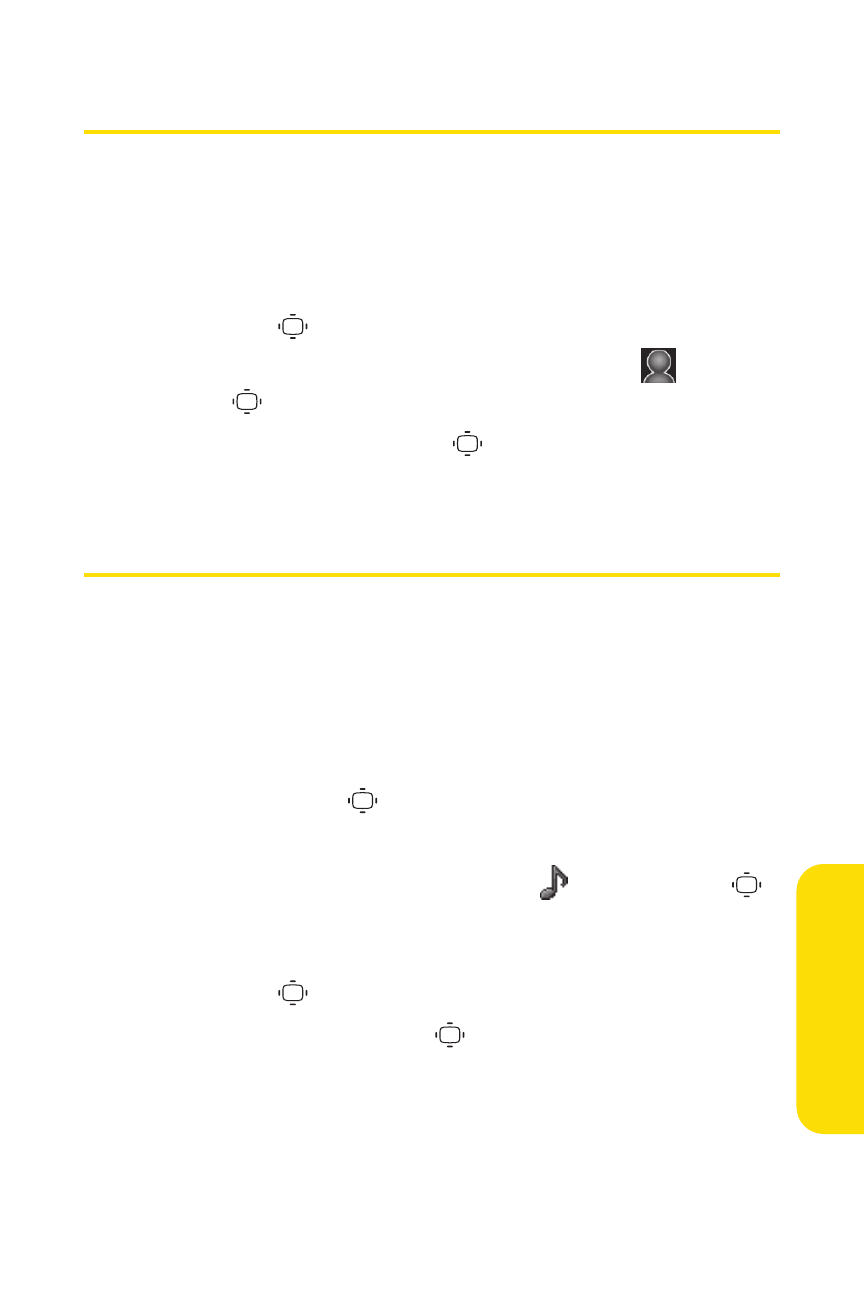
Section 2F: Using Contacts
101
Assigning an Image to a Contacts Entry
You can assign an image to a Contacts entry. The image is
displayed when the entry calls you.
To assign an image for an entry:
1.
Select the entry for which you want to assign the image
and press
.
2.
Press the navigation key up to highlight the
icon and
press .
3.
Select an image and press
.
4.
Press Save (left softkey) to save the image type.
Assigning a Ringer Type to an Entry
You can assign a ringer type to a Contacts entry so you can
identify the caller by the ringer type. (See “Ringer Types”on
page 46.)
Toselect a ringer type for an entry:
1.
Select the entry for which you want to set the incoming
ringer and press
.
2.
Press Options (right softkey) > Edit.
3.
Scroll down to the box next to the
icon and press
to display the Ringer Type menu.
4.
Select a ringer type (Single Tones, Ring Tones, or Melodies)
and press
.
5.
Select a ringer and press
. (As you highlight a ringer, it
will play automatically.)
6.
Press Save (left softkey) to assign the ringer to the
Contacts entry.
Co
n
ta
ct
s
