Assigning a group entry – Sprint Nextel VISION S1 User Manual
Page 112
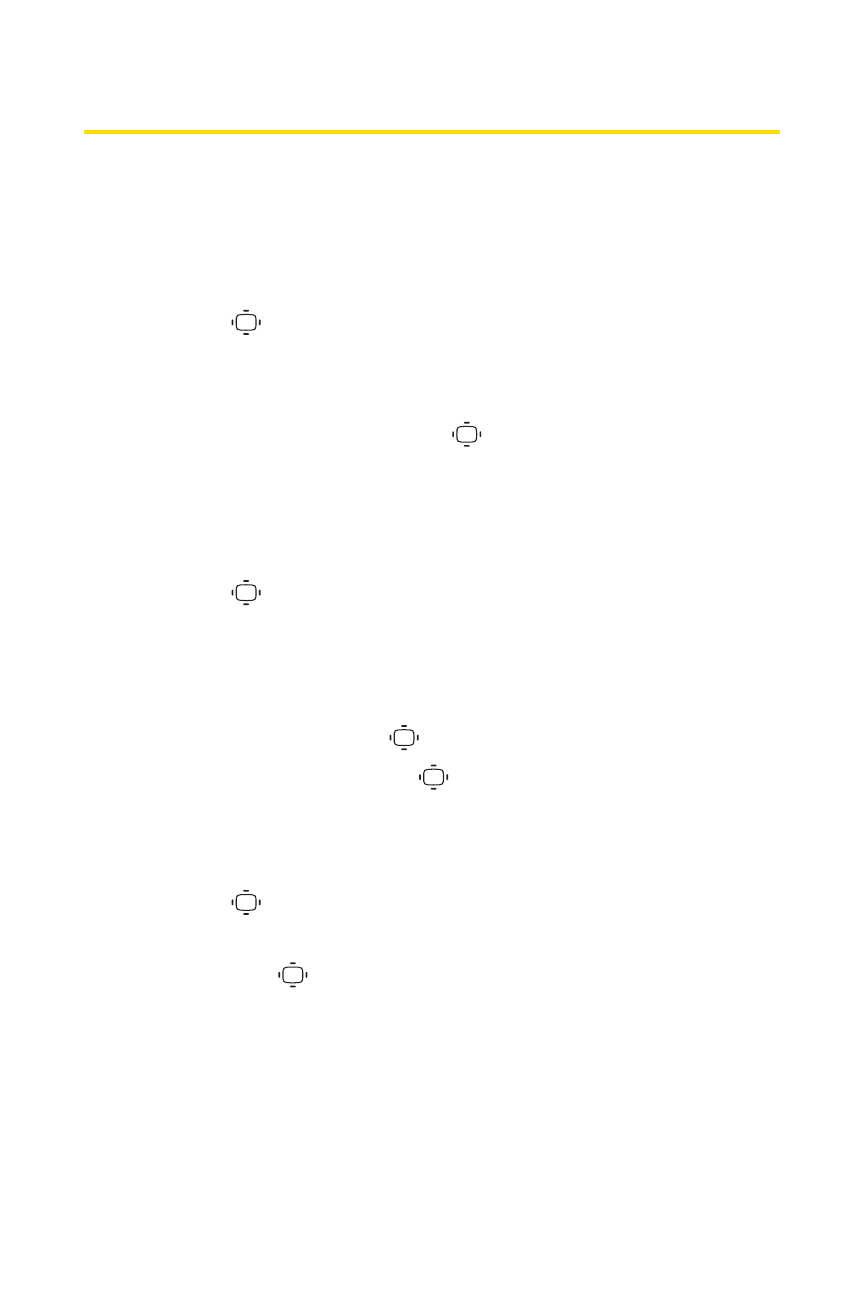
96
Section 2F: Using Contacts
Assigning a Group Entry
Your phone can create up to 20 separate group entries.
By assigning Contacts entry to a group, you can search easily
using a user-defined group name.
To assign a Contact entry to a group:
1.
Press
>Contacts > Group.
2.
Select an available group entry location and press
Options (right softkey) >Add Members.
3.
Select a contact and press
.
4.
Press Add (left softkey) when you have finished selecting
members.
To edit a group entry:
1.
Press
>Contacts > Group.
2.
Select the group entry you want to edit and press
Options (right softkey) >Edit.
3.
Select the field you want to edit (Name, Ringer, or
Picture ID) and press
.
4.
Edit the field and press
.
5.
Press Save (left softkey) to save your changes.
To erase a group member:
1.
Press
>Contacts > Group.
2.
Select the group entry you want to erase members from
and press
.
3.
Select the member you want to erase and press Options
(right softkey) >Erase > This or All.
4.
Select Yes or No.
