Using your phone’s calendar, Displaying your calendar, Adding an event to the calendar – Sprint Nextel VISION S1 User Manual
Page 123
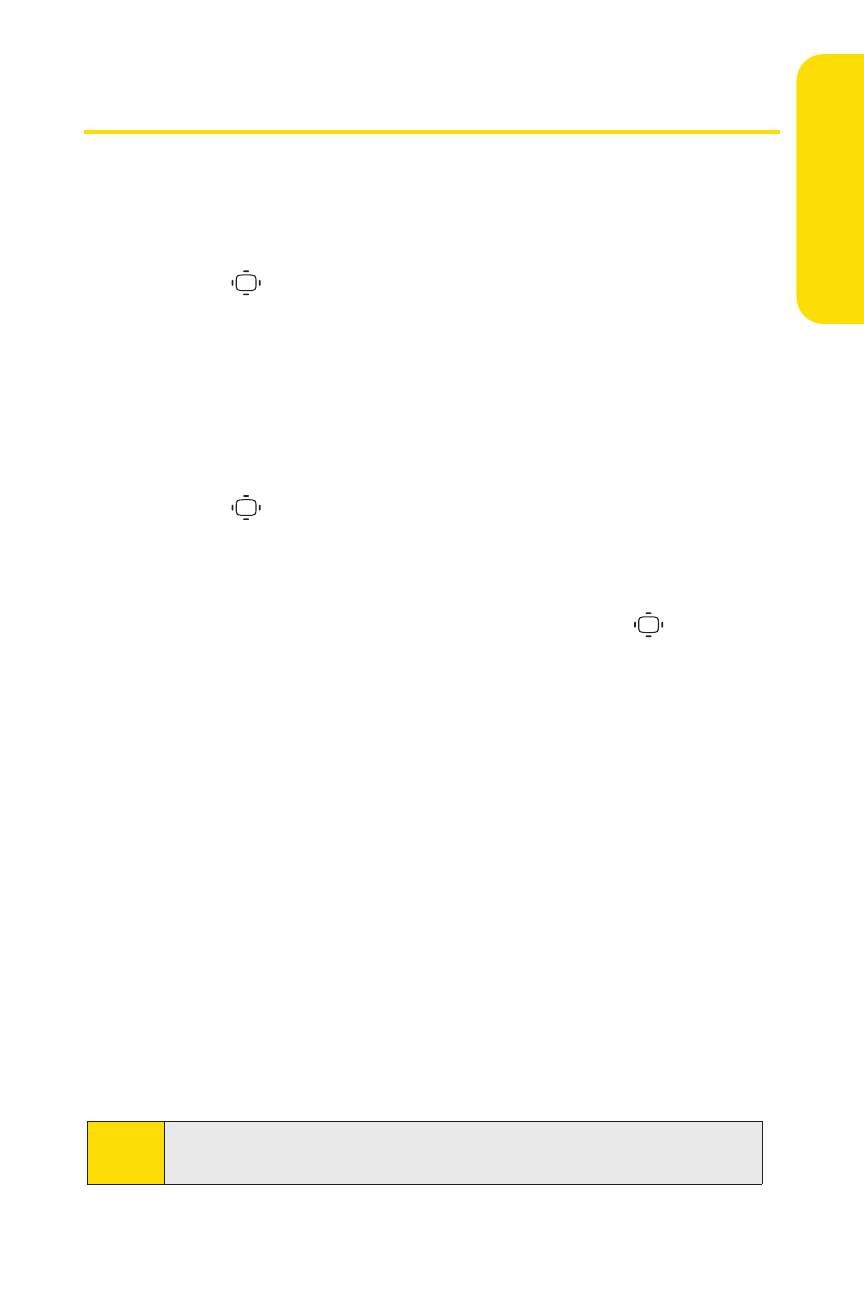
Section 2G: Using the Phone’s Calendar and Tools
107
Using Your Phone’s Calendar
Displaying Your Calendar
To display your calendar:
ᮣ
Press
>Tools > Calendar.
Adding an Event to the Calendar
Your Calendar helps organize your time and reminds you of
important events (up to 100 events).
To add an event:
1.
Press
>Tools > Calendar and select the day to which
you wish to add an event.
2.
Press Options (right softkey) >Add Event > Schedule.
3.
Select any of the following items and press
.
Ⅲ
Description to enter a description of the event (up to
14 characters).
Ⅲ
From to schedule the start time.
Ⅲ
To to schedule the end time.
Ⅲ
Location to edit the location of the event (up to 14
characters).
Ⅲ
Alarm to select a ringer.
Ⅲ
Alarm Time to edit the alarm time (number of hours
or minutes before the event starts). The default
alarm time is 10 minutes before an event.
Ⅲ
Repeat to set the event’s repeating status. Select
Once, Daily, Weekly, Monthly, or Yearly.
4.
Press Save (left softkey) to schedule the event.
Tip:
The date for which you have scheduled events is indicated with
atriangle (
ᮣ
).
Ca
le
n
da
r&
To
ols
