Using your remote control – Samsung SIR-S60W User Manual
Page 24
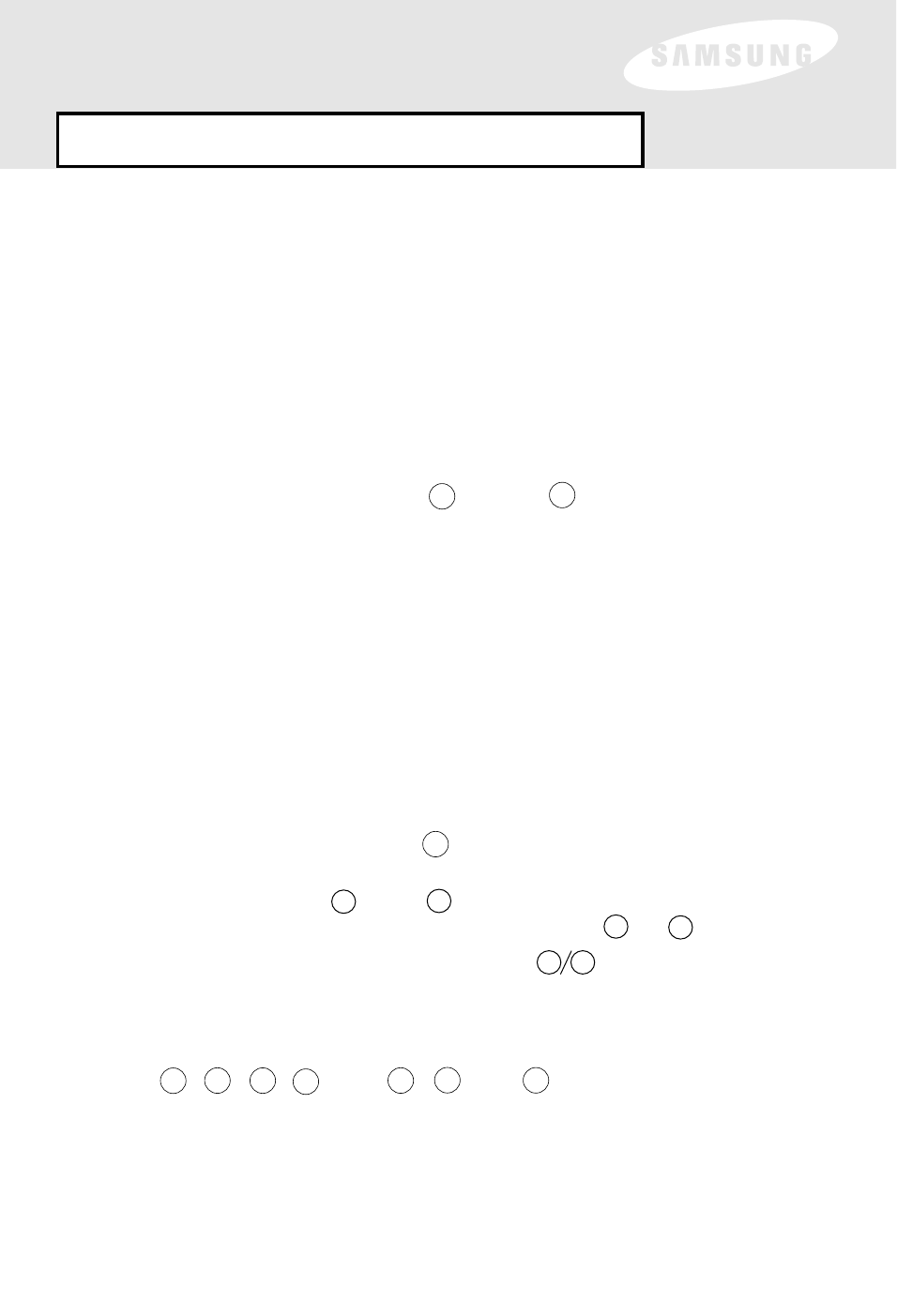
Turn on the device you want to control.
Aim the remote control at the device.
Press the device button (example: ) and the button simultaneously.
The device button should light up.
Enter the three-digit code of your device (see Appendix).
If the entered code is correct, the device will turn off.
Press the device button again. The button should blink twice and then turn off.
Turn on the device you want to control.
Aim the remote control at the device.
Press the device button and the button simultaneously. The device button
should light up.
Repeatedly press the or the button to scan through the device codes.
The device button will blink each time you press the or button.
When the device turns off, stop pressing the buttons.
Press the device button again. The button should blink twice and then turn off.
Scaning Mode
Use the scanning mode to scan through the list of codes for a particular device. This
could take some time because there might be many codes for the selected device.
1
2
3
4
5
1
2
3
4
5
6
Pr
Pr
ogramming Y
ogramming Y
our Remote Contr
our Remote Contr
ol
ol
Manual Mode
You can program your remote control to operate other components in your home
entertainment system such as your TV, VCR, or DVD player. You can enter individual
device codes using the manual mode.
TV
SET
SET
To operate a device using your remote control, first press the corresponding device
button ( , , , ). The , , and buttons need to be programmed
to work the particular components of your entertainment system.
TV
TV
SAT
VCR
VCR
DVD
DVD
19
Using Your Remote Control
CH+
CH-
CH+
CH+
CH-
CH-
