Playback, Playing back clips, Thumbnail screen – Sony XDCAM EX PMW-EX1 User Manual
Page 77
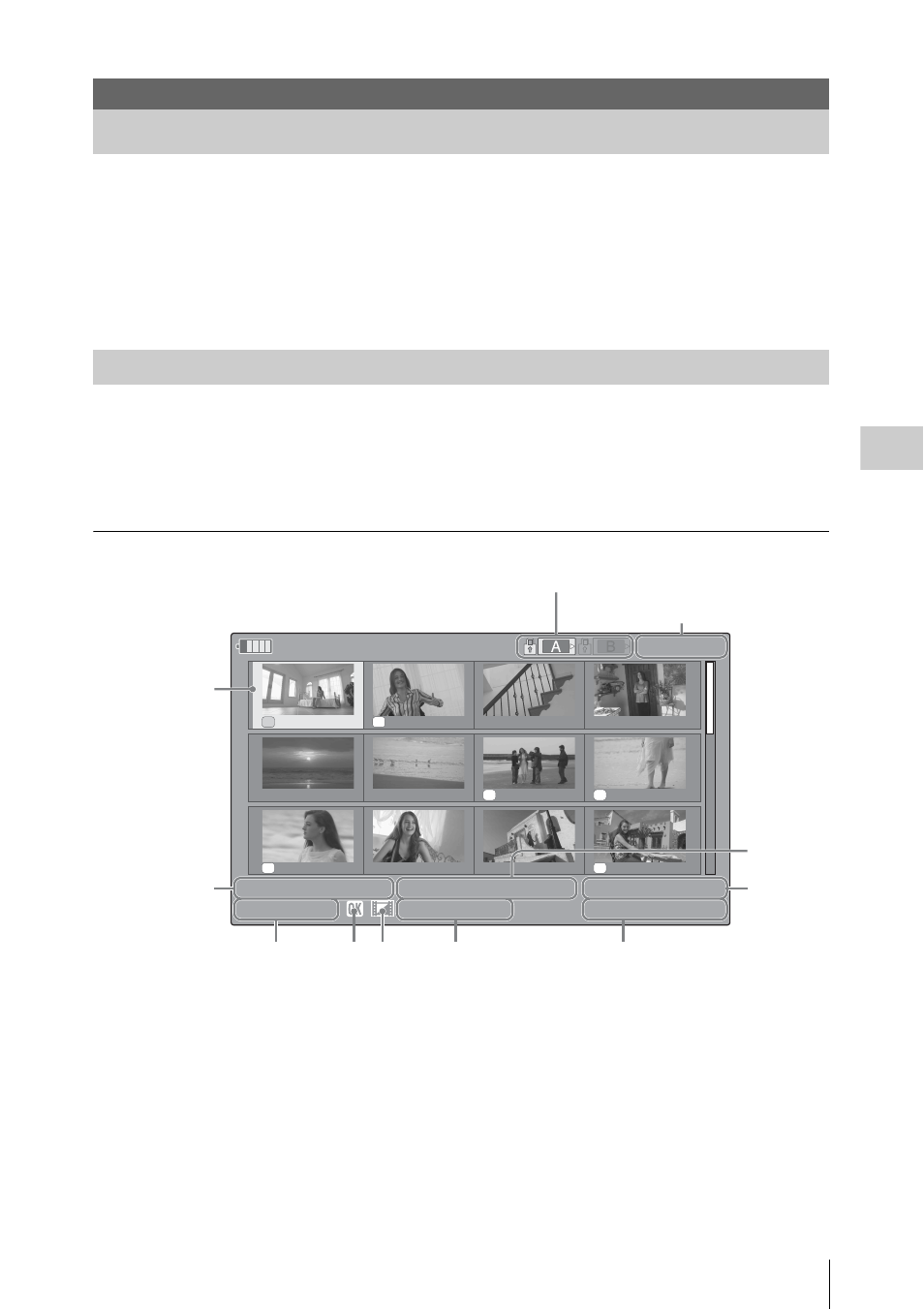
Playing Back Clips
77
P
la
y
bac
k
Turning the camcorder on with the power switch
set to MEDIA sets it to Media mode, and the clips
recorded on the SxS memory card are displayed
as thumbnails on the screen. (If no clips are
recorded on the card, a no-clip message is
displayed.)
You can start playback from the clip selected on
the thumbnail screen.
The playback picture can be seen on the LCD
monitor/EVF and external monitors.
For connection of external monitors, see
“Connecting External Monitors” on page 109.
The index frame images of the clips on the SxS
memory card are displayed as thumbnails.
The recording date and starting time are displayed
below the index image of each clip. (The OK
mark symbol is displayed if the clip is marked.)
Clip index frame
The first frame is automatically specified as the
index frame of a clip when recorded. You can
change it to another one as required (see page 87).
Data for the clip at the cursor are displayed in
1
to
8
.
1.
Date and starting time of recording
2.
Clip name
3.
OK mark
Displayed only if the selected clip is marked OK
(page 83).
4.
AV independent file icon
Displayed if the selected clip is an AV
independent
file. This indicates that the clip is
an AV independent file, such as those added to
the memory card using a computer. Not all
operations and indications may be available for
such clips.
5.
Recording video format
6.
Duration of the clip
7.
Timecode
The timecode of the index frame is displayed.
Playback
Playing Back Clips
Thumbnail Screen
OK
OK
OK
OK
OK
OK
120min
01/JAN 10 : 53
01/JAN 11 : 53
01/JAN 12 : 53
01/JAN 13 : 53
01/JAN 14 : 53
01/JAN 15 : 53
01/JAN 16 : 53
01/JAN 17 : 53
01/JAN 18 : 53
01/JAN 19 : 53
01/JAN 20 : 53
01/JAN 21 : 53
0011 / 0300
01 / JAN / 2007 10 : 53 S&Q Mot i on 29 / 24 f p s
JPAN0011(1) HQ 1080 / 24 p
TCR 00 : 00 : 00 : 00
DUR 00 : 03 : 19 : 23
1
2
3 4
5
6
7
8
Current clip No./ Total number of clips
Cursor
(yellow)
The icon of the current memory card is highlighted, shading the nonselected one.
(If the card is write-protected, a lock icon is displayed to the left.)
