Fader function, Preparatory settings, When using an assignable button – Sony XDCAM EX PMW-EX1 User Manual
Page 67: Select “fader” of the camera set menu, Specify the fade-in conditions, Specify the fade-out conditions, Exit the menu
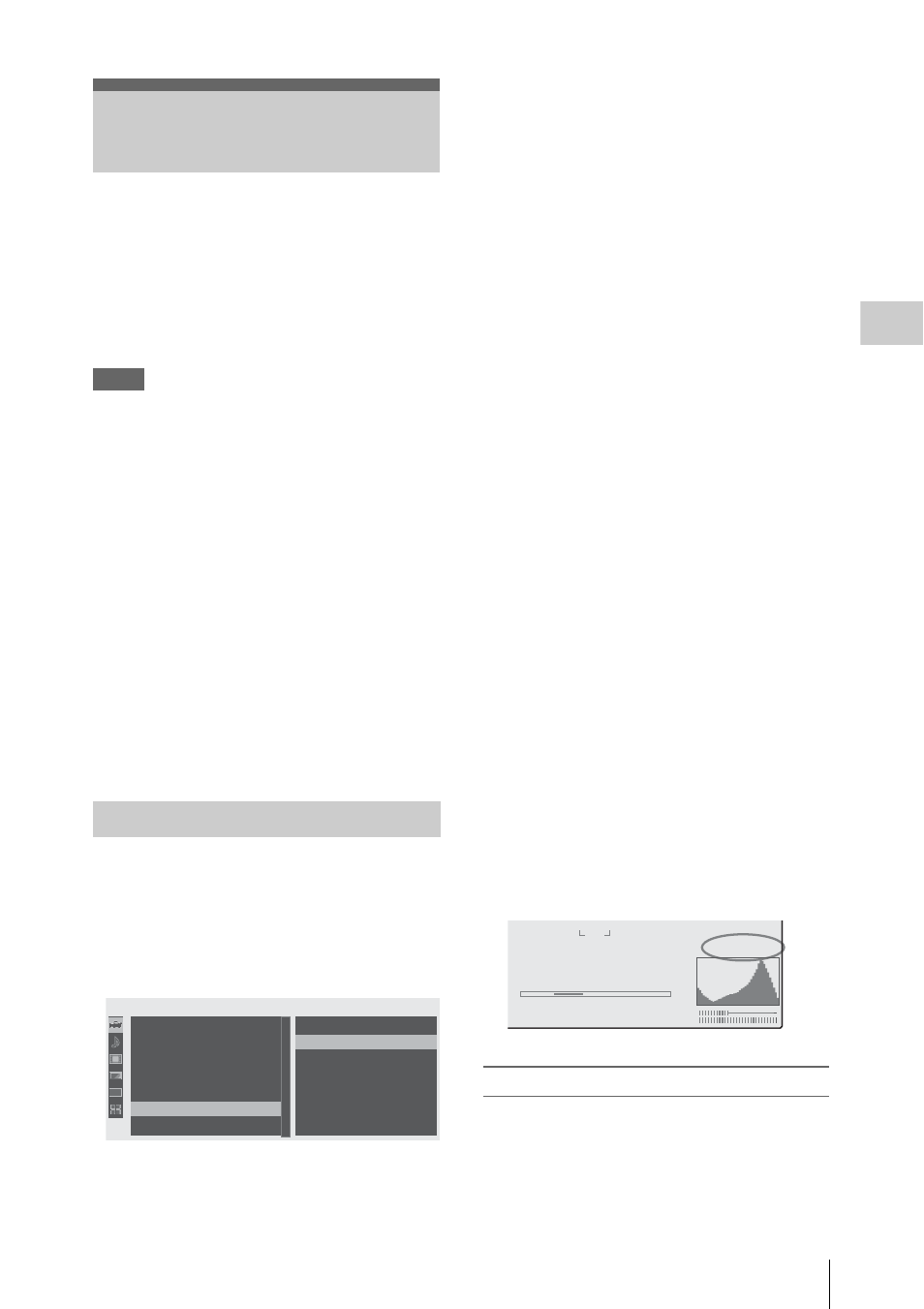
Fader Function
67
Record
ing
Using the Fader function, you can start a
recording by fading in a scene or end a recording
by fading out of a scene.
The fader function can be assigned to an
assignable button.
For function assignment, see “Changing Functions
of the Assignable Buttons” on page 56.
Notes
• The fader function cannot be used in
combination with the Slow & Quick Motion,
Interval Recording, Frame Recording, or EX
Slow Shutter function.
• When a clip is recorded using the fade-in
function, a white or black screen becomes the
index frame on the thumbnail screen (page 77).
Change the index frame for easier
identification.
• When you perform recording on an external
device connected via the i.LINK(HDV)
connector in synchronization with REC
START/STOP operations on this camcorder,
recording start/stop on the external device and
fade-in start/fade-out end may not be
synchronized, depending on the performance of
the external device.
Specify the conditions to activate the Fader
function in advance with the following
procedure:
1
Select “Fader” of the CAMERA SET
menu.
2
Specify the fade-in conditions.
Fade In
Set this to “On” to start recording with fade
in.
(When you operate the function using an
assignable button, it is not necessary to set
“Fade In” to “On” with the menu.)
Fade In Type
Select the initial status of the fade-in.
White: To fade in from a white screen
Black: To fade in from a black screen
Fade In Time
Set the duration (1/2/3/5/10 sec.) of fade-in.
3
Specify the fade-out conditions.
Fade Out
Set this to “On” to end recording with fade
out.
(When you operate the function using an
assignable button, it is not necessary to set
“Fade Out” to “On” with the menu.)
Fade Out Type
Select the final status of the fade-out.
White: To fade out to a white screen
Black: To fade out to a black screen
Fade Out Time
Set the duration (1/2/3/5/10 sec.) of fade-out.
4
Exit the menu.
• If you set “Fade In” to “On” with the menu, the
camcorder enters Fade-in standby status when
you exit the menu.
• When the Fader indication on the screen is
active, the initial status (“White Fader” or
“Black Fader”) you set with “Fade In Type”
flashes.
When using an assignable button
If you assigned the Fader function to an
assignable button, the Fade In/Fade Out On/Off
settings can be made using the button.
Fader Function
Preparatory Settings
00:00
Return
Fade I n
Fade I n Type
Fade I n Ti me
Fade Out
Fade Out Type
Fade Out Ti me
:
O f f
: Black
: 2sec
:
O f f
: Black
: 2sec
CAMERA SET
Zoom Speed
I n t e r v a l Rec
Frame Rec
S&Q Mot i on
Rec Review : 2sec
Fader
TLCS
B
B
B
B
B
B
B
74%
White Fader
ND1 ++F1.9 18dB SHT:1/2000
1
1.5 2
3 4 5
7 10
15 20 30
oo
m
CH1
CH2
