Sony VAIO VGN-FW200 User Manual
Page 75
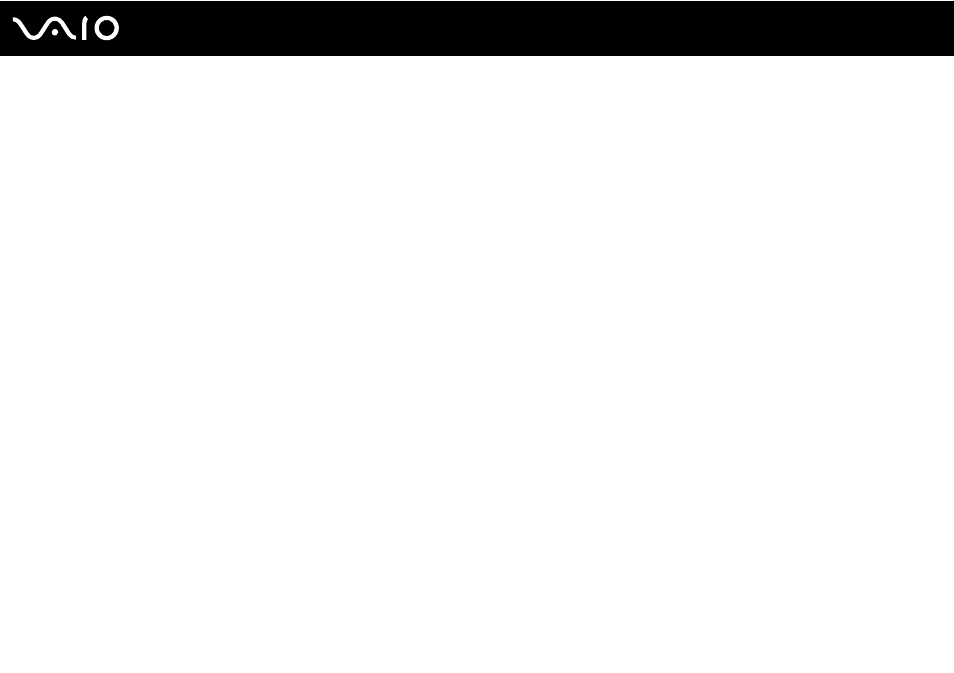
75
Using Peripheral Devices
To select a display
Models with the Intel Graphics Media Accelerator
1
Right-click on the desktop and select Personalize.
2
Click Display Settings.
3
Follow the on-screen instructions to change the settings.
✍
You may not be able to display the same contents on your computer screen and the external display or projector at the same time, depending on the
type of your external display or projector.
Before turning on your computer, turn on the external display.
Models with the ATI video controller
When the computer has an external display connected, you can change the Main/Clone setting as follows:
1
Click Start, All Programs, and Catalyst Control Center.
2
Click CCC.
3
Follow the on-screen instructions to change the settings.
See the help file for more information.
✍
You may not be able to display the same contents on your computer screen and the external display or projector at the same time, depending on the
type of your external display or projector.
Before turning on your computer, turn on the external display.
- VGN-FW290Y VGN-FW270J VGN-FW280J VGN-FW292 VGN-FW290JTH VGN-FW292N VGN-FW260J VGN-FW290JRB VGN-FW290JTB VGN-FW275J VGN-FW248 VGN-FW240J VGN-FW250J VGN-FW290J VGN-FW290N VGN-FW248J VGN-FW290 VGN-FW285J VGN-FW298Y VGN-FW230J VGN-FW245J VGN-FW200 VGN-FW246J VGN-FW235J VGN-FW292Y VGN-FW292J VGN-FW226 VGN-FW290JTW
