Optical discs, What should i do if the drive tray does not open – Sony VAIO VGN-FW200 User Manual
Page 147
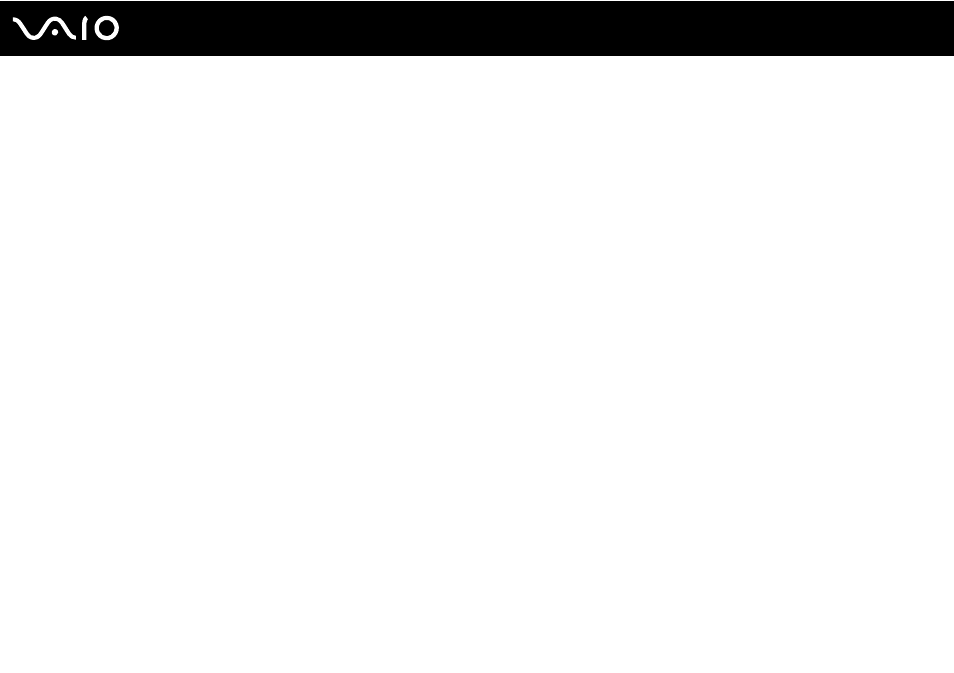
Troubleshooting
Optical Discs
Why does my computer freeze when I try to read a disc?
The disc that your computer is trying to read may be dirty or damaged. Follow these steps:
1
Press the Ctrl+Alt+Delete keys and click the arrow next to the Shut down button and Restart to restart the computer.
2
Remove the disc from the optical disc drive.
3
Check the disc for dirt or damage. If you need to clean the disc, see Handling Discs
for instructions.
What should I do if the drive tray does not open?
❑ Make sure your computer is on.
❑ Press the drive eject button.
❑ If the drive eject button does not work, click Start and Computer, right-click the optical disc drive icon, and select Eject.
❑ If none of the above options work, insert a thin, straight object (such as a paper clip) in the manual eject hole on the optical
disc drive.
❑ Try restarting your computer.
- VGN-FW290Y VGN-FW270J VGN-FW280J VGN-FW292 VGN-FW290JTH VGN-FW292N VGN-FW260J VGN-FW290JRB VGN-FW290JTB VGN-FW275J VGN-FW248 VGN-FW240J VGN-FW250J VGN-FW290J VGN-FW290N VGN-FW248J VGN-FW290 VGN-FW285J VGN-FW298Y VGN-FW230J VGN-FW245J VGN-FW200 VGN-FW246J VGN-FW235J VGN-FW292Y VGN-FW292J VGN-FW226 VGN-FW290JTW
