Sony VAIO VGN-FW200 User Manual
Page 69
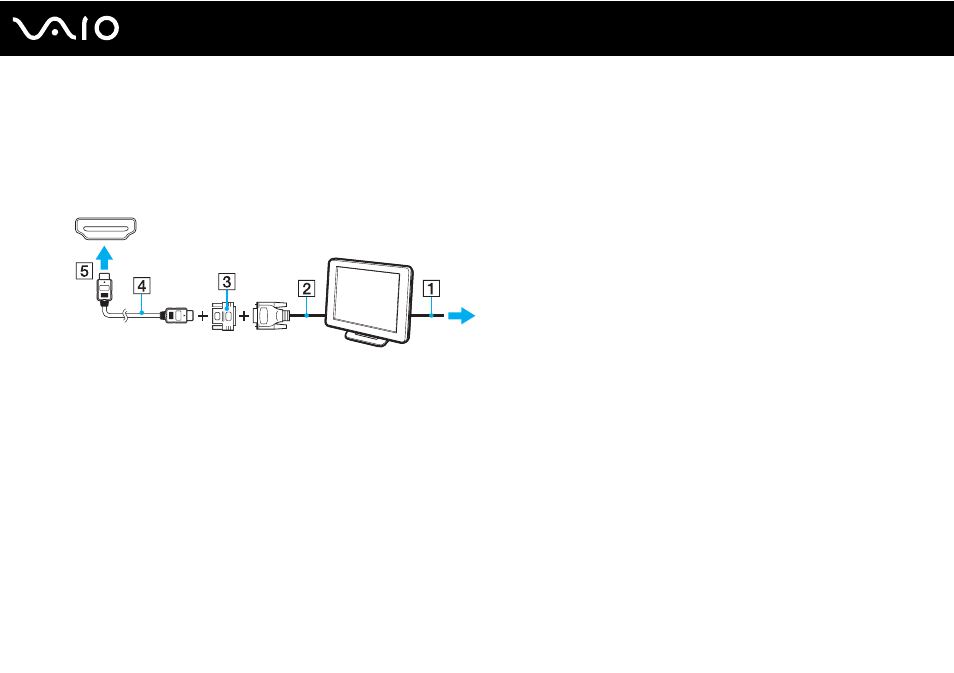
69
Using Peripheral Devices
3
If you want to connect a TFT/DVI monitor, plug the display cable (2) (not supplied) to an HDMI to DVI-D adapter (3) (not
supplied) and plug one end of the HDMI cable (4) (supplied with selected models only) to the HDMI to DVI-D adapter (3)
and the other end to the HDMI port (5) on the computer.
4
If the external computer display is equipped with an HDMI input port, connect one end of an HDMI cable (supplied with
selected models only) to the HDMI port on the computer and the other to the HDMI input port on the computer display.
!
Your computer is compliant with the HDCP standard and capable of encrypting the transmission channel of digital video signals for the purpose of
copyright protection, which enables you to play and view a wide variety of copyright protected, high-quality contents. Note that you need to connect an
HDCP-compliant monitor to your computer to view the copyright protected contents. If your computer has a non-compliant monitor connected, you
will not be able to play or view any copyright protected contents.
✍
DVI-D stands for Digital Visual Interface - Digital. It is a type of DVI port that supports only digital video signals (no analog video signals). It has 24 pins.
A DVI-I (Digital Visual Interface - Integrated) port supports digital video and analog video signals. It has 29 pins.
- VGN-FW290Y VGN-FW270J VGN-FW280J VGN-FW292 VGN-FW290JTH VGN-FW292N VGN-FW260J VGN-FW290JRB VGN-FW290JTB VGN-FW275J VGN-FW248 VGN-FW240J VGN-FW250J VGN-FW290J VGN-FW290N VGN-FW248J VGN-FW290 VGN-FW285J VGN-FW298Y VGN-FW230J VGN-FW245J VGN-FW200 VGN-FW246J VGN-FW235J VGN-FW292Y VGN-FW292J VGN-FW226 VGN-FW290JTW
