How can i change the boot device order – Sony VAIO VGN-FW200 User Manual
Page 129
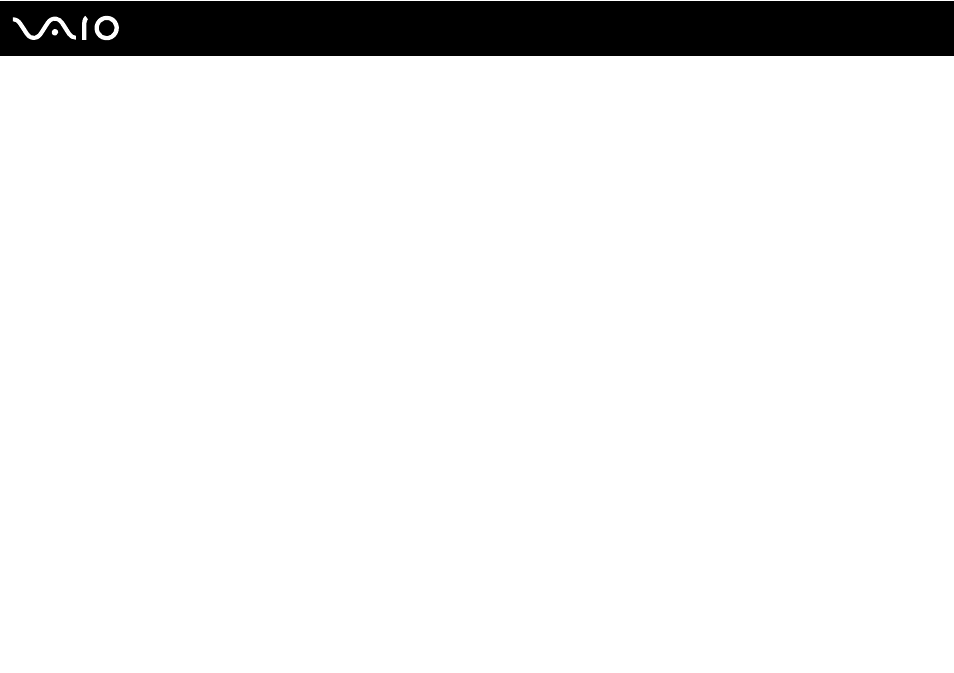
Troubleshooting
How can I change the boot device order?
You can use one of the BIOS functions to change the boot device order. Follow these steps:
1
Turn on your computer.
2
Press the F2 key when the VAIO logo appears.
The BIOS setup screen appears. If not, restart the computer and press the F2 key several times when the VAIO logo
appears.
3
Press the
< or , key to select Boot.
4
Press the
M or m key to select your desired priority under Boot Priority and press the Enter key.
5
Press the
M or m key to select the device to which you want to assign the priority and press the Enter key.
6
Press the
< or , key to select Exit, select Exit Setup, and then press the Enter key.
At the confirmation prompt, press the Enter key.
What should I do if I cannot boot my computer from the USB floppy disk drive connected
to the computer?
To boot your computer from the USB floppy disk drive, you need to change the boot device.
Turn on your computer and press the F11 key when the VAIO logo appears.
- VGN-FW290Y VGN-FW270J VGN-FW280J VGN-FW292 VGN-FW290JTH VGN-FW292N VGN-FW260J VGN-FW290JRB VGN-FW290JTB VGN-FW275J VGN-FW248 VGN-FW240J VGN-FW250J VGN-FW290J VGN-FW290N VGN-FW248J VGN-FW290 VGN-FW285J VGN-FW298Y VGN-FW230J VGN-FW245J VGN-FW200 VGN-FW246J VGN-FW235J VGN-FW292Y VGN-FW292J VGN-FW226 VGN-FW290JTW
