Using the keyboard, Combinations and functions with the fn key – Sony VAIO VGN-FW200 User Manual
Page 30
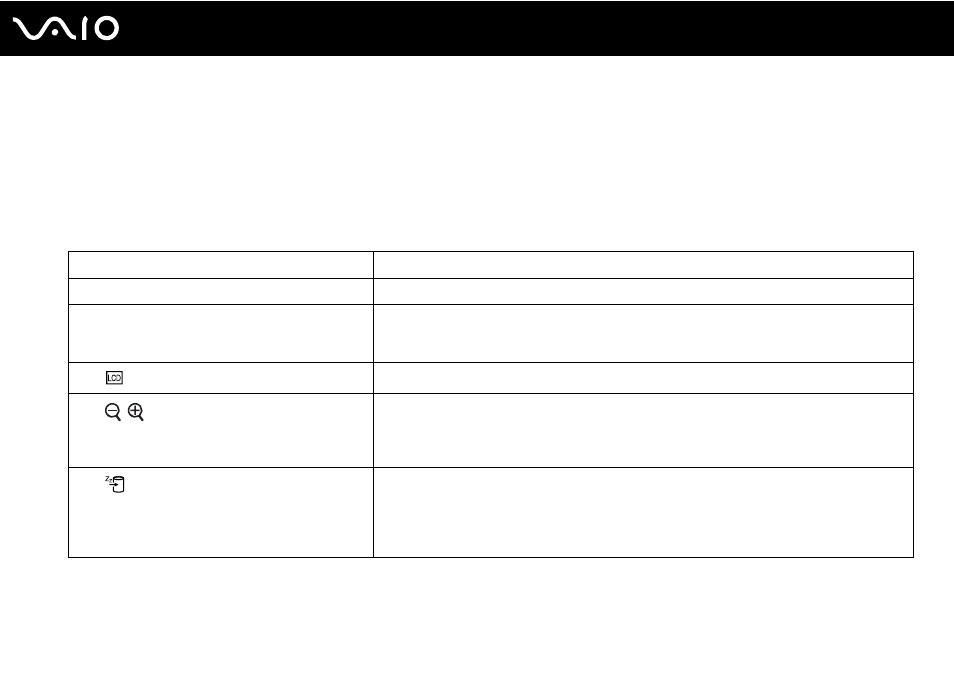
30
Using Your VAIO Computer
Using the Keyboard
Your keyboard is very similar to a desktop computer keyboard, but has additional keys that perform model-specific tasks.
Combinations and Functions with the Fn Key
✍
Some keyboard functions can be used only after the operating system is finished launching.
Combinations/Feature
Functions
Fn + % (F2): speaker switch
Turns on and off the built-in speakers and the headphones.
Fn + 8 (F5/F6): brightness control
Changes the LCD brightness of your computer screen.
To increase lighting intensity, keep pressing Fn+F6 or press Fn+F6 and then
M or ,.
To decrease lighting intensity, keep pressing Fn+F5 or press Fn+F5 and then
m or <.
Fn +
/T (F7): display output
Toggles among your computer screen, an external display, and simultaneous output to both.
Fn +
/
(F9/F10): zoom
Changes the view size of your screen.
To make the screen view look smaller and further away (zoom out), press Fn+F9.
To make the screen view look bigger and closer (zoom in), press Fn+F10.
See the help file included with the VAIO Control Center for more information.
Fn +
(F12): hibernate
Provides the lowest level of power consumption. When you execute this command, the states
of the system and the connected peripheral devices are saved to the hard disk drive and the
system power is turned off. To return the system to its original state, use the power button to
turn on the power.
For details on power management, see Using the Power Saving Modes
- VGN-FW290Y VGN-FW270J VGN-FW280J VGN-FW292 VGN-FW290JTH VGN-FW292N VGN-FW260J VGN-FW290JRB VGN-FW290JTB VGN-FW275J VGN-FW248 VGN-FW240J VGN-FW250J VGN-FW290J VGN-FW290N VGN-FW248J VGN-FW290 VGN-FW285J VGN-FW298Y VGN-FW230J VGN-FW245J VGN-FW200 VGN-FW246J VGN-FW235J VGN-FW292Y VGN-FW292J VGN-FW226 VGN-FW290JTW
