Sony VAIO VGN-FW200 User Manual
Page 155
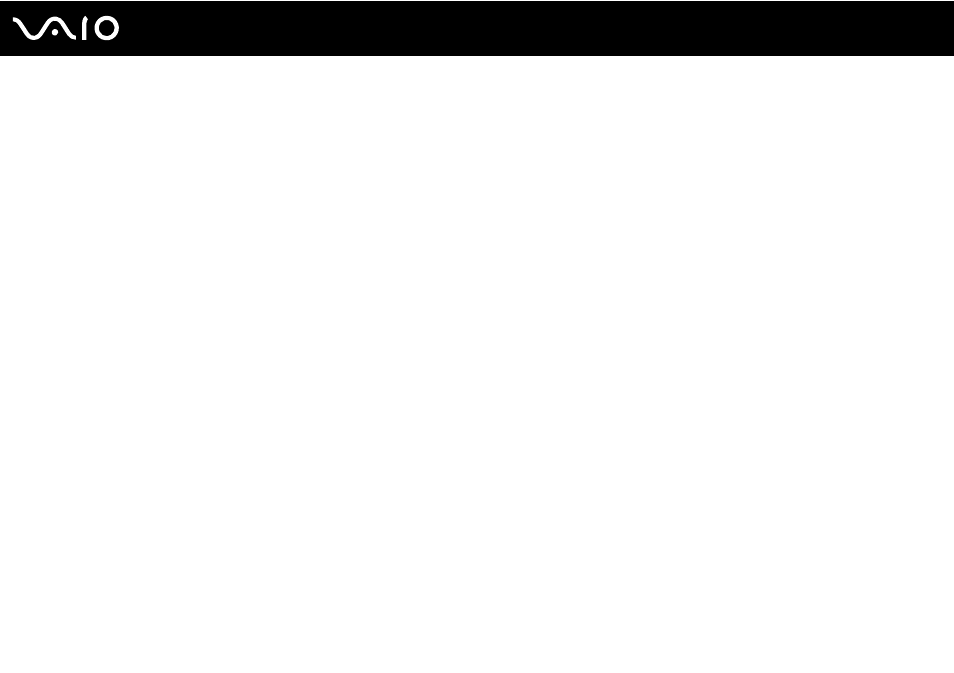
Troubleshooting
❑ On models with an ATI video controller, you may find your computer screen temporarily goes blank:
❑ When you connect or disconnect the AC adapter
❑ Immediately after you start the computer with battery power
To save your preference for the brightness, follow these steps:
1
Click Start and Control Panel.
2
Click Hardware and Sound.
3
Click Change when the computer sleeps under Power Options.
4
Click Change advanced power settings.
5
Scroll down the list and double-click ATI Graphics Power Settings.
6
Double-click ATI PowerPlay Settings.
7
Change the current option for On battery to Maximum Performance.
8
Click OK.
This manual is related to the following products:
- VGN-FW290Y VGN-FW270J VGN-FW280J VGN-FW292 VGN-FW290JTH VGN-FW292N VGN-FW260J VGN-FW290JRB VGN-FW290JTB VGN-FW275J VGN-FW248 VGN-FW240J VGN-FW250J VGN-FW290J VGN-FW290N VGN-FW248J VGN-FW290 VGN-FW285J VGN-FW298Y VGN-FW230J VGN-FW245J VGN-FW200 VGN-FW246J VGN-FW235J VGN-FW292Y VGN-FW292J VGN-FW226 VGN-FW290JTW
