Models with the intel graphics media accelerator, Models with the ati video controller – Sony VAIO VGN-FW200 User Manual
Page 77
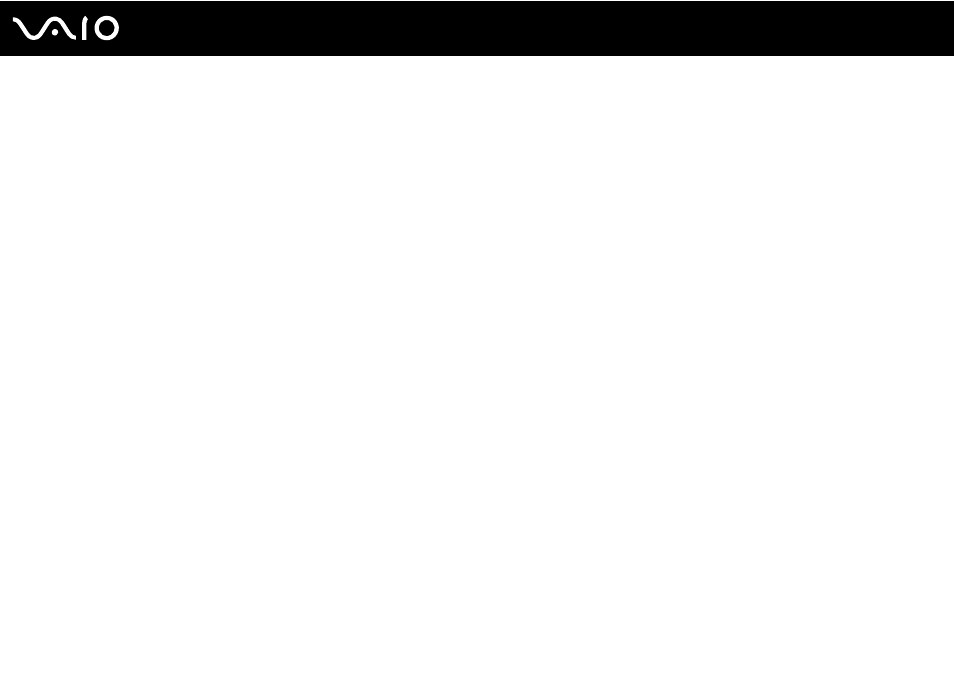
77
Using Peripheral Devices
To use the Multiple Monitors function
!
To find out which video controller your model includes, see the online specifications.
Models with the Intel Graphics Media Accelerator
1
Right-click on the desktop and select Personalize.
2
Click Display Settings.
3
Follow the on-screen instructions to change the settings.
✍
You can also change the S1 button assignment to activate the Multiple Monitors function with the S1 button. To change the S1 button assignment,
press and hold the S1 button to display the window for changing the assignment. For details on the S1 button, see Using Special-function Buttons
Additionally, you can set the display colors and resolution for each display and customize the Multiple Monitors function.
Models with the ATI video controller
1
Click Start and Control Panel.
2
Click Adjust screen resolution under Appearance and Personalization.
3
Right-click the number 2 monitor and select Attached.
4
Click OK.
At the confirmation prompt, click Yes.
- VGN-FW290Y VGN-FW270J VGN-FW280J VGN-FW292 VGN-FW290JTH VGN-FW292N VGN-FW260J VGN-FW290JRB VGN-FW290JTB VGN-FW275J VGN-FW248 VGN-FW240J VGN-FW250J VGN-FW290J VGN-FW290N VGN-FW248J VGN-FW290 VGN-FW285J VGN-FW298Y VGN-FW230J VGN-FW245J VGN-FW200 VGN-FW246J VGN-FW235J VGN-FW292Y VGN-FW292J VGN-FW226 VGN-FW290JTW
