Floppy disks – Sony VAIO VGN-FW200 User Manual
Page 163
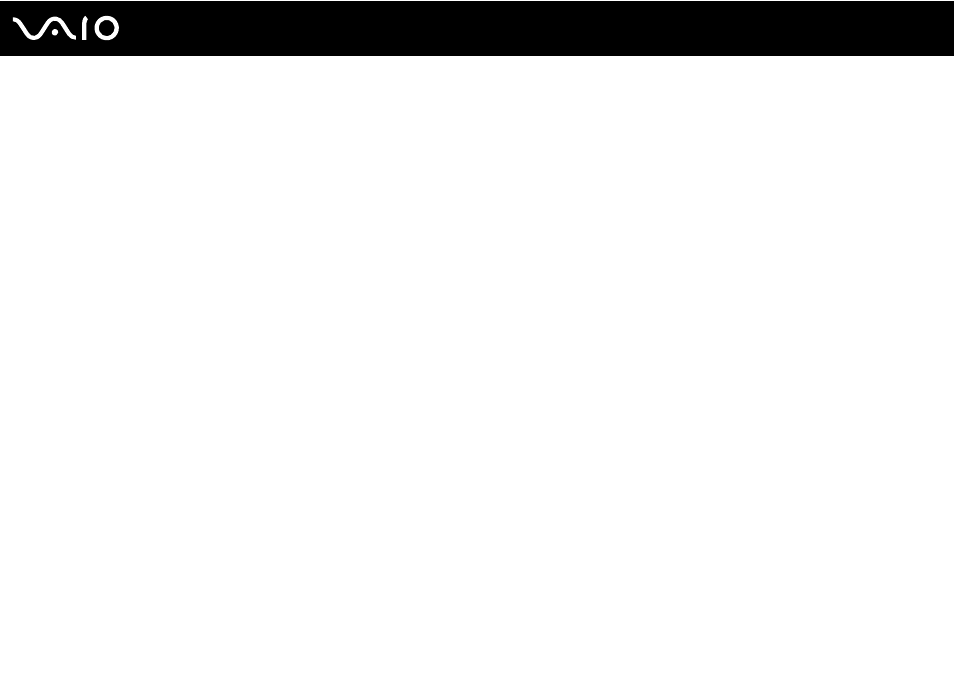
Troubleshooting
Floppy Disks
Why doesn't the Safely Remove Hardware icon appear on the taskbar when the drive is
connected?
Your computer does not recognize the floppy disk drive. First, make sure the USB cable is properly connected to the USB
port. If you need to secure the connection, wait a few moments for the computer to recognize the drive. If the icon still does
not appear, follow these steps:
1
Close all programs that are accessing the floppy disk drive.
2
Wait for the indicator light on the floppy disk drive to turn off.
3
Push the eject button to remove the disk, and disconnect the USB floppy disk drive from your computer.
4
Reconnect the floppy disk drive by plugging the USB cable into the USB port.
5
Restart the computer by clicking Start, the arrow next to the Lock button, and Restart.
What should I do if I cannot write data to a floppy disk?
❑ Make sure the floppy disk is properly inserted in the drive.
❑ If the disk is inserted properly and you are still unable to write data to it, the disk may be full or write-protected. You can
either use a floppy disk that is not write-protected or disable the write-protect feature.
- VGN-FW290Y VGN-FW270J VGN-FW280J VGN-FW292 VGN-FW290JTH VGN-FW292N VGN-FW260J VGN-FW290JRB VGN-FW290JTB VGN-FW275J VGN-FW248 VGN-FW240J VGN-FW250J VGN-FW290J VGN-FW290N VGN-FW248J VGN-FW290 VGN-FW285J VGN-FW298Y VGN-FW230J VGN-FW245J VGN-FW200 VGN-FW246J VGN-FW235J VGN-FW292Y VGN-FW292J VGN-FW226 VGN-FW290JTW
