Mouse – Sony VAIO VGN-FW200 User Manual
Page 159
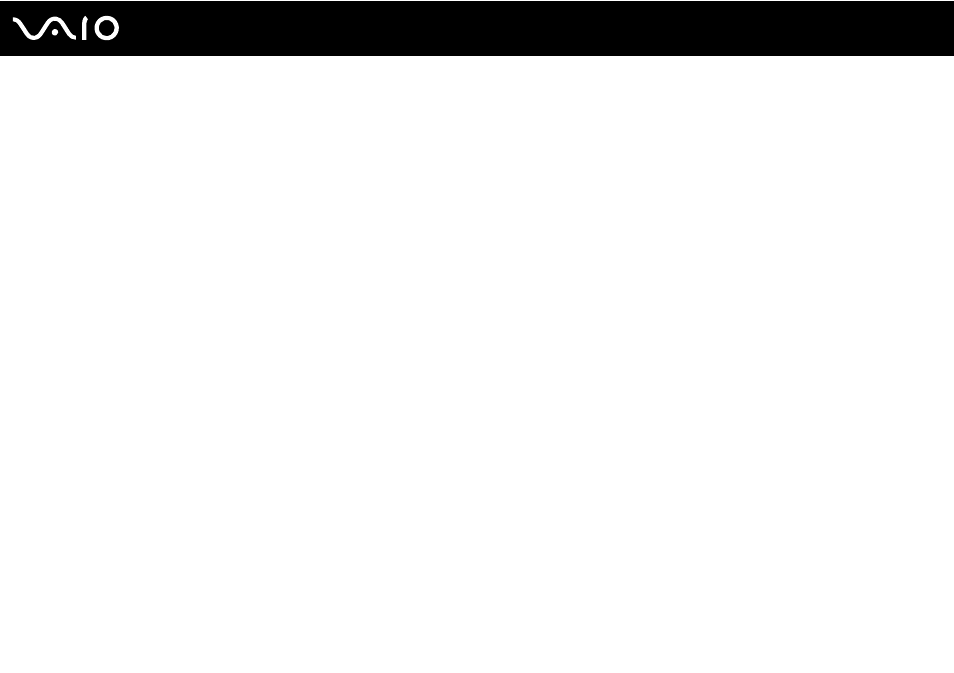
Troubleshooting
Mouse
What should I do if my computer does not recognize my mouse?
❑ Make sure your mouse is securely plugged into the port.
❑ Restart your computer with your mouse connected.
What should I do if the pointer does not move when I use my mouse?
❑ Make sure another mouse is not connected.
❑ If the pointer does not move while a software application is running, press the Alt+F4 keys to close the application window.
❑ If the Alt+F4 keys do not work, press the Windows key once and then the , key several times, select Restart with the
M or m key, and press the Enter key to restart your computer.
❑ If your computer does not restart, press the Ctrl+Alt+Delete keys, select the arrow next to the Shut down button with the
m and , keys and then Restart with the M or m key, and press the Enter key to restart your computer.
❑ If this procedure does not work, press and hold the power button until the computer turns off.
!
Turning off your computer with the power button may cause loss of unsaved data.
- VGN-FW290Y VGN-FW270J VGN-FW280J VGN-FW292 VGN-FW290JTH VGN-FW292N VGN-FW260J VGN-FW290JRB VGN-FW290JTB VGN-FW275J VGN-FW248 VGN-FW240J VGN-FW250J VGN-FW290J VGN-FW290N VGN-FW248J VGN-FW290 VGN-FW285J VGN-FW298Y VGN-FW230J VGN-FW245J VGN-FW200 VGN-FW246J VGN-FW235J VGN-FW292Y VGN-FW292J VGN-FW226 VGN-FW290JTW
