Sony VAIO VGN-FW200 User Manual
Page 51
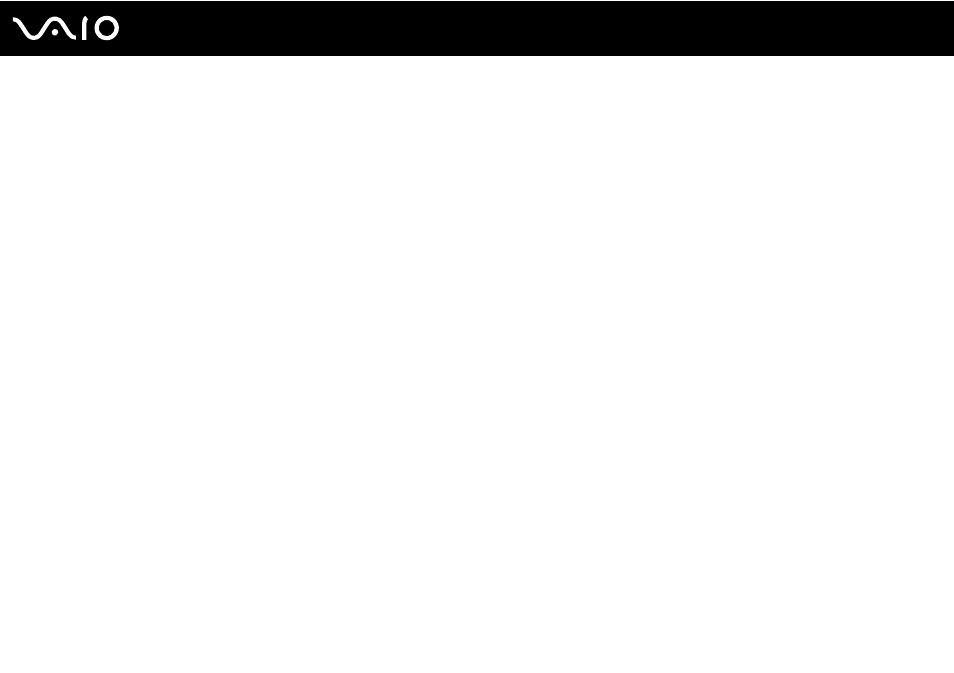
51
Using Your VAIO Computer
To view the contents on the Memory Stick
1
Click Start and Computer to open the Computer window.
2
Double-click the Memory Stick icon to view the list of data files saved in the Memory Stick.
To format a Memory Stick
The Memory Stick has been formatted in the factory default setting and is ready for use.
If you want to reformat the media with your computer, follow these steps.
!
Be sure to use the device that is designed to format the media and supports the Memory Stick when formatting the media.
Formatting the Memory Stick erases the entire data on the media. Before formatting the media, make sure that it does not contain your valuable data.
Do not remove the Memory Stick from the slot while formatting. This could cause a malfunction.
1
Carefully slide the Memory Stick into the slot until it clicks into place.
2
Click Start and Computer to open the Computer window.
3
Right-click the Memory Stick icon and select Format.
4
Click Restore device defaults.
!
The size of the allocation unit and file system may change.
Do not select NTFS from the File system drop-down list as it may cause a malfunction.
✍
The formatting process will be completed more quickly if you select Quick Format in Format options.
- VGN-FW290Y VGN-FW270J VGN-FW280J VGN-FW292 VGN-FW290JTH VGN-FW292N VGN-FW260J VGN-FW290JRB VGN-FW290JTB VGN-FW275J VGN-FW248 VGN-FW240J VGN-FW250J VGN-FW290J VGN-FW290N VGN-FW248J VGN-FW290 VGN-FW285J VGN-FW298Y VGN-FW230J VGN-FW245J VGN-FW200 VGN-FW246J VGN-FW235J VGN-FW292Y VGN-FW292J VGN-FW226 VGN-FW290JTW
