6 boot settings – SUPER MICRO Computer X7SBL-LN1/LN2 User Manual
Page 83
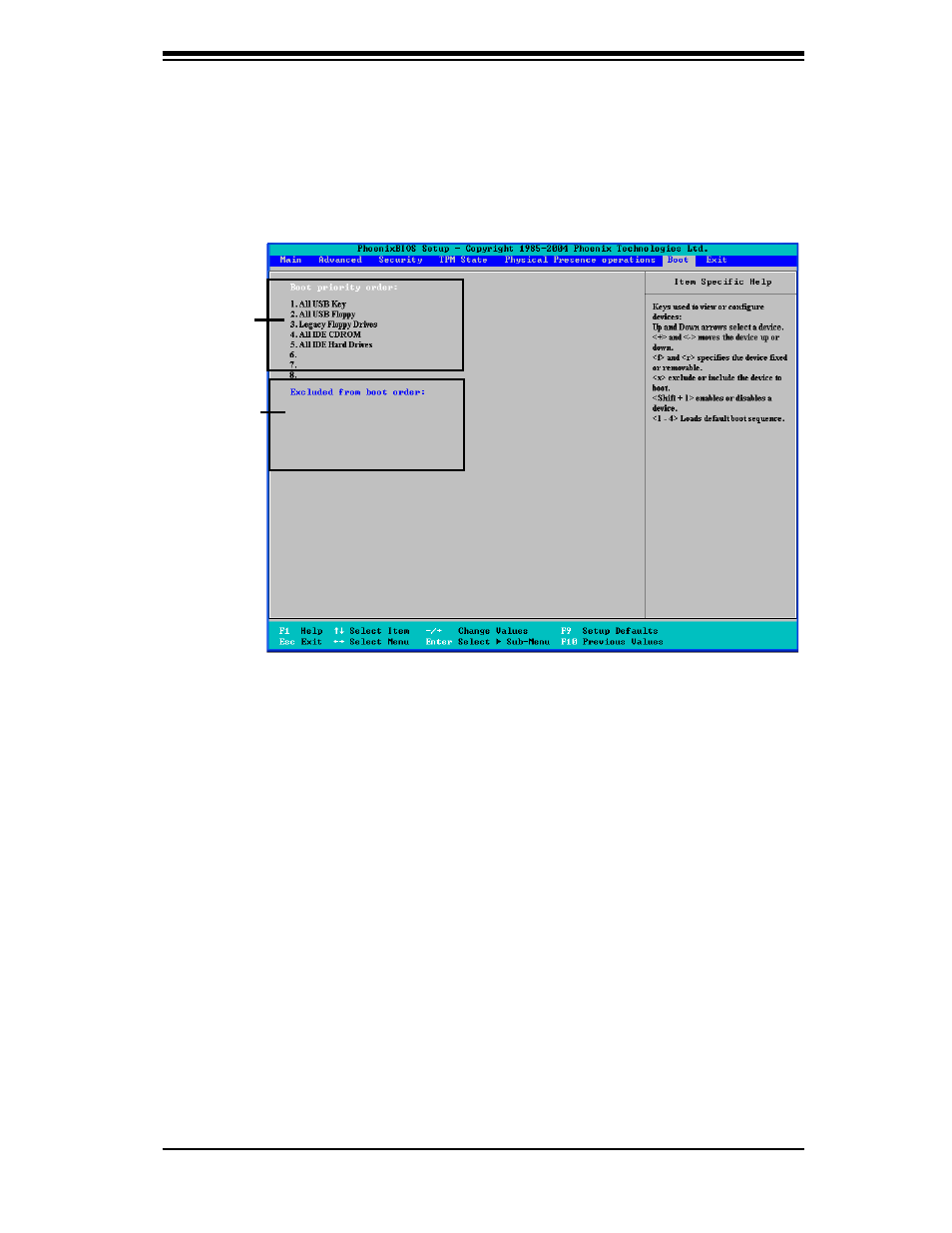
Chapter 4: BIOS
4-27
4-6 Boot Settings
Choose Boot from the Phoenix BIOS Setup Utility main menu with the arrow keys.
You should see the following display. See details on how to change the order and
specs of boot devices in the Item Specifi c Help window. All Boot BIOS settings are
described in this section.
Boot Priority Order/Excluded from Boot Orders
The devices included in the boot list section (above) are bootable devices listed
in the sequence of boot order as specifi ed. The boot functions for the devices
included in the candidate list (above) are currently disabled. Use a <+> key or a
<-> key to move the device up or down. Use the
the type of an USB device, either fi xed or removable. You can select one item
from the boot list and hit the
(to make its resource available for other bootable devices). Subsequently, you
can select an item from the candidate list and hit the
the candidate list and put it in the boot list. This item will then become a bootable
device. See details on how to change the priority of boot order of devices in the
Item Specifi c Help window.
Boot List
Candidate
List
