View mode (for pc input mode) – Sharp Aquos LC 32G4U User Manual
Page 71
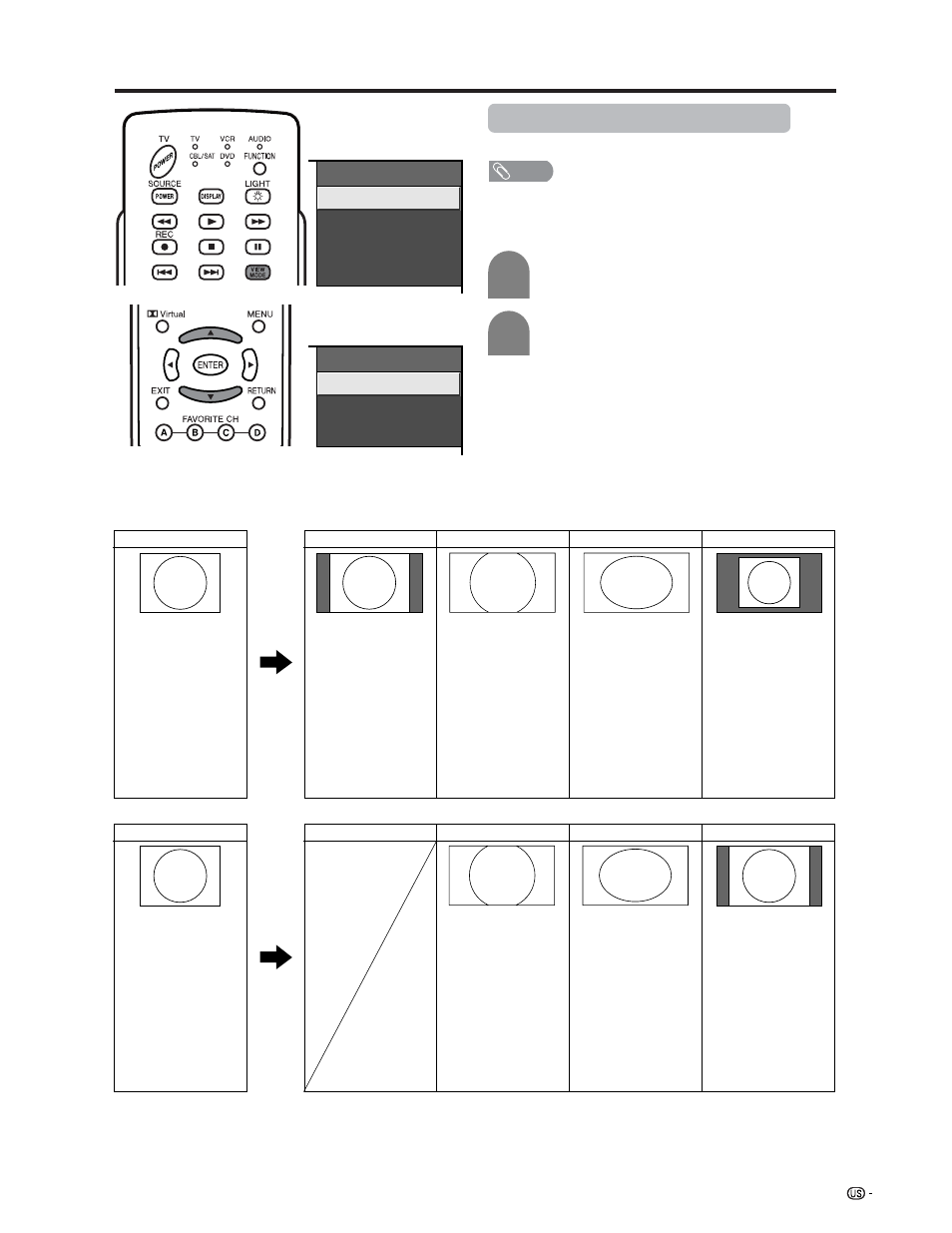
71
Useful adjustment settings
Input signal
(1024m768)
Input signal
(640m480)
View mode (for PC input mode)
You can select the screen size.
a
View Mode
Normal
Stretch
Dot by Dot
Zoom
View Mode
Stretch
Dot by Dot
Zoom
Input signal
Normal
Zoom
Stretch
Dot by Dot
Input signal
Normal
Zoom
Stretch
Dot by Dot
640g480
Keeps the original
aspect ratio in a full
screen display.
Keeps the original
aspect ratio in a full
screen display. The
top and bottom of
the image is slightly
cropped.
An image fully fills
the screen.
Detects the
resolution of the
signal and
displays an image
with the same
number of pixels
on the screen.
1024g768
Keeps the original
aspect ratio in a full
screen display. The
top and bottom of
the image is slightly
cropped.
Detects the
resolution of the
signal and displays
an image with the
same number of
pixels on the
screen.
An image fully fills
the screen.
a
Screen size images.
NOTE
• Connect the PC before making adjustments. (See page
XX.)
• Selectable screen size may vary with input signal type.
Press VIEW MODE.
• The View mode menu displays.
1
2
Press VIEW MODE or a/b to select a
desired item on the menu.
