Simple button operations for changing volume/sound – Sharp Aquos LC 32G4U User Manual
Page 27
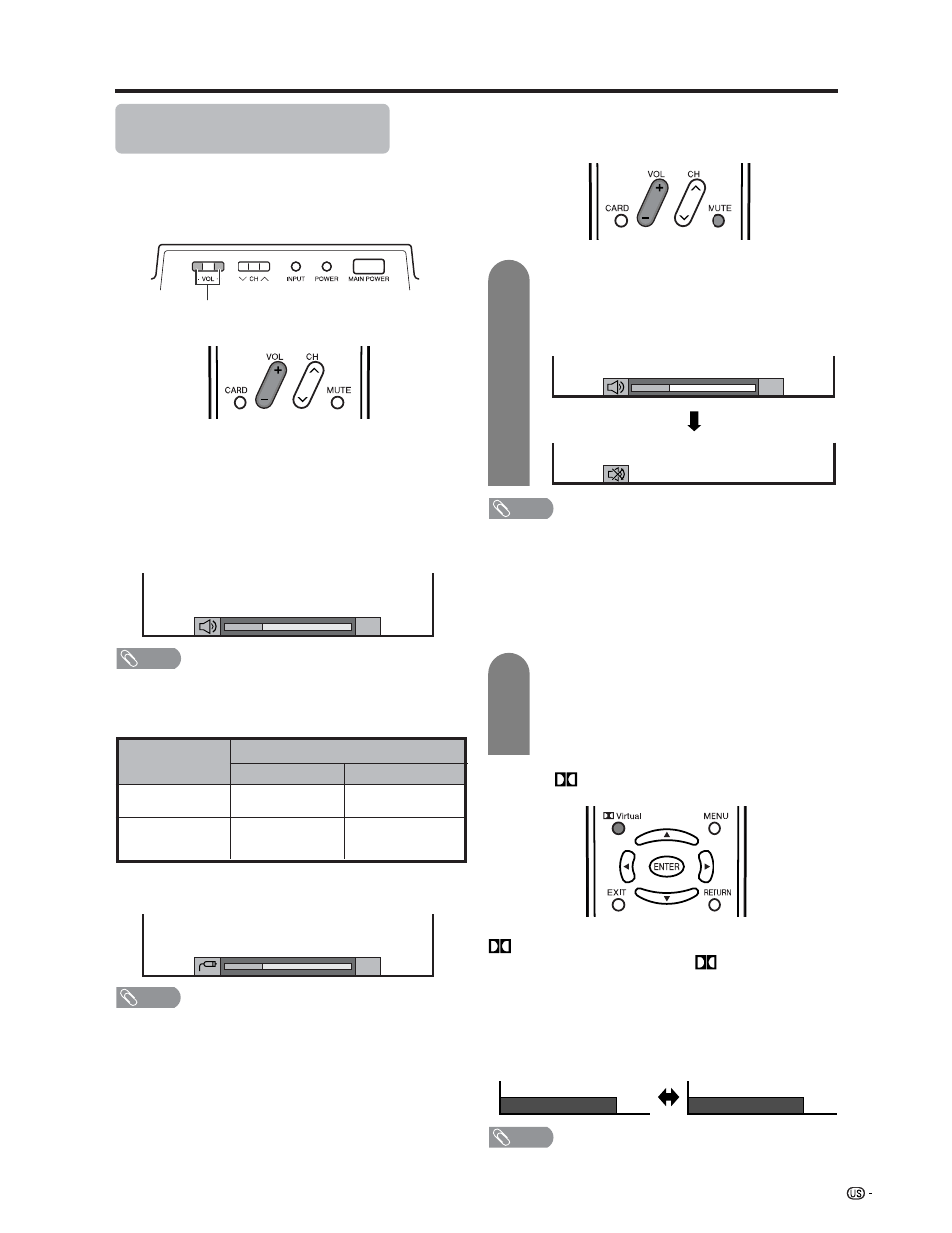
27
Watching TV
Volume adjustment
Mute
■ Using VOL k
k
k
k
k/l
l
l
l
l on the remote control unit
• To increase the volume, press VOL k
k
k
k
k.
• To decrease the volume, press VOL l
l
l
l
l.
Output device
Variable sound
Output Select
Variable
Fixed
Variable sound
Constant as
specified
Mute
NOTE
• VOL l/kon the Display operates the same as VOL k/l
on the remote control unit.
Audio status
Speaker
MONITOR OUT
Simple button operations for
changing volume/sound
■ Changing the volume
You can change the volume on the Display or on the
remote control unit.
* When “Output Select” is set to “Variable”, the indicator on
the screen changes as shown below.
NOTE
• See page XX for details on the audio out function.
■ Using MUTE on the remote control unit
Mutes the current sound output.
Press MUTE.
• “
M” has been displayed on the screen for 30
minutes, and the sound is silenced.
NOTE
• Within 30 minutes of pressing MUTE, mute can be
canceled by using one of the methods below.
• Pressing VOL l/k on the Display or VOL k/l, MTS
or MUTE on the remote control unit can also cancel the
mute.
• Mute will be canceled after 30 minutes have passed.
However, the System will not suddenly output a loud
sound as the volume level is set to 0 automatically.
Within 30 minutes, press MUTE again to
cancel the mute.
• Before 30 minutes, the volume level returns to
the previous setting.
• After 30 minutes, increase the volume level by
pressing VOL k.
Display
VOL l/k
■ Using
Virtual on the remote control unit
Virtual produces Dolby virtual effect from the
speakers. Each time you press
Virtual, the mode
changes between On and Off.
Dolby Virtual sound options
• On: Makes it possible to enjoy natural, realistic
surround sound.
• Off:
Outputs the normal sound.
NOTE
• You can have the same settings by choosing “Dolby
Virtual” on the menu items. (See page XX.)
20
20
20
1
2
Dolby Virtual : Off
Dolby Virtual : On
