Opc setting, Basic adjustment settings, User tv – Sharp Aquos LC 32G4U User Manual
Page 35: User pc
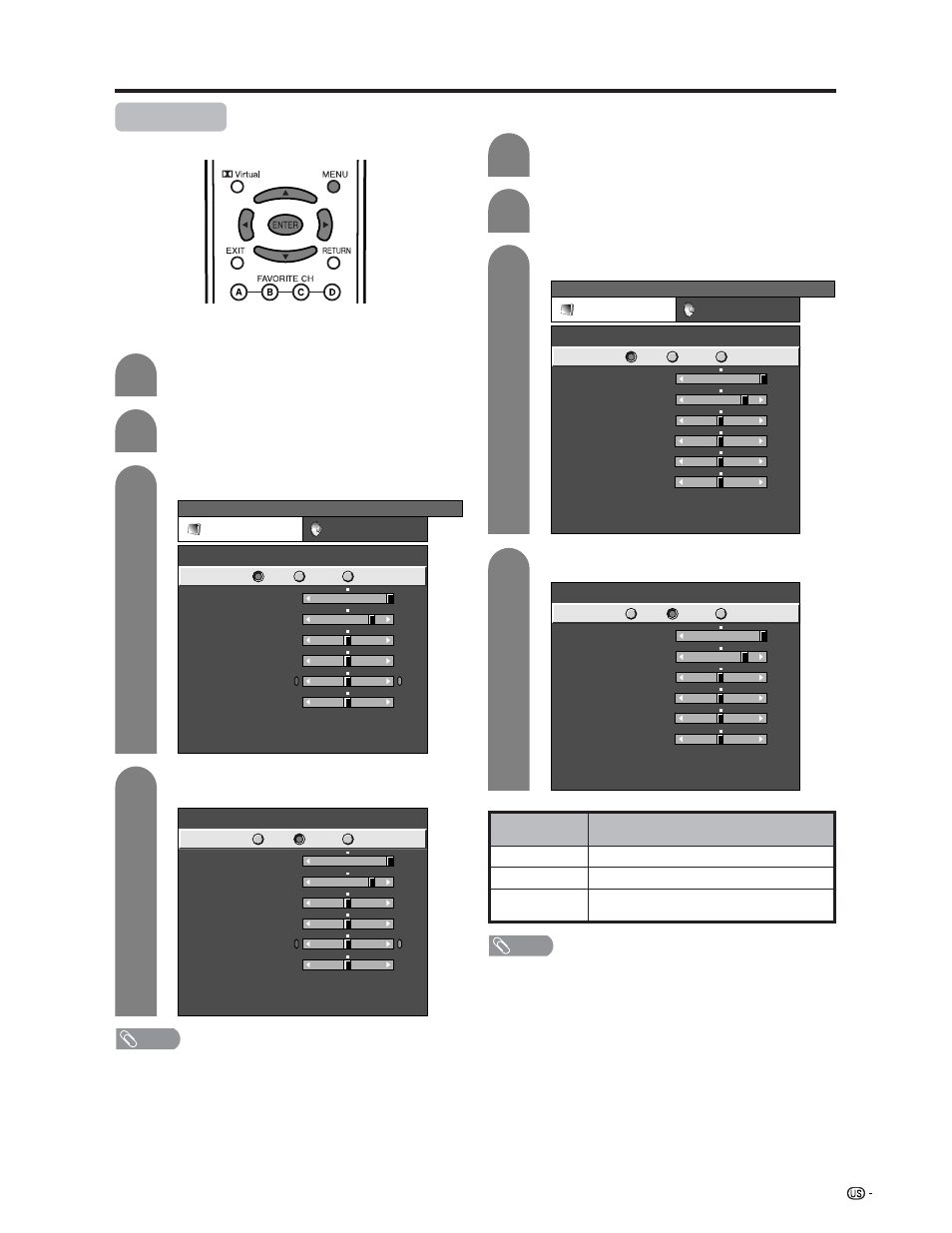
35
OPC setting
Automatically adjusts the brightness of the screen.
Press c/d to select “Picture”.
2
AV input mode
Press MENU and the MENU screen displays.
1
Press a/b to select “OPC”.
Press c/d to select “On”.
3
4
Basic adjustment settings
PC input mode
Press a/b to select “OPC”.
Press c/d to select “On”.
Description
No adjustment
Automatically adjusts
Displays the OPC effect on the screen while
adjusting the brightness of the screen.
Selected item
Off
On
On: Display
Press c/d to select “Picture”.
Press MENU and the MENU screen displays.
3
4
2
1
NOTE
• When set to “On”, senses the surrounding light and
automatically adjusts the backlight brightness. Make sure
no object obstructs the OPC sensor, which could affect
its ability to sense surrounding light.
MENU
[Picture ... OPC]
Picture
Audio
USER TV
Contrast
OPC
Brightness
Color
Tint
Sharpness
Advanced
Reset
[+30]
[0]
[0]
[0]
[0]
0
–30
–30
–30
–10
+40
+30
+30
+30
+10
Backlight
[+8]
–8
+8
Off
On
On : Display
MENU
[Picture ... OPC]
Picture
Audio
USER PC
Contrast
OPC
Brightness
Reset
[+30]
[0]
0
–30
+40
+30
Backlight
[+8]
–8
+8
Off
On
Red
Green
Blue
Advanced
[0]
[0]
[0]
–30
–30
–30
+30
+30
+30
On : Display
USER PC
Contrast
OPC
Brightness
Reset
[+30]
[0]
0
–30
+40
+30
Backlight
[+8]
–8
+8
Off
On
Red
Green
Blue
Advanced
[0]
[0]
[0]
–30
–30
–30
+30
+30
+30
On : Display
USER TV
Contrast
OPC
Brightness
Color
Tint
Sharpness
Advanced
Reset
[+30]
[0]
[0]
[0]
[0]
0
–30
–30
–30
–10
+40
+30
+30
+30
+10
Backlight
[+8]
–8
+8
Off
On
On : Display
NOTE
• When set to “On: Dispaly”, OPC effect displays on the
screen while OPC is adjusting the screen brightness.
