Channel setup, Basic adjustment settings, Channel search – Sharp Aquos LC 32G4U User Manual
Page 31: Antenna setting
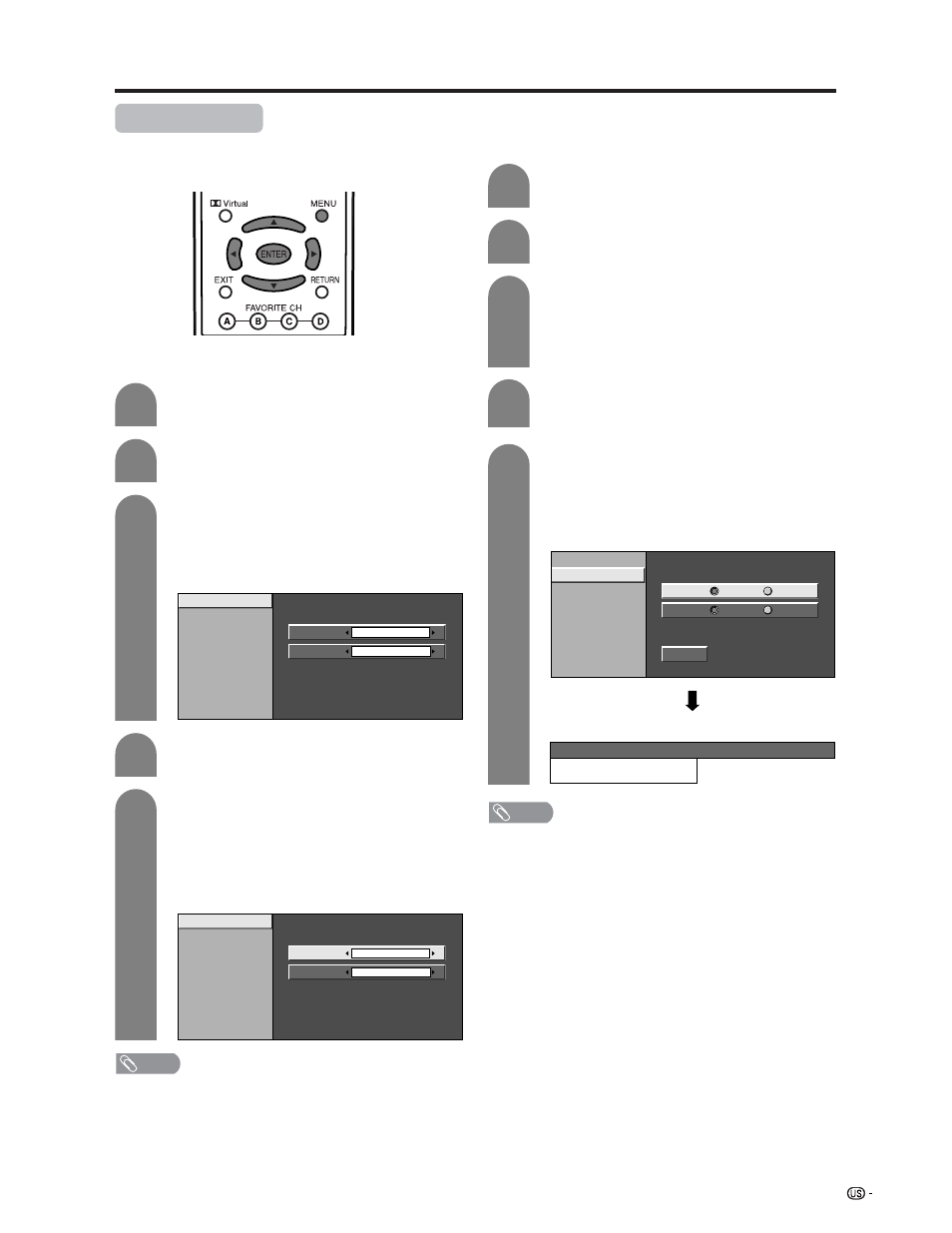
31
Basic adjustment settings
Channel setup
If initial setup does not memorize all the channels in
your region, follow the instructions below to manually
memorize the channels.
Press MENU and the MENU screen displays.
Press c/d to select “Setup”.
1
2
3
NOTE
• Make sure what kind of connection is made with your
System when selecting “Air” or “Cable” for both ANT-A
and B.
• There are 3 kinds of CATV system, including Standard,
HRC and IRC. Select the one matches to your system.
Select Auto when you do not know which one to select.
Channel search
Channel auto search makes the System look for all
channels viewable in the set area.
Press MENU and the MENU screen displays.
Press c/d to select “Setup”.
1
2
3
Press a/b to select “CH Search”, and then
press ENTER.
Air/Cable
CH Search
CH Memory
ANT-A
Yes
ANT-B
No
Yes
No
Search Start
Press c/d to select “Yes” for ANT-A, then
press a/b to move down.
Press c/d to select “Yes” for ANT-B, then
press a/b to move down to select “Search
Start” , and press ENTER.
4
5
NOTE
• Make sure what kind of connection is made with your
System.
MENU
[Setup ... EZ Setup ... Search for ANT-A]
ANT-A
[ ]
2
Air
Press a/b to select “CH Setup”, and then
press ENTER.
• If you already set the Secret No., input the 4-
digit secret number here. See page XX for
setting a secret number.
Press a/b to select “CH Setup”, and then
press ENTER.
• If you already set the Secret No., input the 4-
digit secret number here. See page XX for
setting a secret number.
Antenna setting
Press c/d to select “Air” or “Cable” for ANT-
A, then press a/b to move down.
Press c/d to select “Air” or “Cable” for ANT-
B.
Press ENTER to enter the setting.
Air/Cable
CH Search
CH Memory
ANT-A
ANT-B
Air
Cable (Auto)
Example
Example
5
4
Press a/b to select “Air/Cable”, and then
press ENTER.
Air/Cable
CH Search
CH Memory
ANT-A
ANT-B
Air
Air
