Sony VIDEO Plus RDR-HX720 User Manual
Page 88
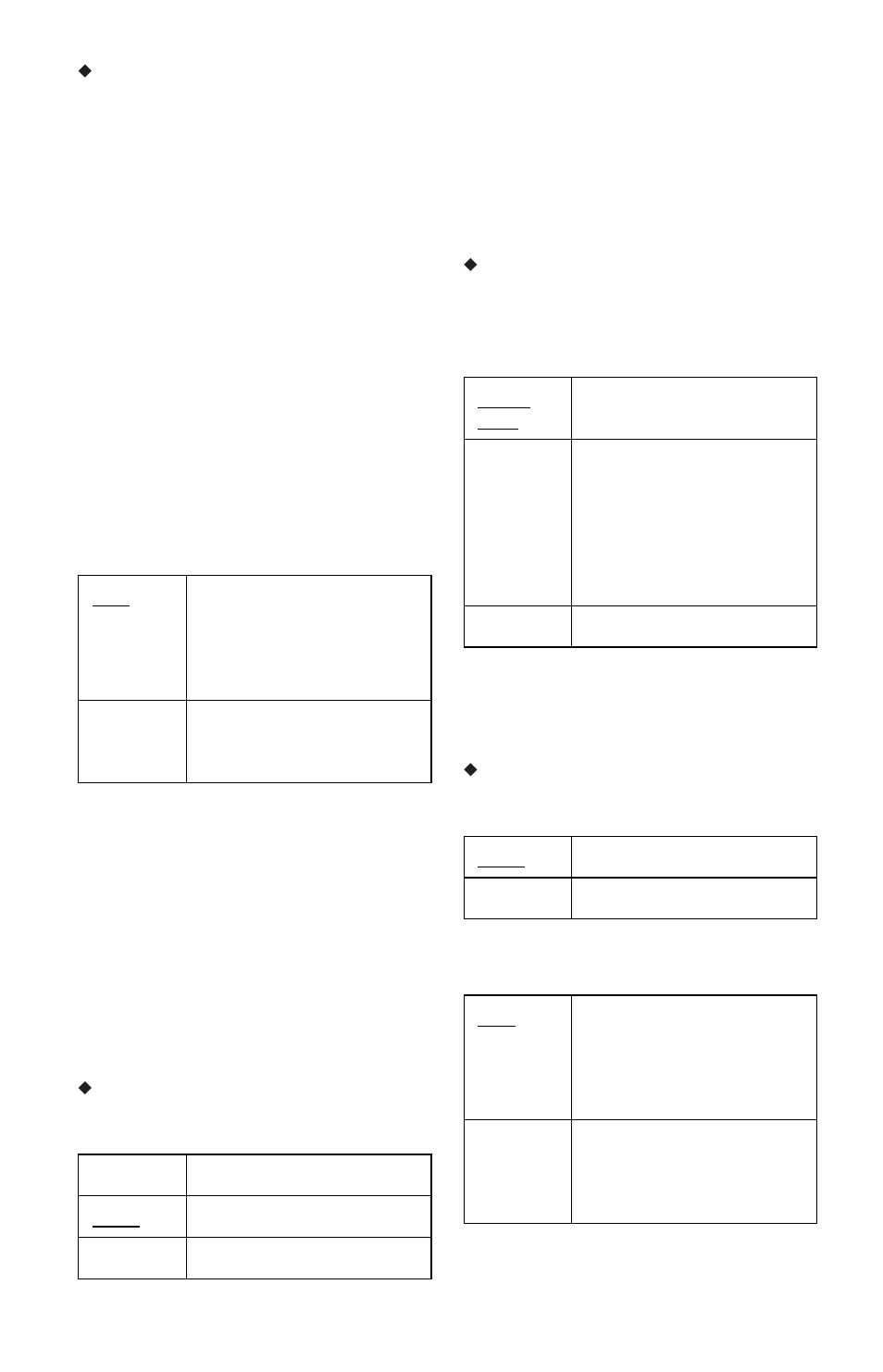
88
Progressive Mode
DVD software can be divided into two types:
film based software and video based
software. Video based software is derived
from TV and displays images at 25 frames/50
fields (30 frames/60 fields) per second. Film
based software is derived from film and
displays images at 24 frames per second.
Some DVD software contains both Video
and Film.
In order for these images to appear natural on
your screen when output in progressive mode
(50 or 60 frames per second), the progressive
video signal needs to be converted to match
the type of DVD software that you are
watching.
You can fine-tune the progressive 525p/625p
video signal that is output when you set
“Progressive Output” to “On.”
Note that you must connect to a progressive
format TV using the COMPONENT VIDEO
OUT jacks (page 13).
b
Note
When picture noise appears after you set the
recorder to progressive format, hold down x, and
press PROGRAM – (minus) on the unit.
Scart Setting
Sets the method of inputting/outputting
signals from the SCART jacks on the rear
panel of the recorder. Select an option for
each of the items below according to the
combination of jacks and methods that you
are going to use.
Line1 Output
Selects a method of outputting video signals
for the LINE 1 – TV jack.
b
Notes
• If your TV does not accept S-video or RGB
signals, no picture appears on the TV screen even
if you select “S Video” or “RGB.” See the
instructions supplied with your TV.
• You cannot select “RGB” when “Component
Out” above is set to “On.”
• SMARTLINK is available only when “Video” is
selected.
Line3 Input
Selects a method of inputting video signals
for the LINE 3/DECODER jack. The picture
will not be clear if this setting does not match
the type of video input signal.
b
Note
RGB signals cannot be recorded when “Video/
RGB” is selected (only French RDR-HX520 and
RDR-HX920 models can record in video or RGB).
Line3 Output
Selects a method of outputting video signals
for the LINE 3/DECODER jack.
Pause Mode (HDD/DVDs only)
Selects the picture quality in pause mode.
Auto
Automatically detects the
software type (Film-based or
Video-based) and selects the
appropriate conversion mode.
Normally select this position.
Video
Fixes the conversion mode to
the mode for Video-based
software.
RGB
Outputs RGB signals.
Video
Outputs video signals.
S Video
Outputs S-video signals.
Video/
RGB
Inputs video signals or RGB
signals.
Decoder
Select this when connecting
to a PAY-TV/Canal Plus
analogue decoder. If you
connect to a cable box/
satellite receiver such as
CanalSat, do not select this
option.
S Video
Inputs S-video signals.
Video
Outputs video signals.
S Video
Outputs S-video signals.
Auto
The picture, including
subjects that move
dynamically, is output with
no jitter. Normally select this
position.
Frame
The picture, including
subjects that do not move
dynamically, is output in high
resolution.
