Searching for a title/chapter/track, etc, Searching for a title/ chapter/track, etc – Sony VIDEO Plus RDR-HX720 User Manual
Page 58
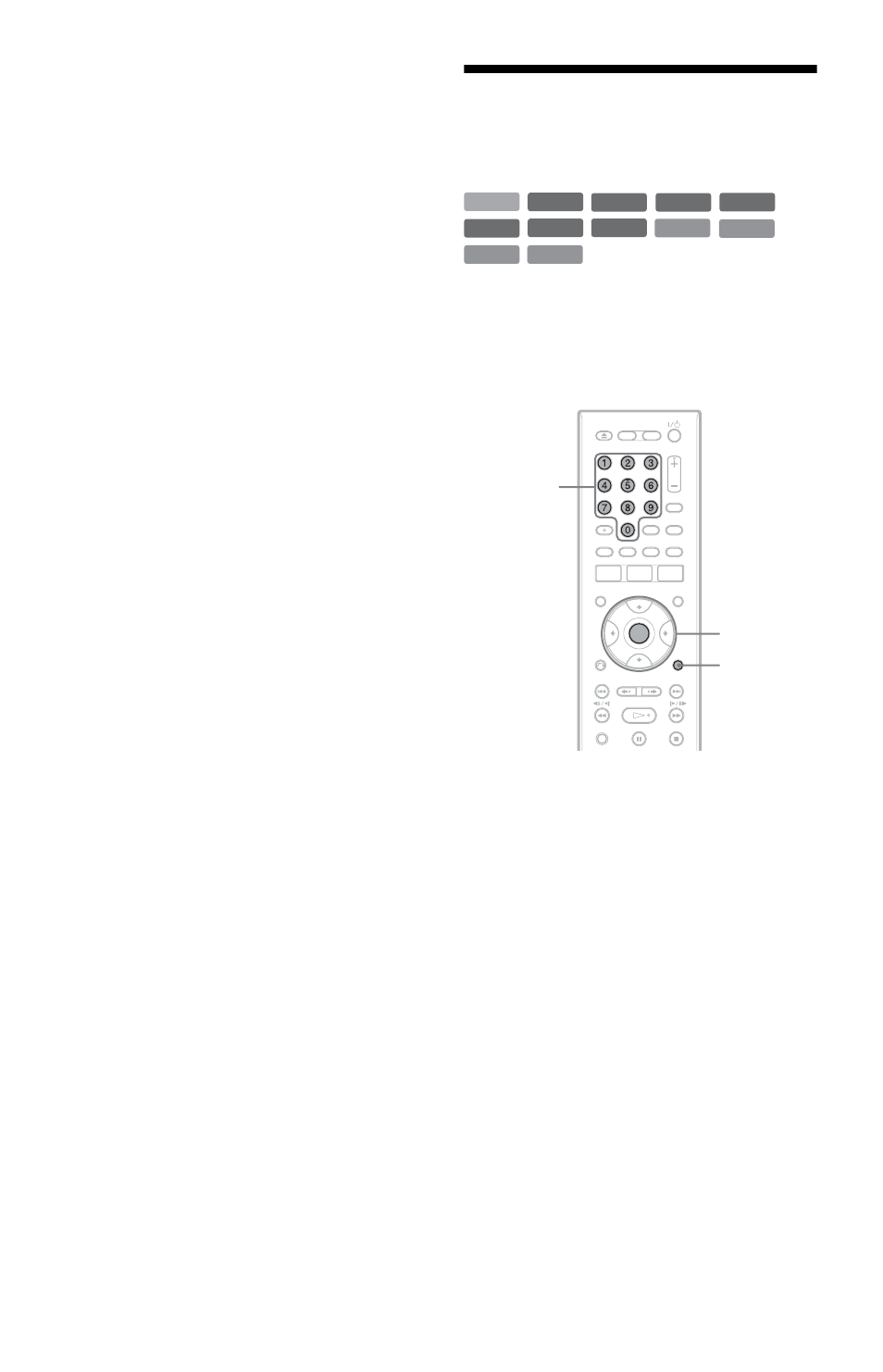
58
Example: Play a DVD while recording to
the HDD.
1
While recording, press DVD and insert
the DVD into the recorder.
2
Press TITLE LIST to display the DVD
Title List.
3
Select the title you want to play, and
press ENTER.
4
Select “Play” from the sub-menu, and
press ENTER.
Playback starts from the selected title.
b
Note
You cannot play a DVD or VIDEO CD recorded in
the NTSC colour system while recording on the
HDD. When playing a VIDEO CD, be sure to set
“Colour System” to “PAL” in the “Video” setup
(page 89).
Searching for a Title/
Chapter/Track, etc.
You can search a disc by title, chapter, scene
or track. As titles and tracks are assigned
individual numbers, select the title or track by
entering its number. You can also search for
a scene using the time code.
1
Press OPTIONS during playback to
select a search method, and press
ENTER.
“Title Search” (for DVDs)
“Chapter Search” (for HDD/DVDs)
“Track Search” (for CDs/DATA CDs)
“Search” (for VIDEO CDs)
“Album Search” (for DATA DVDs/
DATA CDs)
“Time Search” (for HDD/DVDs):
Searches for a starting point by entering
the time code.
“File Search” (for DATA DVDs/DATA
CDs)
The display for entering the number
appears.
+
R
DVD
VCD
CD
DATA CD
-RW
VR
-RW
Video
+
RW
-R
VR
HDD
DATA DVD
-R
Video
OPTIONS
Number
buttons
ENTER
