Others – Sony VIDEO Plus RDR-HX720 User Manual
Page 102
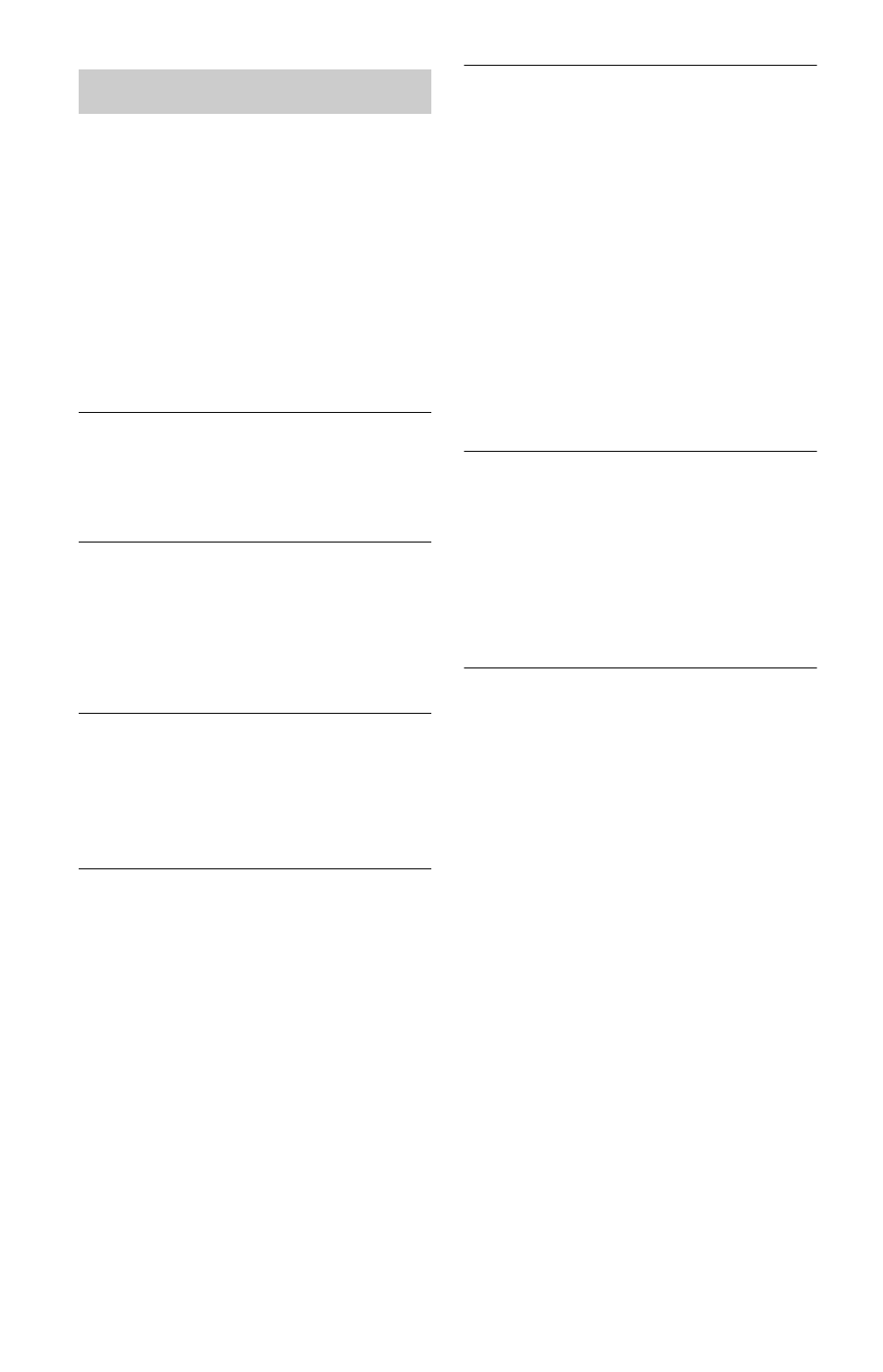
102
The recorder does not operate properly.
, Restart the recorder. Press down [/1 on the
recorder for more than ten seconds until
“WELCOME” appears in the front panel
display.
, When static electricity, etc., causes the
recorder to operate abnormally, turn off the
recorder and wait until the clock appears in
the front panel display. Then, unplug the
recorder and after leaving it off for a while,
plug it in again.
Five numbers or letters are displayed in
the front panel display.
, The self-diagnosis function was activated
(see the table on page 103).
The disc tray does not open after you press
Z
(open/close).
, It may take a few seconds for the disc tray
to open after you have recorded or edited a
DVD. This is because the recorder is adding
disc data to the disc.
The disc tray does not open and
“LOCKED” appears in the front panel
display.
, The disc tray is locked. Cancel the Child
Lock (page 53).
The disc tray does not open and “TRAY
LOCKED” appears in the front panel
display.
, Contact your Sony dealer or local
authorized Sony service facility.
The disc tray does not open and you
cannot remove the disc after you press Z
(open/close).
, Turn off the recorder. Once the clock
appears in the front panel display,
disconnect the mains lead. (If the recorder
does not turn off or if the clock does not
appear in the front panel display, disconnect
the mains lead anyway.) Connect the mains
lead again while pressing down A on the
recorder, and release the button when the
disc tray opens. Then, keep [/1 on the
recorder pressed for about ten seconds until
“WELCOME” appears in the front panel
display.
“RECOVERY” appears in the front panel
display.
, The recorder’s recovery function was
activated when the recorder was turned on
because the power was turned off or failed
during recording. Leave the recorder on
until “RECOVERY” disappears from the
front panel display.
“HDD ERROR” appears in the front panel
display.
, The hard disk error occurred. Press down
[/1 on the recorder for ten seconds until
“WELCOME” appears in the front panel
display. If this does not resolve the problem,
format the recorder’s HDD by pressing
down the HDD button on the recorder for
more than ten seconds until “FORMAT”
appears in the front panel display. Note that
all the contents recorded on the HDD will
be erased. If this does not fix the problem,
contact your nearest Sony dealer.
Others
