Auto programme title labelling (tv guide page) – Sony VIDEO Plus RDR-HX720 User Manual
Page 85
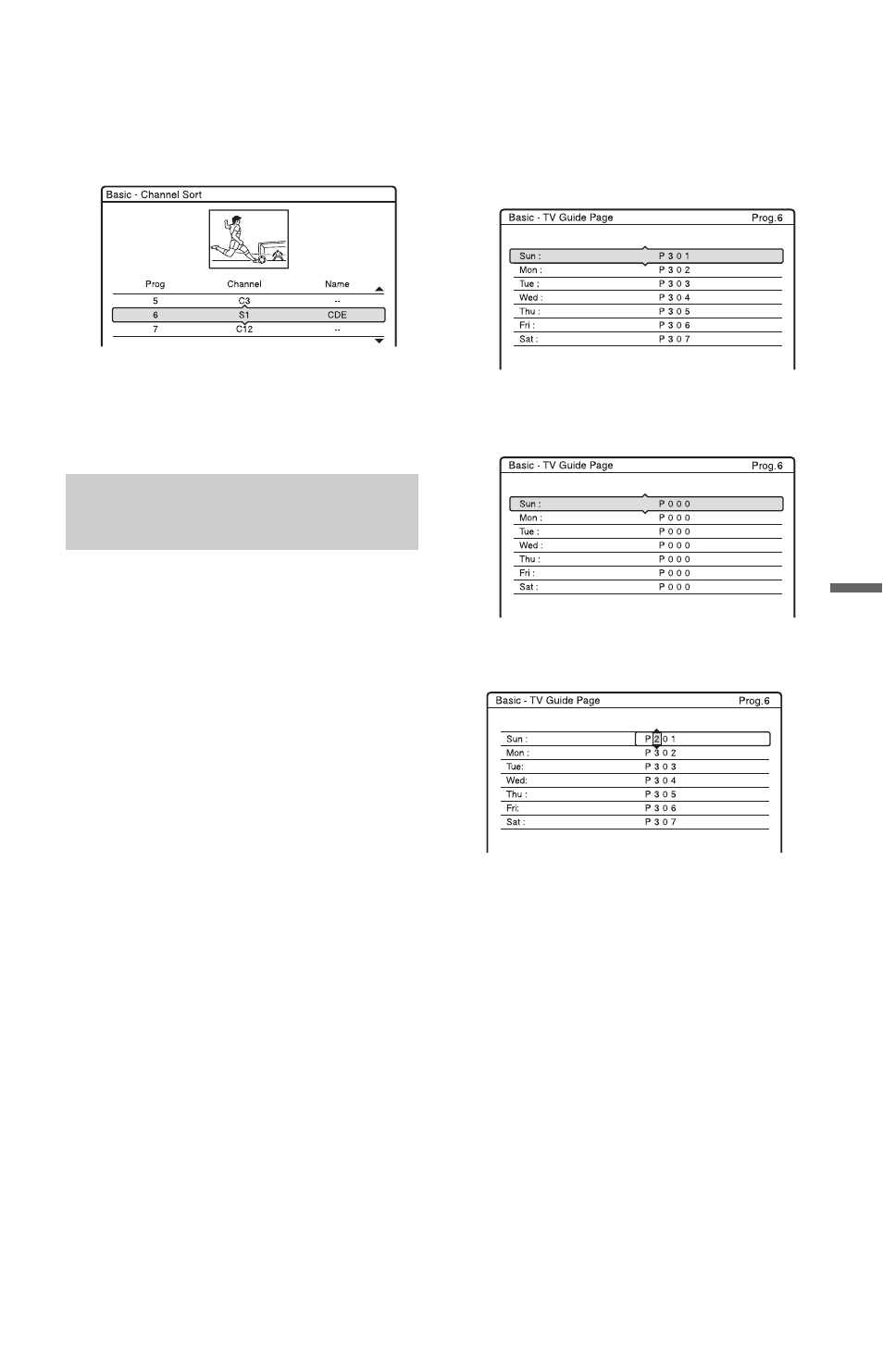
85
Se
tti
n
gs
a
nd
Adj
u
st
m
e
n
ts
3
Press
M/m until the selected programme
position row moves to the desired
programme position.
The selected programme position is
inserted at the new programme position.
4
Press ENTER to confirm the setting.
5
To change the programme position of
another station, repeat from step 2.
Some broadcast systems provide a Teletext
service* in which complete programmes and
their data (title, date, programme position,
recording start time, etc.) are stored day by
day. A TV guide page corresponds to each
day of the week. When recording a
programme, the recorder automatically takes
the programme name from the Teletext pages
and stores it as the title name. The TV guide
page numbers depend entirely on the
broadcast itself and may be subject to change.
If so, you may have to set those TV guide
page numbers manually in the TV Guide
Page menu.
* Not available in some areas.
1
Select “TV Guide Page” in “Basic,” and
press ENTER.
The TV Guide Page menu appears.
2
Select the programme position for which
you want to set or change the TV guide
page using PROG +/– or number buttons.
• The TV guide page numbers (Example:
P301) appear automatically when the
recorder detects them.
• If no page numbers are detected (P000),
you have to set the appropriate TV
guide page number manually.
3
Select the TV guide page number you
want to modify, and press ENTER.
4
Press the number buttons or
to enter the TV guide page number, and
press ENTER to confirm the setting.
• If you make a mistake, re-enter the
correct number.
• To return to the original settings, press
O RETURN.
5
To set or change another TV guide page
number, repeat steps 3 and 4 above.
z
Hint
To view Teletext information on your TV screen
during a broadcast, switch to your TV’s tuner by
pressing TV/DVD.
Auto Programme Title Labelling
(TV Guide Page)
,continued
