Calendar synchronization, Changing the calendar synchronization, Updating the usb drivers – SUUNTO n6HR User Manual
Page 47
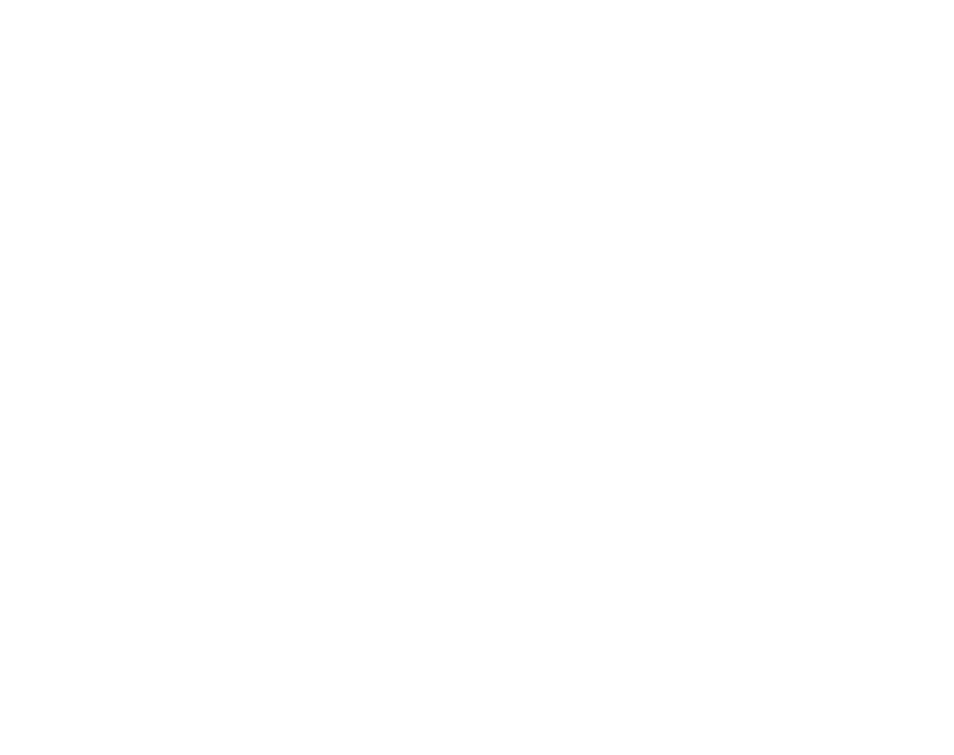
47
7.4.2. Calendar synchronization
You can keep a training calendar in your Suunto n6
HR
Training Manager. You can
synchronize this calendar with your Suunto n6
HR
via cable or with Microsoft Outlook.
• Sync with Suunto n6
HR
: Your training plan updates will be automatically sent to
your Suunto n6
HR
via cable every time you establish a connection to your wristop
using the Suunto n6
HR
Training Manager.
• Sync with Microsoft Outlook: Your training plan updates will be automatically
sent to your Outlook calendar every time you edit them in your Suunto n6
HR
Training Manager. To sync your Outlook calendar with your Suunto n6
HR
, please
register your Suunto n6
HR
and follow the instructions at http://msndirect.com.
7.4.3. Changing the calendar synchronization
If you have chosen a wrong sync mode during the installation, you can still change
the mode later on.
To change the sync mode:
1. Insert the Suunto n6
HR
CD-ROM into the drive. The installation prompt window
opens automatically.
2. Select Change calendar sync mode and follow the instructions on the screen.
7.4.4. Updating the USB drivers
The USB driver updates will be delivered through Microsoft Windows Update. To
manually search for driver updates, click on the ‘Windows Update’ shortcut in the
Start menu (recommended) or go to the following link http://
windowsupdate.microsoft.com.
