Scientific Atlanta DPW939 User Manual
Page 21
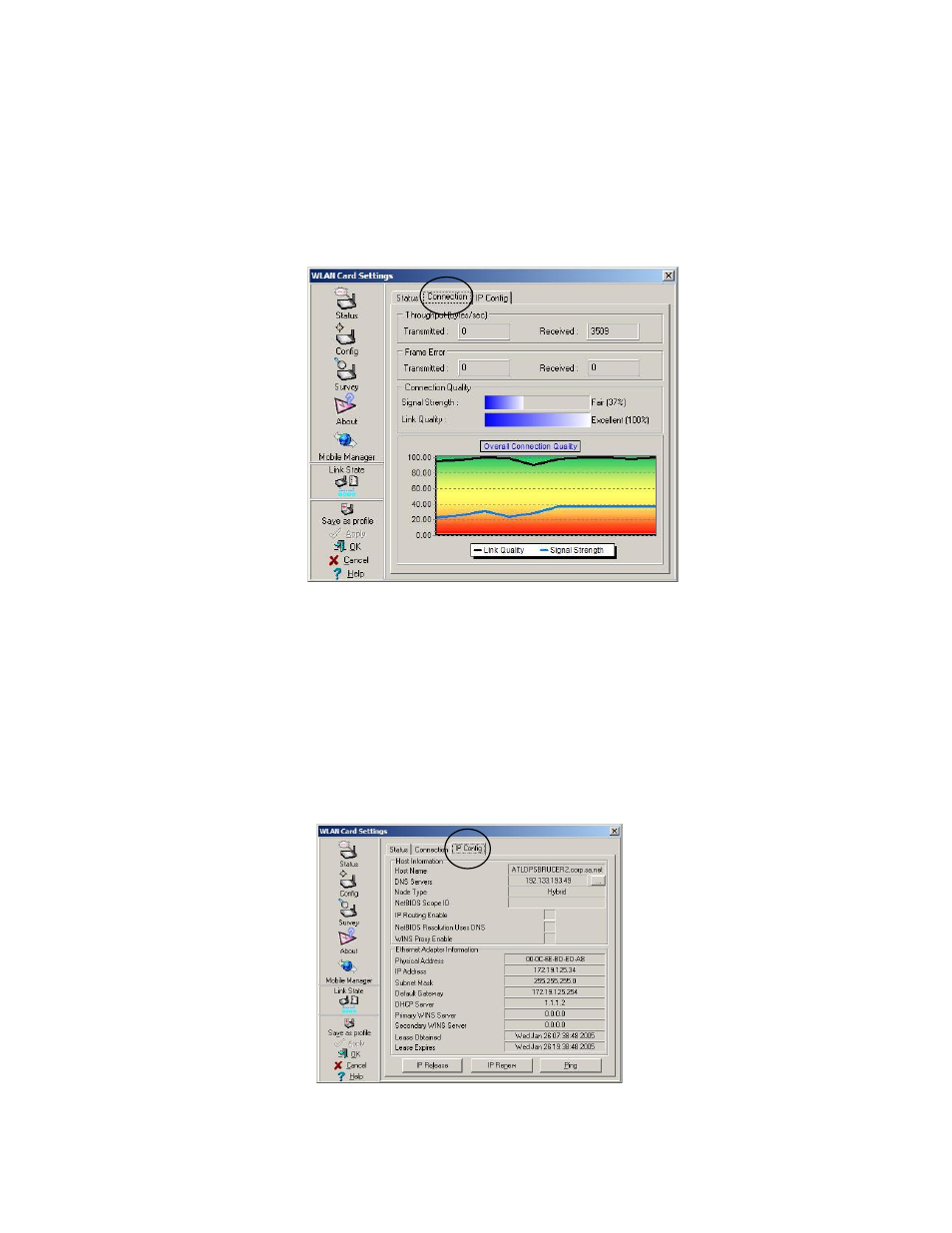
WebSTAR
®
Model DPW939™ USB Wireless LAN Adapter User’s Guide
20
To display connection status
The Connection tab provides real-time information on connection throughput,
frame errors, signal strength, link quality, and overall connection quality in an
easy-to-view graphical representation. Refer to the Troubleshooting section,
later in this guide, for additional information on using the connection status
information shown in this window.
To verify network settings
The IP Config tab displays the current host and Ethernet adapter configurations.
The IP Config tab also displays TCP/IP information including the IP address,
subnet mask, default gateway, DNS, and Windows Internet Naming Service
(WINS) configurations. Use the IP Config tab to verify your network settings.
The following illustration and list describes the function buttons that appear on
the IP Config tab when you select the Status icon on the WLAN Card Settings
window. Refer to the Troubleshooting section, later in this guide, for additional
information about the functions shown in this window.
IP Release – Click to release
(clear) the DHCP IP address for
the wireless LAN adapter.
IP Renew – Click to renew
(update) the DHCP IP address
for the wireless LAN adapter.
Ping – Click to display the Ping
tab. Send a ping signal to verify
a connection to a particular host
name or IP address.
Note: The IP Release and IP
Renew buttons may only be
used on a DHCP-configured
wireless LAN adapter.
