System management, Setting permissions, Checking the system information – Samsung SHR-7160 User Manual
Page 38: Using the dvr
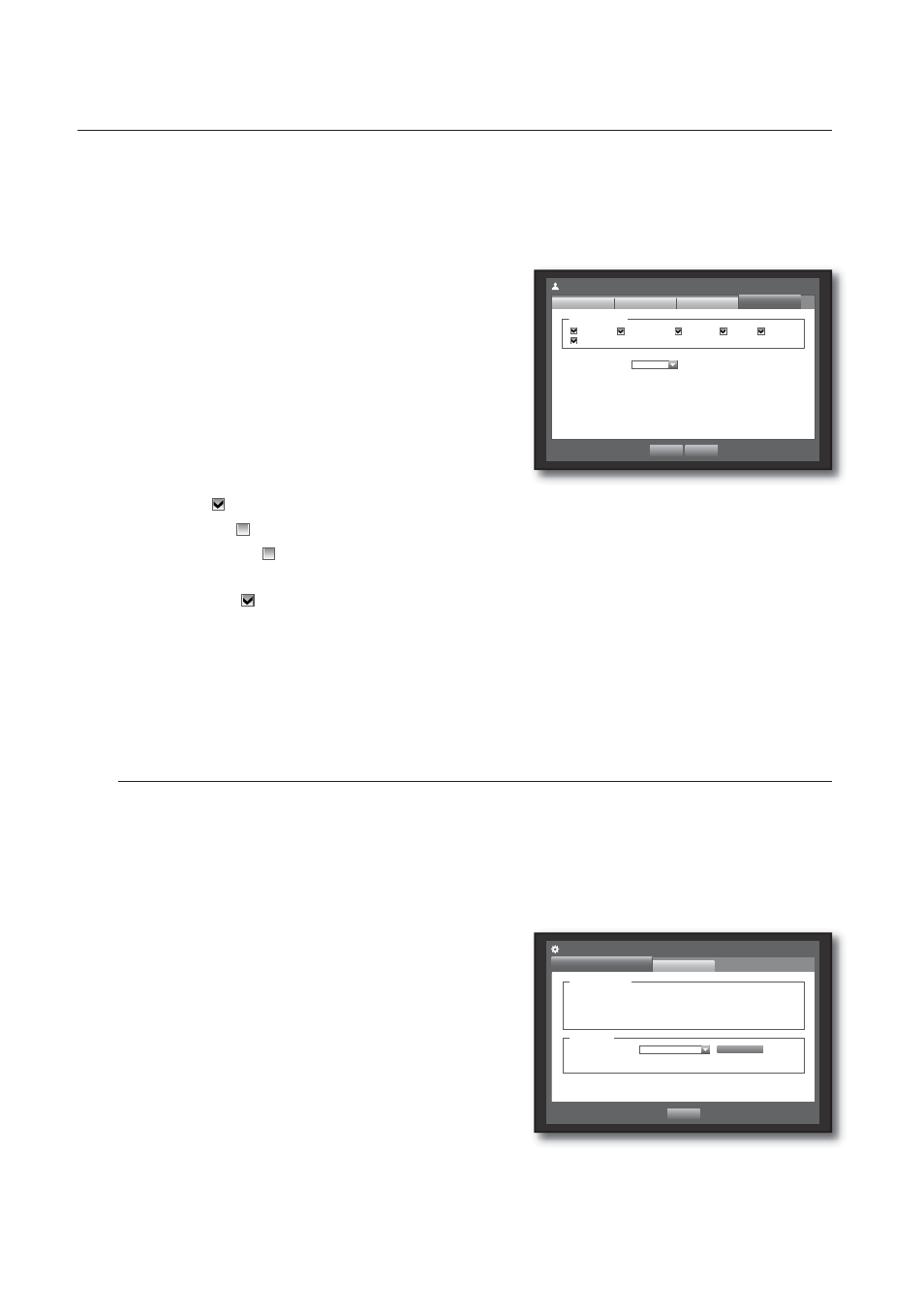
38_
using the DVR
using the DVR
Setting Permissions
You can set restricted access for all general users.
Items with restrictions will require logging in for use.
Using the mouse may help easy setup.
Use the up/down buttons (▲▼) in <System> window to
move to <Permission Management>, and press
[ENTER] button.
Select <Setup>.
A window for Restricted Access and Auto Log out
appears.
Use direction buttons (▲▼◄ ►) to move to a desired
item, and set the value.
Restricted Access : All menu items allowed for a user can
be set with restricted access.
- Checked (
) : Restricted
- Not checked (
) : Accessible
If it is not checked (
) in
setting.
If it is checked (
) in Authority> setting. Auto Log out : A user will be automatically logged out if there is no operation on DVR for over set period of When the permission setup is done, press <OK>. System Management You can check the system version, update to a newer version, as well as data backup and initialization. Checking the System Information You can check the current system version, broadcasting system, MAC address. You can update the system. Using the mouse may help easy setup. Use the up/down buttons (▲▼) in <System> window to Check the Version, Broadcast Format, and MAC Address. System Information : Shows the current system’s S/W Upgrade : Updates the DVR’s software up to date. 3. 4. 5. • • 6. 3. 4. • • Permission Management Setup Admin OK Cancel Group Restricted Access Backup Record Lock Search PTZ Shutdown All Auto Log out OFF User Software Version v0.02_080826225303 Broadcast Format NTSC MAC Address 00:00:F0:54:FF:FF System Management System Information Settings Previous System Information Upgrade Device USB2FlashStorage Version v0.02_080826225303 S/W Upgrade
time.
move to <System Management>, and press [ENTER]
button.
information.
The values can not be changed by a user.
