Permission management, Setting the administrator, Using virtual keyboard – Samsung SHR-7160 User Manual
Page 36: Using the dvr
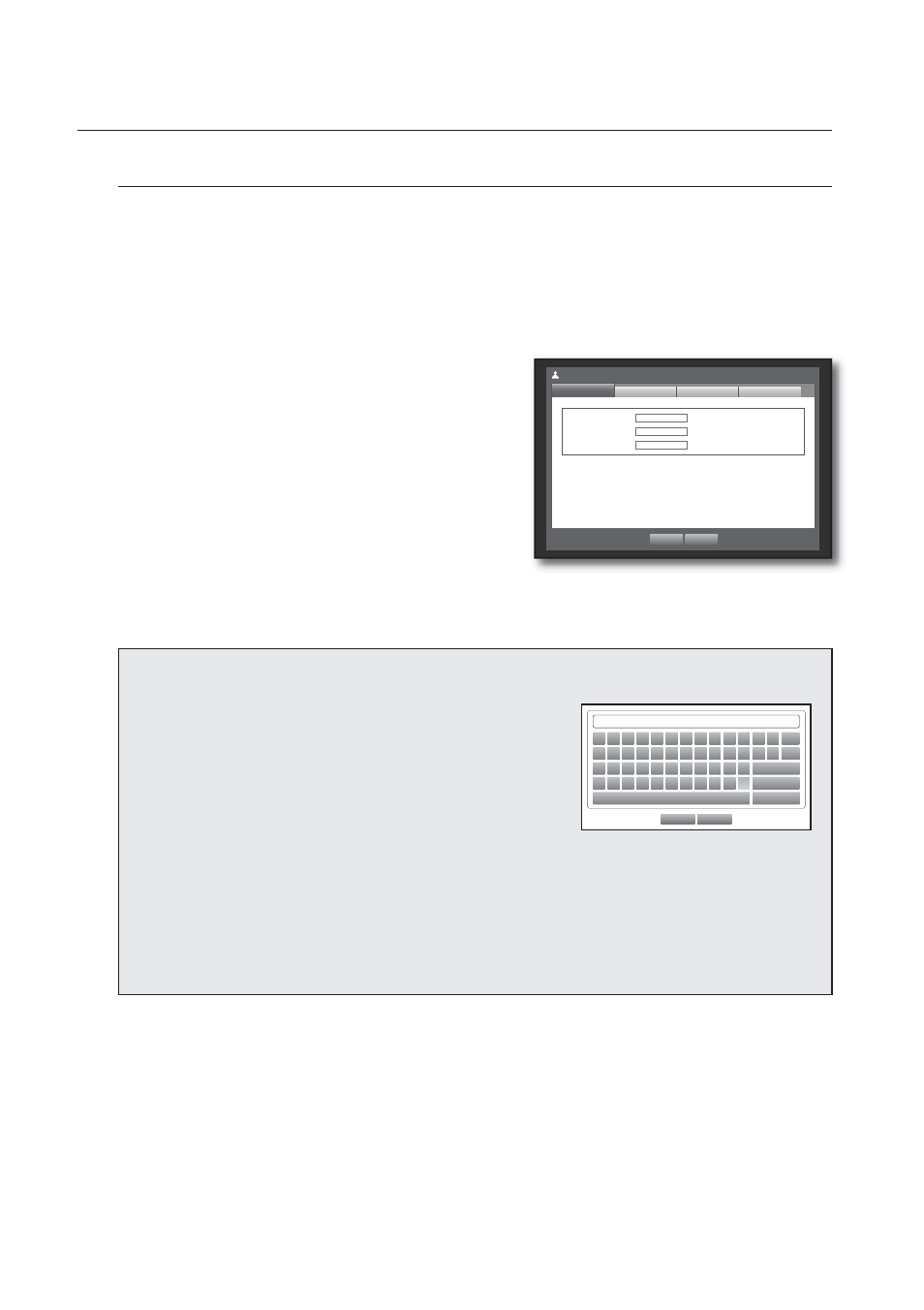
36_
using the DVR
using the DVR
Permission Management
You can set permissions of each user over the DVR's specifi c function and settings.
Setting the Administrator
You can set and change Administrator’s ID and password.
The administrator can use and set all menu items and functions.
Using the mouse may help easy setup.
Use the up/down buttons (▲▼) in <System> window to
move to <Permission Management>, and press
[ENTER] button.
Select <Admin>. A dialog for Admin ID and Password
input appears.
Use direction buttons (▲▼◄ ►) to move to a desired
item, and set the ID and password.
By default, initial ID and password are set to “admin”, and
“4321”.
When the administrator setup is done, press <OK>.
Using Virtual Keyboard
For alphanumeric inputs, the virtual keyboard window
appears.
Use direction buttons (▲▼◄ ►) to move to a desired
character, and press the [ENTER] button.
The selected character appears in the input fi eld above the
virtual keyboard layout.
Press <OK> to enter the selected input.
OK
Cancel
` 1 2 3 4 5 6 7 8 9 0 – =
q w e
r
t
y u
i
o
p
[
]
\ Del
a s d f g h j k l ; ‘ Caps
Lock
z
x c
v
b n m ,
.
/
Shift
Space
Ctrl
For upper case letters, use
For special characters, use
Using the virtual keyboard is the same to a normal keyboard use in your region.
Admin ID only allows lower case alphabets, numbers, “.” and ‘-’. Password only allows numbers.
You can use number buttons on the remote control or front panel.
3.
4.
5.
M
6.
ID
admin
Password
******** (Number
only)
Confi rm P/W
********
Permission Management
Admin
Group
OK
Cancel
User
Setup
