Live mode, Switching the screen mode, Switching the split mode – Samsung SHR-7160 User Manual
Page 29: Auto sequence, English, Live, 1single mode
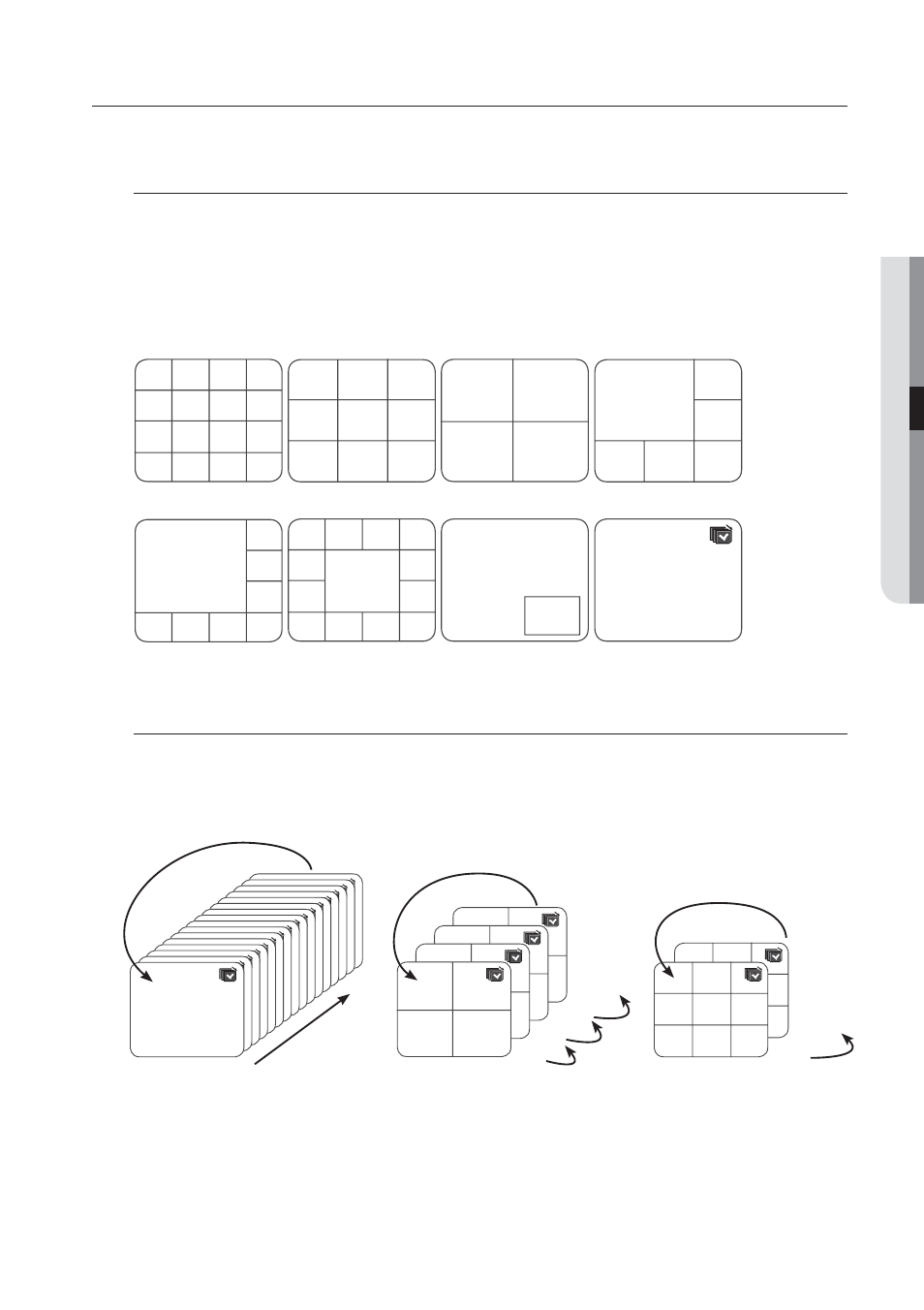
English
_29
LIVE
LIVE MODE
SHR-7160/7162/8160/8162 display Live images from 16 channels in a total of 8 layout of split screens.
Switching the screen mode
To switch the split mode, select a screen mode in the launcher menu, or right-click to select a screen mode in
the context menu.
Press the [MODE] button on the front panel or the remote control to switch the mode in the sequence of the
launcher menu items.
SHR-7080/7082/8080/8082 do not support the 16-split screen mode.
Switching the split mode
SHR-7160/7162/8160/8162 display 16 Live images in the sequence of Single, 4-split and 9-split modes.
Auto Sequence
In Single mode, If you have set
conducted at the set interval. (Page 41)
In a split mode, If you have set
conducted at the set interval. (Page 46)
M
M
CH1
CH1
CH1
CH2
CH3
CH2
CH3
CH4
CH2
CH3
CH4
CH5
CH6
CH4
CH5
CH6
CH7
CH8
CH9
CH1
CH2
CH3
CH4
CH5
CH6
CH7
CH8
CH9
CH10
CH11
CH12
CH13
CH14
CH15
CH16
CH1
CH2
CH1
CH2
CH6
CH8
CH10
CH11
CH12
CH13
CH3
CH4
CH5
CH7
CH9
CH1
CH5
CH6
CH7
CH8
CH2
CH3
CH4
CH1
16-split mode
9-split mode
4-split mode
6-split mode
8-split mode
13-split mode
PIP
Auto Sequence
16
CH1
CH1
CH1
CH1
CH1
CH1
CH1
CH1
CH1
CH1
CH1
CH1
CH1
CH1
CH1
CH1
1
Single mode
CH1
CH2
CH3
CH4
CH1
CH2
CH3
CH4
CH1
CH2
CH3
CH4
CH1
CH2
CH3
CH4
13-16
9-12
5-8
1-4
4-split mode
CH1
CH2
CH3
CH4
CH5
CH6
CH7
CH8
CH9
CH1
CH2
CH3
CH4
CH5
CH6
CH7
CH8
CH9
10-16
1-9
9-split mode
