Setting – Sanyo PLC WXU700A User Manual
Page 55
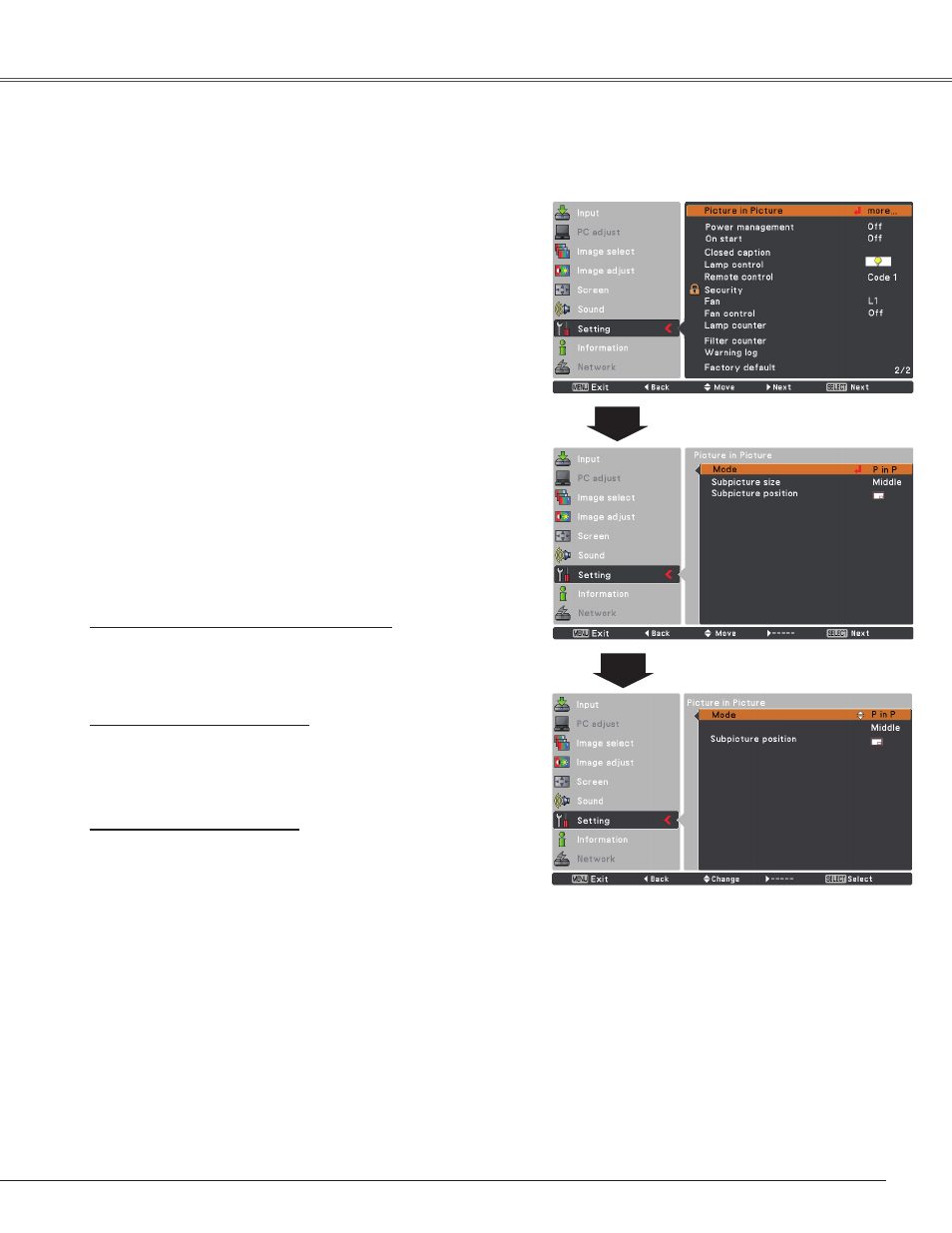
55
Setting
Picture in Picture
This function is used to project two videos simultaneously
by placing a separate small sub screen within the main
screen. (Picture in Picture combinations provided in this
projector are shown on pages 78.)
Only the sound on the main picture is heard, the sound
on the sub picture cannot be heard.( In
P in P, the big
picture is main picture, and the small one is sub picture; in
P
by P, the left picture is main picture, and the right one is sub
picture.)
Mode . . . . . P in P : The sub picture in the main picture.
P by P: The sub picture by the main picture.
Off : Exit the Picture in Picture menu.
Subpicture size . . . Select the subpicture display size.
Subpicture can be changed
between
Large, Small and Middle.
Subpicture position. . Set a position for subpicture.This
function is used to set
Subpicture
position as follows:
the top left→ the bottom left →
the bottom right→ the top right→
• • •
Selecting the Main picture or Sub picture
During Picture in Picture mode, and no operation on the On
Screen Menu, press the SELECT button to select main or
sub picture. (When the sub picture is selected, a red frame
will be displayed.)
Switching of the Input Source
In the main picture or the sub picture mode, choose input
source
by pressing the INPUT button on the top control or
pressing the COMPUTER、VIDEO、HDMI or NETWORK
button on the remote control or through Input Menu
operation.
Operation of the Sub picture
In Picture in Picture mode, press the SELECT button to
select the sub picture (the frame becomes to red), and
then use the Point ▲▼◄► buttons to change Subpicture
size, switch the Main picture and the Sub picture, and move
Subpicture position.
• In Picture in Picture mode, press the Point ▲ button to
switch the Main picture and the Sub picture.
• In P in P, press the Point ▼ button to change Subpicture
size.
• In P in P, press the Point ◄► buttons to move
Subpicture position.
Picture in Picture
Note:
• When the input signal(s) is/are incompatible,
X mark will
be displayed on the Main/Sub picture.
• When the sub picture is set to the same signal as the main
picture,
X mark will be displayed.
•
Subpicture position and Subpicture size are only used
for
P in P.
Subpicture size
Note:
• When
P in P or P by P is set, Total dots is
disabled in the PC adjust menu.
• In Picture in Picture mode, the Freeze function
is disabled.
• During Picture in Picture mode and the Menu
screen is displayed, via the remote control
operation, these functions are disabled as
below:
• Change Subpicture size.
• Move Subpicture position.
• Switching of the Main picture and Sub picture.
• Select the Sub picture mode by the SELECT
button.
