Deploying an application, To deploy the sample application – Sun Microsystems 2005Q2 User Manual
Page 15
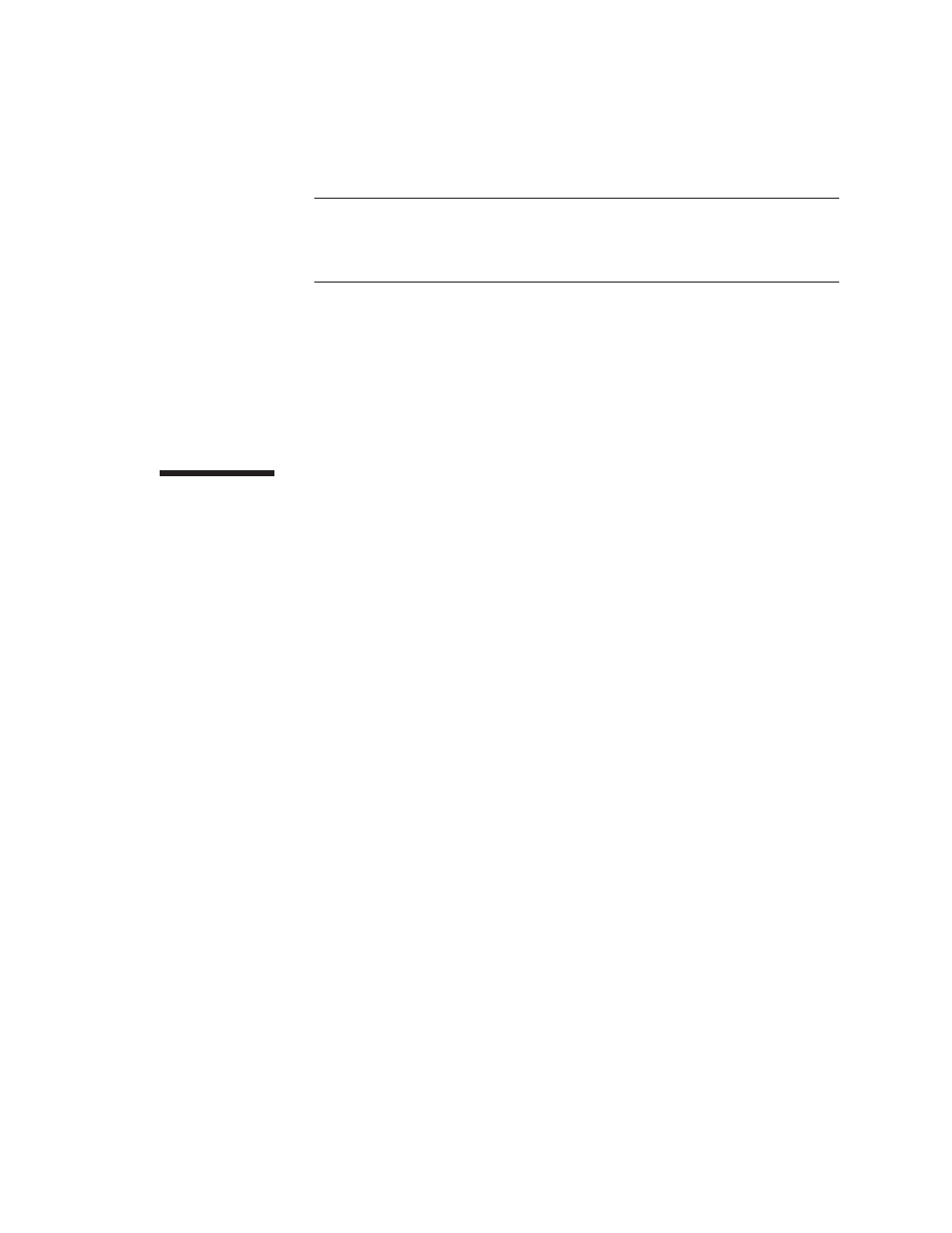
Note –
By default, the HTTP ports are 38081 for i1 and 38080 for i2. If these ports
were busy on your machine when you created these clusters, or if you had
already assigned these ports to other instances and clusters, different port
numbers were assigned.
In this section you have created a simple cluster on a single machine. You can also
create clusters spanning multiple machines using the same basic steps (as long as you
have the software installed and a node agent running on each machine).
You can stop the Quick Start trail here if you do not wish to continue, or you can go on
to the next section.
Deploying an Application
This section, the third of three basic topics, presents the following steps:
■
“To Deploy the Sample Application” on page 15
■
“To Start the Cluster” on page 16
■
“To Verify the Application Deployment” on page 16
▼
To Deploy the Sample Application
This guide uses the clusterjsp sample application to demonstrate web path load
balancing capabilities. This task shows you how to deploy that application.
1. Click the Home button to go to the Common Tasks page, if you are not there
already.
2. On the right pane, under Common Tasks, click Deploy Enterprise Application.
3. In the File to Upload text box, click Browse, and navigate to
install-dir/samples/ee-samples/highavailability/apps/clusterjsp/
clusterjsp.ear
.
4. Click Next to display the Deploy Enterprise Application page.
5. Scroll down to the Targets section of the page.
6. Select FirstCluster from the Available list, and click Add to move it to the
Selected list.
Next Steps
Steps
Chapter 1 • Quick Start
15
