Hardware 3d acceleration (opengl and directx 8/9), Hardware 3d acceleration (opengl and di, Rectx 8/9) – Sun Microsystems VIRTUALBOX 3.0.0 User Manual
Page 71
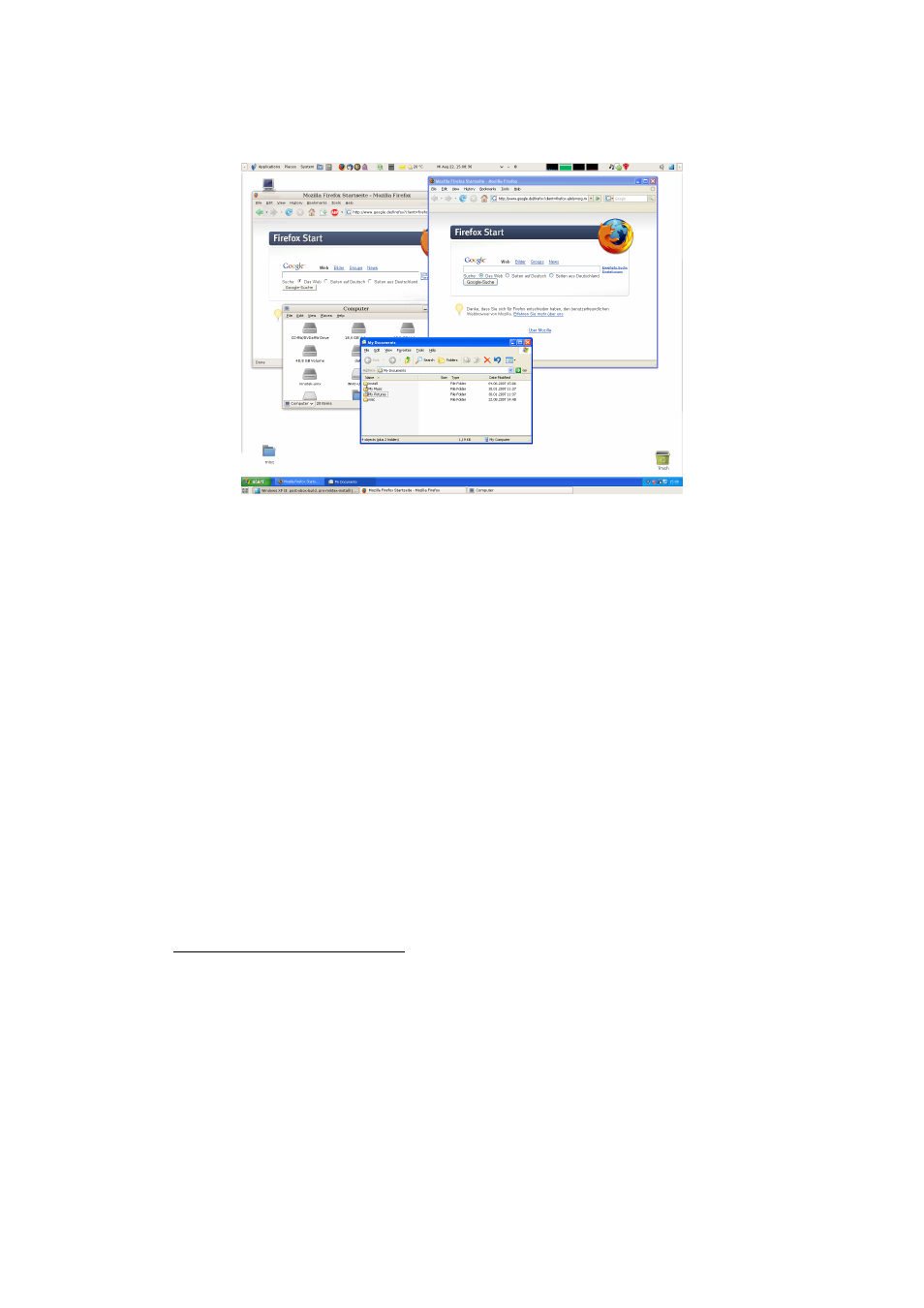
4 Guest Additions
To enable seamless mode, after starting the virtual machine, press the Host key (nor-
mally the right control key) together with “L”. This will enlarge the size of the VM’s
display to the size of your host screen and mask out the guest operating system’s back-
ground. To go back to the “normal” VM display (i.e. to disable seamless windows),
press the Host key and “L” again.
4.8 Hardware 3D acceleration (OpenGL and DirectX
8/9)
The VirtualBox Guest Additions contain experimental hardware 3D support for Win-
dows, Linux and Solaris guests.
2
With this feature, if an application inside your virtual machine uses 3D features
through the OpenGL or DirectX 8/9 programming interfaces, instead of emulating
them in software (which would be slow), VirtualBox will attempt to use your host’s
3D hardware. This works for all supported host platforms (Windows, Mac, Linux,
Solaris), provided that your host operating system can make use of your accelerated
3D hardware in the first place.
The 3D acceleration currently has the following preconditions:
1. It is only available for certain Windows, Linux and Solaris guests. In particular:
• For Windows guests, support is restricted to 32-bit versions of XP and Vista.
Both OpenGL and DirectX 8/9 are supported (experimental).
2
OpenGL support for Windows guests was added with VirtualBox 2.1; support for Linux and Solaris fol-
lowed with version 2.2. With version 3, DirectX 8/9 support was added for Windows guests. OpenGL
2.0 is now supported as well.
71
