Sun Microsystems VIRTUALBOX 3.0.0 User Manual
Page 69
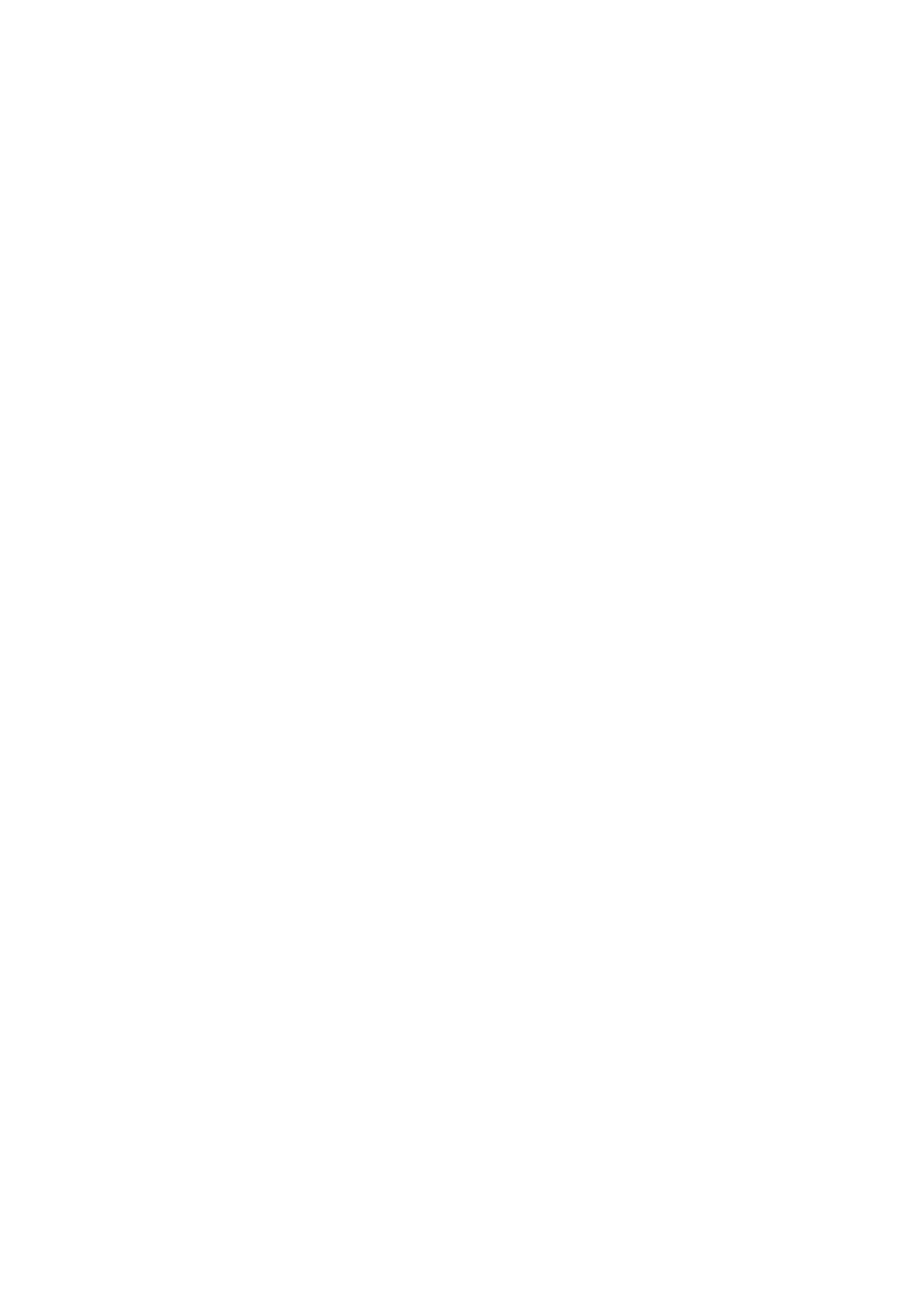
4 Guest Additions
VBoxManage sharedfolder add "VM name"
--name "sharename" --hostpath "C:\test"
There are two types of shares:
1. VM shares which are only available to the VM for which they have been defined;
2. transient VM shares, which can be added and removed at runtime and do not
persist after a VM has stopped; for these, add the --transient option to the
above command line.
Shared folders have read/write access to the files at the host path by default. To
restrict the guest to have read-only access, create a read-only shared folder. This can
either be achieved using the GUI or by appending the parameter --readonly when
creating the shared folder with VBoxManage.
Then, you can mount the shared folder from inside a VM the same way as you would
mount an ordinary network share:
• In a Windows guest, starting with VirtualBox 1.5.0, shared folders are
browseable and are therefore visible in Windows Explorer. So, to attach the
host’s shared folder to your Windows guest, open Windows Explorer and look
for it under “My Networking Places” -> “Entire Network” -> “VirtualBox Shared
Folders”. By right-clicking on a shared folder and selecting “Map network drive”
from the menu that pops up, you can assign a drive letter to that shared folder.
Alternatively, on the Windows command line, use the following:
net use x: \\vboxsvr\sharename
While vboxsvr is a fixed name (note that vboxsrv would also work), replace
“x:“ with the drive letter that you want to use for the share, and sharename
with the share name specified with VBoxManage.
• In a Linux guest, use the following command:
mount -t vboxsf [-o OPTIONS] sharename mountpoint
• In a Solaris guest, use the following command:
mount -F vboxfs [-o OPTIONS] sharename mountpoint
Replace sharename (use lowercase) with the share name specified with
VBoxManage
or the GUI, and mountpoint with the path where you want the
share to be mounted on the guest (e.g. /mnt/share). The usual mount rules
apply, that is, create this directory first if it does not exist yet.
Here is an example of mounting the shared folder for the user “jack” on Open-
Solaris:
69
