Sun Microsystems VIRTUALBOX 3.0.0 User Manual
Page 11
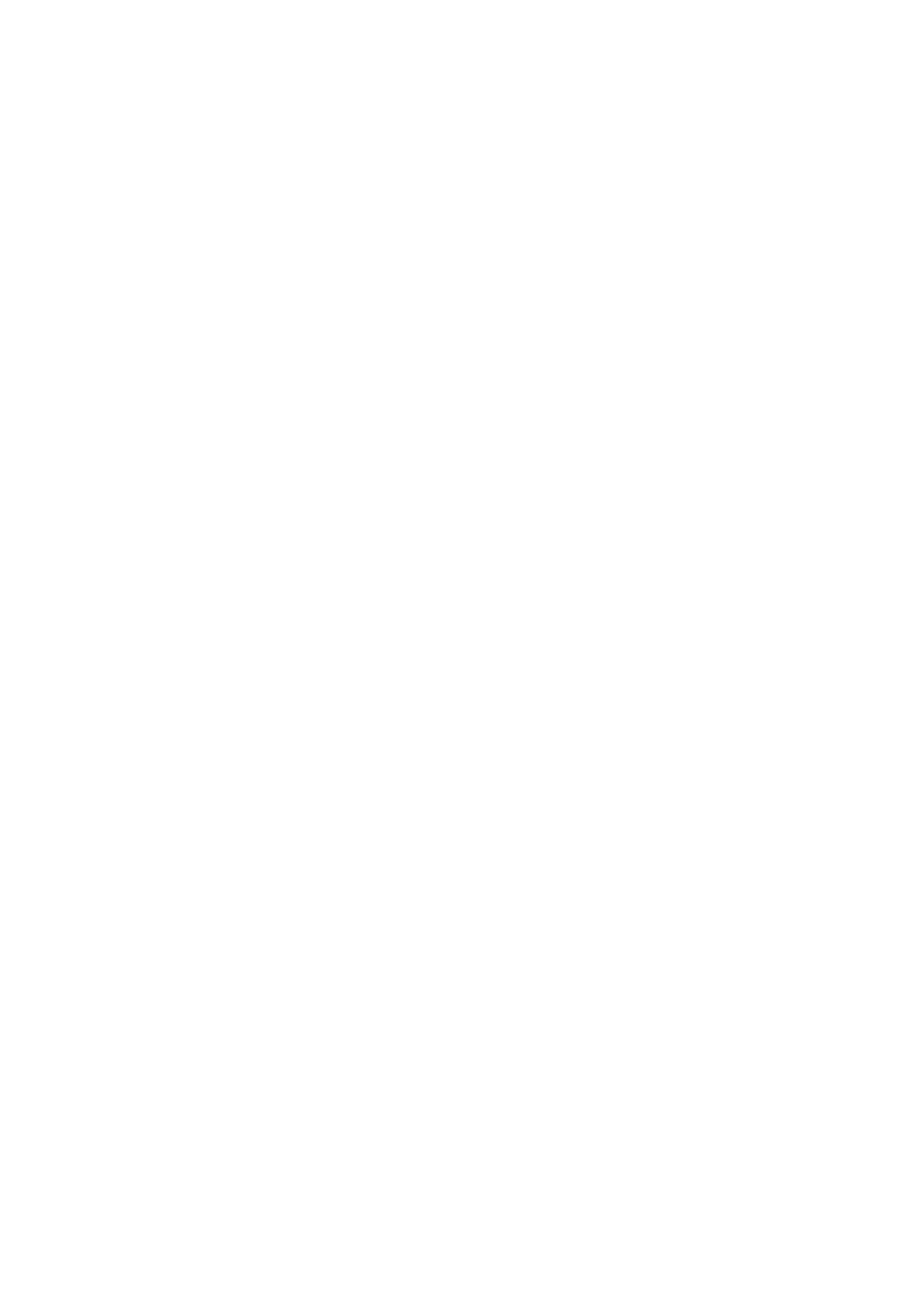
1 Introduction
performance of the guest code on your machine, we had to go through a lot
of optimizations that are specific to certain operating systems. So while your
favorite operating system may run as a guest, we officially support and optimize
for a select few (which, however, include the most common ones).
See chapter
Supported guest operating systems
, page
for further informa-
tion.
Virtual machine (VM).
When running, a VM is the special environment that
VirtualBox creates for your guest operating system. So, in other words, you
run your guest operating system “in” a VM. Normally, a VM will be shown as
a window on your computer’s desktop, but depending on which of the vari-
ous frontends of VirtualBox you use, it can be displayed in full-screen mode or
remotely by use of the Remote Desktop Protocol (RDP).
Sometimes we also use the term “virtual machine” in a more abstract way. In-
ternally, VirtualBox thinks of a VM as a set of parameters that determine its
operation. These settings are mirrored in the VirtualBox graphical user interface
as well as the VBoxManage command line program; see chapter
, page
. They include hardware settings (how much memory the
VM should have, what hard disks VirtualBox should virtualize through which
container files, what CD-ROMs are mounted etc.) as well as state information
(whether the VM is currently running, saved, its snapshots etc.).
In other words, a VM is also what you can see in its settings dialog.
Guest Additions.
With “Guest Additions”, we refer to special software packages that
are shipped with VirtualBox. Even though they are part of VirtualBox, they are
designed to be installed inside a VM to improve performance of the guest OS and
to add extra features. This is described in detail in chapter
page
1.2 Software vs. hardware virtualization (VT-x and
AMD-V)
In a nutshell, virtualization means that the software in the virtual machine is allowed
to run directly on the processor of the host, while VirtualBox employs an array of
complex techniques to intercept operations that would interfere with your host.
Whenever the guest attempts to do something that could be harmful to your com-
puter and its data, VirtualBox steps in and takes action. In particular, for lots of hard-
ware that the guest believes to be accessing, VirtualBox simulates a certain “virtual”
environment according to how you have configured a virtual machine. For example, if
the guest attempts to access a hard disk, VirtualBox redirects these requests to what-
ever you have configured to be the virtual machine’s virtual hard disk – normally, an
image file on your host.
11
