Fun box – Samsung SGH-X100A User Manual
Page 68
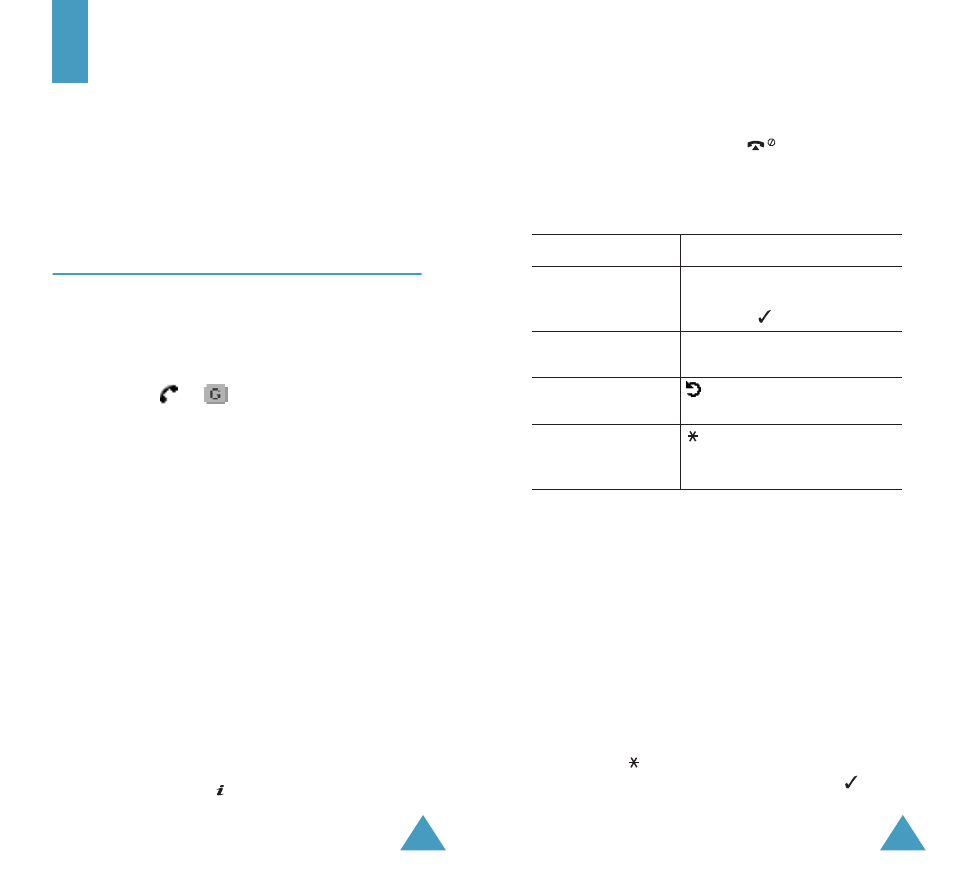
132
Fun Box
The Fun box menu contains several fun options:
• WWW services
• Media box
• JAVA world
WWW Services
(Menu 7.1)
Your phone comes equipped with a WAP (Wireless
Application Protocol) Browser, making it possible for
you to access the Wireless Web.
Each time you start the WAP Browser, the phone
connects to the Wireless Web and the service
indicator icon (
or
) appears on the display to
inform you that you are connected to the Wireless
Web and will be billed accordingly. Rates vary
according to your service option.
The WAP Browser ends the network connection
after a certain period of inactivity and automatically
reconnects as necessary. For this reason, you may
find that you are billed for several network
connections within a single session. This is normal
and is designed to minimise your bill.
Home
(Menu 7.1.1)
When you select this menu option, the phone
connects to the network and loads the homepage of
the Wireless Web service provider.
Once connected, the homepage displays. The
content depends on the service provider.
Note: To quickly launch the WAP browser from Idle
mode, press the key.
Fun Box
133
To scroll through the screen, use the Up and Down
keys.
To exit the browser, press the
key at any time.
The phone returns to Idle mode.
Navigating the WAP Browser
Entering Text in the WAP Browser
When you are prompted to enter text, the current
text input mode appears above the right soft key.
For further information on how to enter text, see
page 37.
Using the WAP Browser Menus
There are various menu options available when
surfing the Wireless Web.
To access the WAP Browser menu:
1. Press the
key or scroll to the logo on the top
left of all Web pages and then press the (
) soft
key. A list of options appears.
To
Press the
scroll through and
select browser
items
Up or Down key until the item
you want highlights, and then
press the
soft key.
select a numbered
item
corresponding numeric key.
return to the
previous page
(or Back) soft key or C
key.
return to the
startup homepage
key and select the Home
browser option. For details,
see page 133.
