Using chinese stroke modes – Samsung SGH-X100A User Manual
Page 22
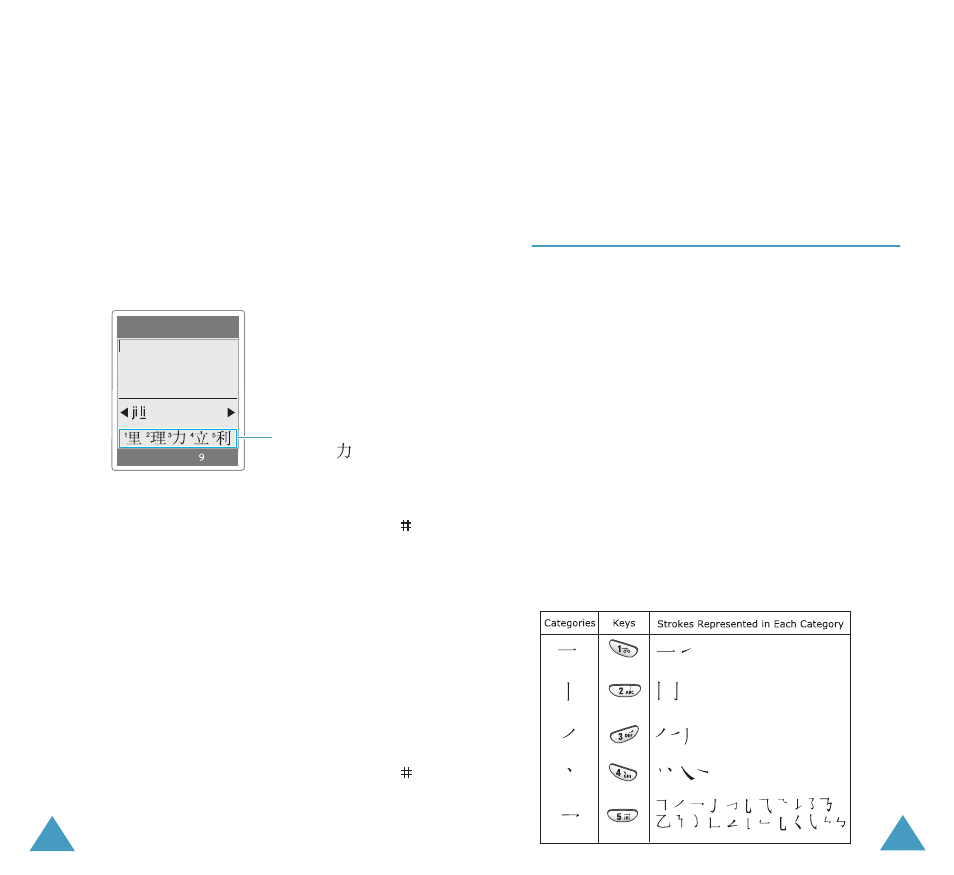
Entering Text
40
When the character you are typing appears in
the Character Selection Map, you may select it.
without completing the Pinyin spelling or
entering the tone for the character.
4. To select a character, press the 1 key to activate
the Character Selection Map. A number, 1 to 5,
is added to the beginning of a corresponding
character. With the Character Selection Map
being activated, a normal press on the 1 to 5
key selects the corresponding character.
Notes:
• To insert a space when entering a text, press the
key when the cursor blinks in the Text Area.
• To remove the activate character in the Character
Selection Map, press the C key.
Scrolling
To move the cursor left or right through your text
message, press the Left or Right key.
Inserting a Space
Insert a space between the characters, press the
key in the Text Area.
Enter name
Ok
PY
Press the
3
key
to enter “
.”
Entering Text
41
Clearing Strokes and Characters
Press the C key or more times to remove strokes to
the left. Once the Pinyin Area is empty, pressing the
C key removes characters from the Text Area.
Using Chinese Stroke Modes
These modes allow you to enter individual Chinese
strokes, in written order; from top to bottom, and
from left to right. Your phone provides Chinese
Simplified Stroke mode and Chinese Simplified
Stroke mode.
The two modes work similarly, but the characters
that appear on the display.
Even though there are many different strokes used
to create Chinese characters, the strokes are
classified into 5 basic categories; heng, shu, pie,
dian and zhe. The basic strokes are printed on the
keypad, on the 1 to 5 keys.
To enter a stroke, press the key printed with the
printed with the stroke that most closely represents
the exact stroke you want.
The table shows the stroke/key relationship:
