Samsung SGH-X100A User Manual
Page 37
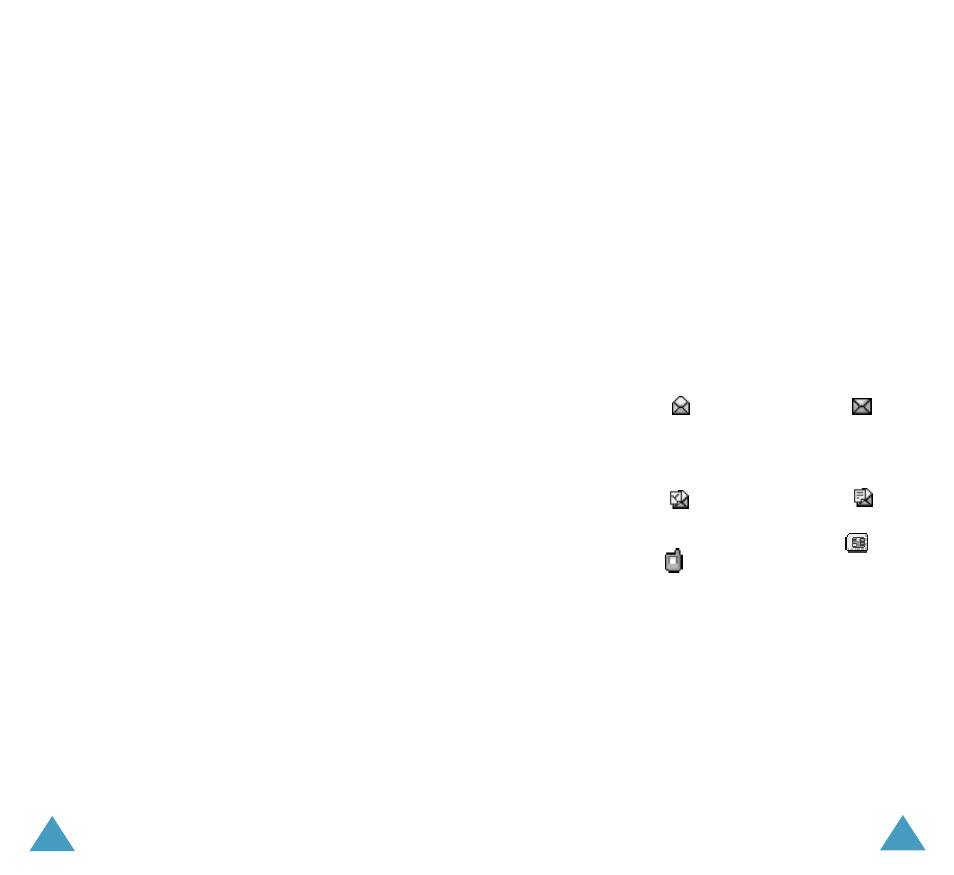
Messages
70
• Select a category; Add picture, Add
animation or Add melody. You can then
choose a factory-set object or an object that
you have received from another source and
stored in the Media box. See page 138.
• Preset messages: allows you to add a preset
message to your text. Select one of nine
messages stored in the Preset messages
menu option (Menu 1.4). See page 85.
• Save message: allows you to save the
message so that it can be sent later. You can
read the message in Outbox.
3. When you have finished entering your message,
choose Send from the options.
4. Enter a destination number on the Address
screen.
You can search for a number in Phonebook by
pressing the Phonebook soft key.
Note: To clear or clear all your input, press or
press and hold the C key. When you have
no input, press and hold the C key to move
to the previous screen.
To send the message to multiple destinations up
to 5, press the Add soft key and repeat step 4.
5. When you have finished entering the numbers,
press the Ok soft key.
6. If the Enter centre screen displays, enter the
service number and press the Ok soft key.
You can store the SMS service centre number. For
details, see page 87.
Messages
71
Note: When the phone fails to send the message,
press the Retry soft key to try again the
transmission. Or, press the No soft key and the
Save soft key to save the message or exit the
menu by pressing the No soft key.
Outbox
(Menu 1.1.3)
Outbox stores any messages that you have already
sent or just saved without sending.
When the Outbox menu option is selected, the list
of messages you have sent or saved displays with
the:
• recipient’s phone number, or name if stored in
Phonebook.
• message status;
for a sent message or
for
a message to send.
To view a message, scroll to it and press the Select
soft key. The screen shows the:
• message status;
for a sent message or
for
a message to send.
• memory where the message was stored;
for
the SIM card or
for the phone’s memory.
• message contents.
You can scroll to the next or previous message by
pressing the Left or Right key.
To scroll through the message, press the Up or
Down key.
