Setting job timeout, Setting the humidity mode, 4 setting job timeout 4 setting the humidity mode – Samsung CLX-318X User Manual
Page 61
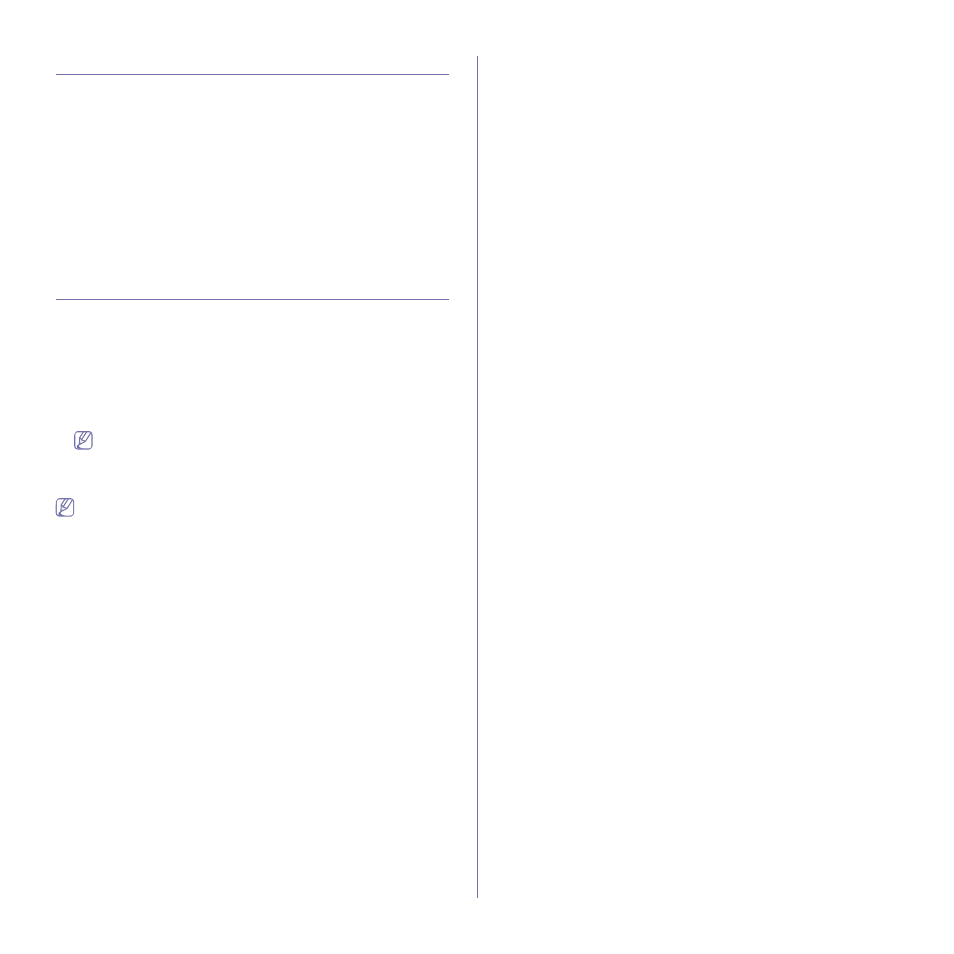
Basic setup_ 4
Setting job timeout
You can set the time the machine waits before it restores the default copy
settings if you do not start copying after changing them on the control panel.
1. Press Menu on the control panel.
2. Press the left/right arrow until System Setup appears and press OK.
3. Press the left/right arrow until Machine Setup appears and press OK.
4. Press the left/right arrow until Timeout appears and press OK.
5. Press the left/right arrow until the time setting you want appears.
Selecting Off means that the machine dose not restore the default
settings until you press Black Start or Color Start to begin copying or
Stop/Clear to cancel.
6. Press OK to save the selection.
7. Press Stop/Clear to return to ready mode.
Setting the humidity mode
Print quality is affected by humidity levels. Paper may be damp if your
location is a humid area: set the humidity mode.
1. Ensure that you have installed the printer driver with the provided Printer
Software CD.
2. Double-click the Smart Panel icon on the Windows task bar (or
Notification Area in Linux). You can also click Smart Panel on the status
bar in Mac OS X.
3. Click Printer Setting.
If your machine is connected to the network, you can set the
humidity mode via SyncThru™ Web Service.
4. Click Setting > Humidity. Select the appropriate value from the
drop-down list, and then click Apply.
You can also set the humidity mode in System Setup > Machine
Setup > Humidity option on the machine’s display.
