Samsung CLX-318X User Manual
Page 128
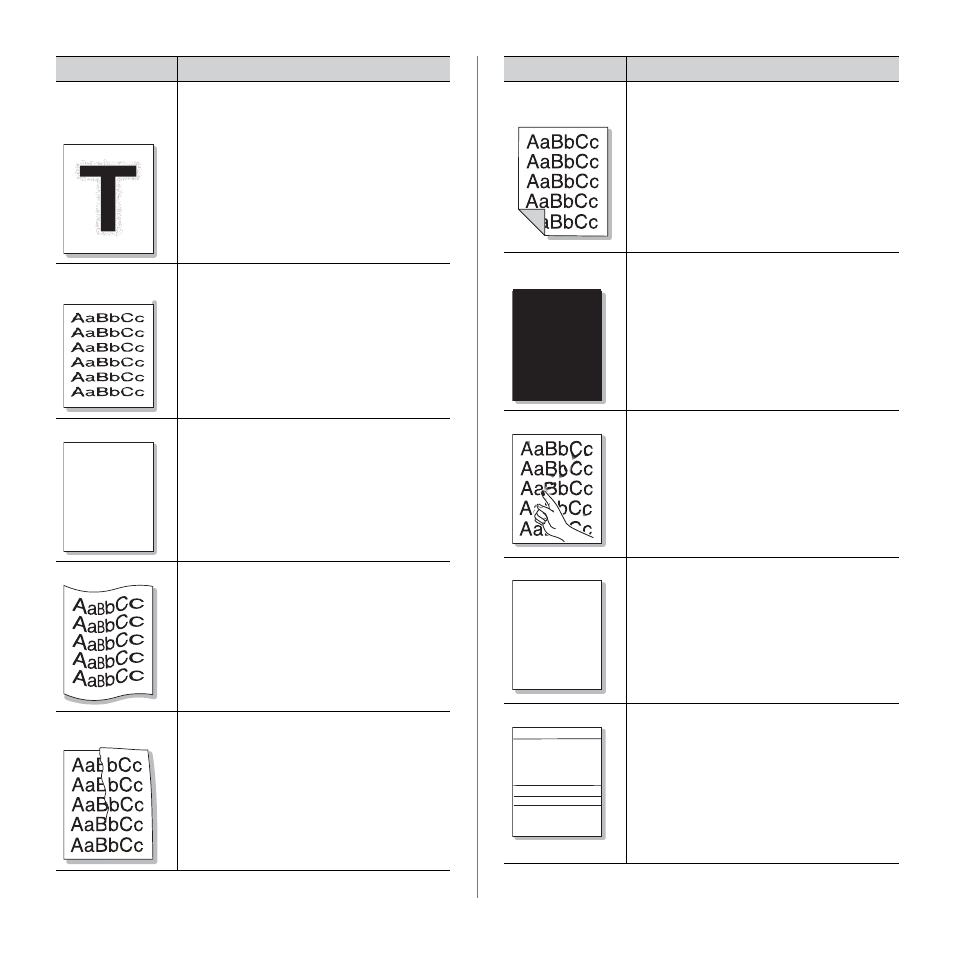
Troubleshooting_ 13
Toner particles are
around bold
characters or
pictures
The toner might not adhere properly to this type of
paper.
•
Change the printer option and try again.
Go to the Printing Preferences, click the
Paper tab, and set the paper type to
Recycled.
Misformed
characters
•
If characters are improperly formed and
producing hollow images, the paper stock may
be too slick. Try different paper (See "Selecting
•
If characters are improperly formed and
producing a wavy effect, the scanner unit may
need service, For service, contact a service
representative.
Page skew
•
Ensure that the paper is loaded properly.
•
Check the paper type and quality (See
"Selecting print media" on page 2).
•
Ensure that the paper or other material is
loaded correctly and the guides are not too tight
or too loose against the paper stack.
Curl or wave
•
Ensure that the paper is loaded properly.
•
Check the paper type and quality. Both high
temperature and humidity can cause paper curl
(See "Selecting print media" on page 2).
•
Turn the stack of paper over in the tray. Also try
rotating the paper 180° in the tray.
Wrinkles or
creases
•
Ensure that the paper is loaded properly.
•
Check the paper type and quality (See
"Selecting print media" on page 2).
•
Turn the stack of paper over in the tray. Also try
rotating the paper 180° in the tray.
Condition
Suggested Solutions
A a B b C
A a B b C
A a B b C
A a B b C c
A a B b C c
Back of printouts
are dirty
Check for leaking toner. Clean the inside of the
machine (See "Cleaning the inside" on page 1).
Solid Color or
Black pages
•
The toner cartridge may not be installed
properly. Remove the cartridge and reinsert it.
•
The toner cartridge may be defective and need
replacing. Remove the toner cartridge and
install a new one (See "Replacing the toner
•
The machine may require repair. Contact a
service representative.
Loose toner
•
Clean the inside of the machine (See "Cleaning
•
Check the paper type and quality (See
"Selecting print media" on page 2).
•
Remove the toner cartridge and install a new
one (See "Replacing the toner cartridge" on
page 2).
•
If the problem persists, the machine may
require repair. Contact a service
representative.
Character Voids
Character voids are white areas within parts of
characters that should be solid black.
•
If you are using transparencies, try another
type of transparency. Because of the
composition of transparencies, some
character voids are normal.
•
You may be printing on the wrong surface of
the paper. Remove the paper and turn it over.
•
The paper may not meet paper specifications
(See "Selecting print media" on page 2).
Horizontal stripes
If horizontally aligned black streaks or smears
appear:
•
The toner cartridge may be installed
improperly. Remove the cartridge and reinsert
it.
•
The toner cartridge may be defective. Remove
the toner cartridge and install a new one (See
"Replacing the toner cartridge" on page 2).
•
If the problem persists, the machine may
require repair. Contact a service
representative.
Condition
Suggested Solutions
A
A
A a B b C
A a B b C
A a B b C
A a B b C
A a B b C
