Understanding display messages, 5 understanding display messages, Checking display messages – Samsung CLX-318X User Manual
Page 120: Understanding display, Understanding display messages" on
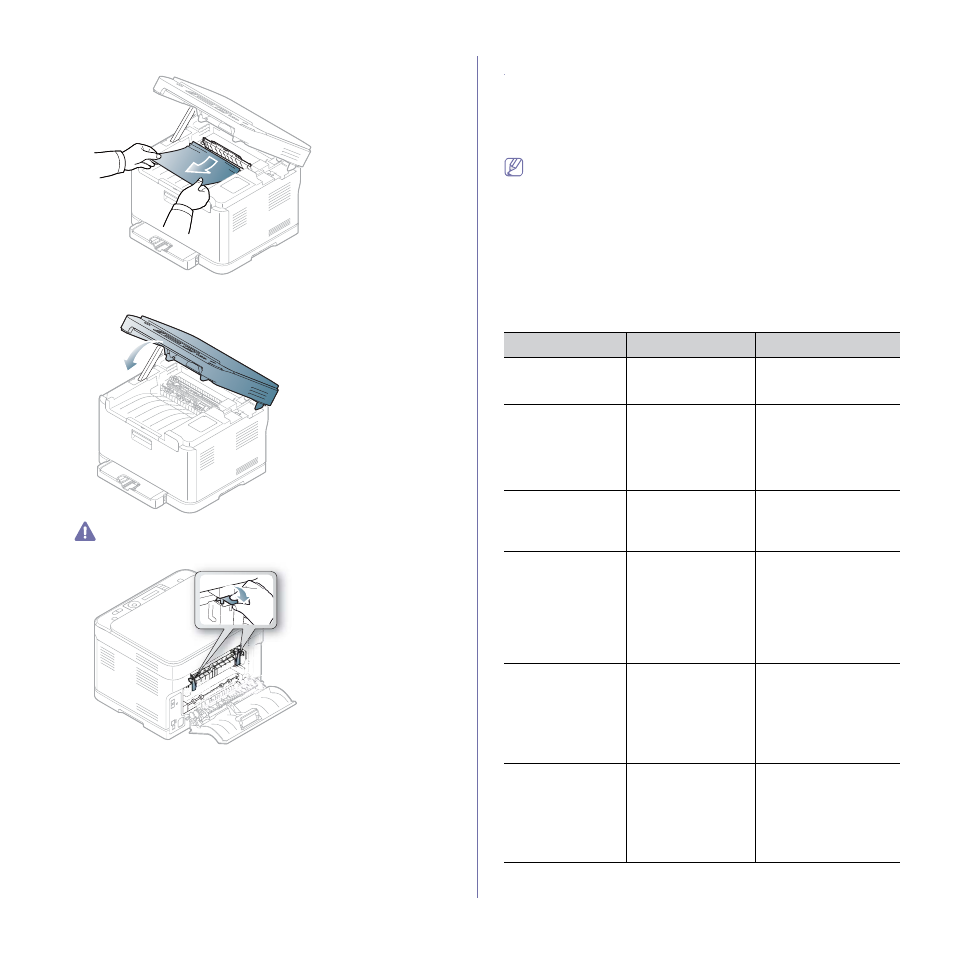
Troubleshooting_ 5
7. Carefully take the jammed paper out of the machine.
8. Lower down the scan unit gently and slowly until it completely closed.
Make sure that it is securely latched.
Be careful no to pinch your fingers!
9. Pull down the fuser lever.
10. Close the rear door. Printing automatically resumes.
Understanding display messages
Messages appear on the control panel display to indicate the machine’s
status or errors. Refer to the tables below to understand the messages’ and
their meaning, and correct the problem, if necessary.
Checking display messages
•
If a message is not in the table, reboot the power and try the printing
job again. If the problem persists, call a service representative.
•
When you call for service, provide the service representative with the
contents of display message.
•
Some messages may not appear on the display depending on the
options or models.
•
[error number] indicates the error number.
•
[tray type] indicates the tray number.
•
[media type] indicates the media type.
•
[media size] indicates the media size.
•
[color] indicates the color of toner or imaging unit.
Message
Meaning
Suggested solutions
[COMM. Error]
The machine has a
communication
problem.
Ask the sender to try
again.
[Incompatible]
The machine has
received a fax from
which is registered as
a junk fax.
The received fax data
will be deleted.
Reconfirm junk fax setup
(See "Changing the fax
[Line Busy]
The receiving fax
machine did not
answer or the line is
already engaged.
Try again after a few
minutes.
[Line Error]
Your machine cannot
connect with the
receiving fax machine
or has lost contact
because of a problem
with the phone line.
Try again. If the problem
persists, wait an hour or
so for the line to clear
and try again. Or, Turn
the ECM mode on (See
BOOTP problem
Auto IP Run
The IP address
assignment is failed.
This happens when
Auto IP for BOOTP is
set in SyncThru Web
Service.
Change the IP address
assignment method to
DHCP or Static. If you do
not change this option,
the BOOTP server
continually asks to
assign the IP address.
BOOTP problem
Reconfigure DHCP
The IP address
assignment is failed.
This happens when
Auto IP for BOOTP is
not set in SyncThru
Web Service.
Change the IP address
assignment method to
DHCP or Static. If you do
not change this option,
the BOOTP server
continually asks to
assign the IP address.
