Samsung CLX-318X User Manual
Page 2
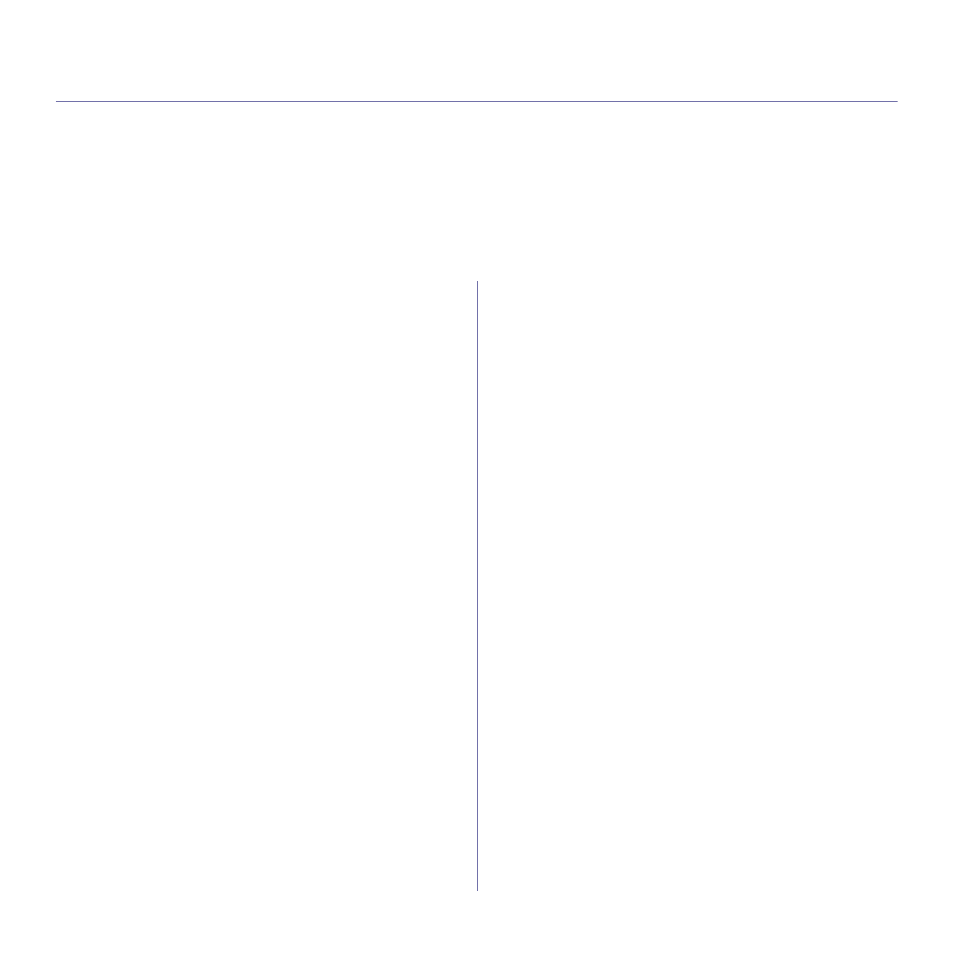
_ 1
contents
1
1 Safety information
1 Regulatory information
1 About this user’s guide
1 Features of your new product
1
1 Machine overview (CLX-3185/CLX-3185N/CLX-3185WK)
3 Control panel overview (CLX-3185/CLX-3185N/CLX-3185WK)
4 Machine overview (CLX-3185FN/CLX-3185FW)
6 Control panel overview (CLX-3185FN/CLX-3185FW)
8 Understanding the Status LED
8 Introducing the useful buttons
Print screen button (CLX-3185 only)
Eco Copy button (CLX-3185/CLX-3185N/CLX-3185FN only)
WPS button (CLX-3185WK/CLX-3185FW only)
9 Acknowledging the status of the toner cartridge
1
1 Setting up the hardware
1 Supplied
3 Installing USB connected machine’s driver
5 Sharing your machine locally
(CLX-3185N/CLX-3185WK/CLX-3185FN/CLX-3185FW
1
1 Introducing useful network programs
Printing a network configuration report
Restoring factory default settings
3 Installing wired network-connected machine’s driver
1
Choosing your network connection
Printing a network configuration report
Wireless network name and Network Key
Installing a wireless network with the WPS button
Installing a wireless network with cables
2 Setting a wireless network with WPS button on the control panel
Choosing your network connection
Setting a wireless network in PBC mode
Setting a wireless network in PIN mode
3 Setting a wireless network with USB cable
Installing the machine on a wireless network with an Access Point
Installing the machine on an Ad-Hoc wireless network (Windows)
Installing the machine on a wireless network with an Access Point
Installing the machine on an Ad-Hoc wireless network (Macintosh)
8 Setting a wireless network with network cable
Configuring the machine’s wireless network
10 Resetting factory default values
Resetting the machine to factory default settings (Windows)
Resetting the machine to factory default settings (Macintosh)
