Keys you can use – Sharp MD-X8 User Manual
Page 17
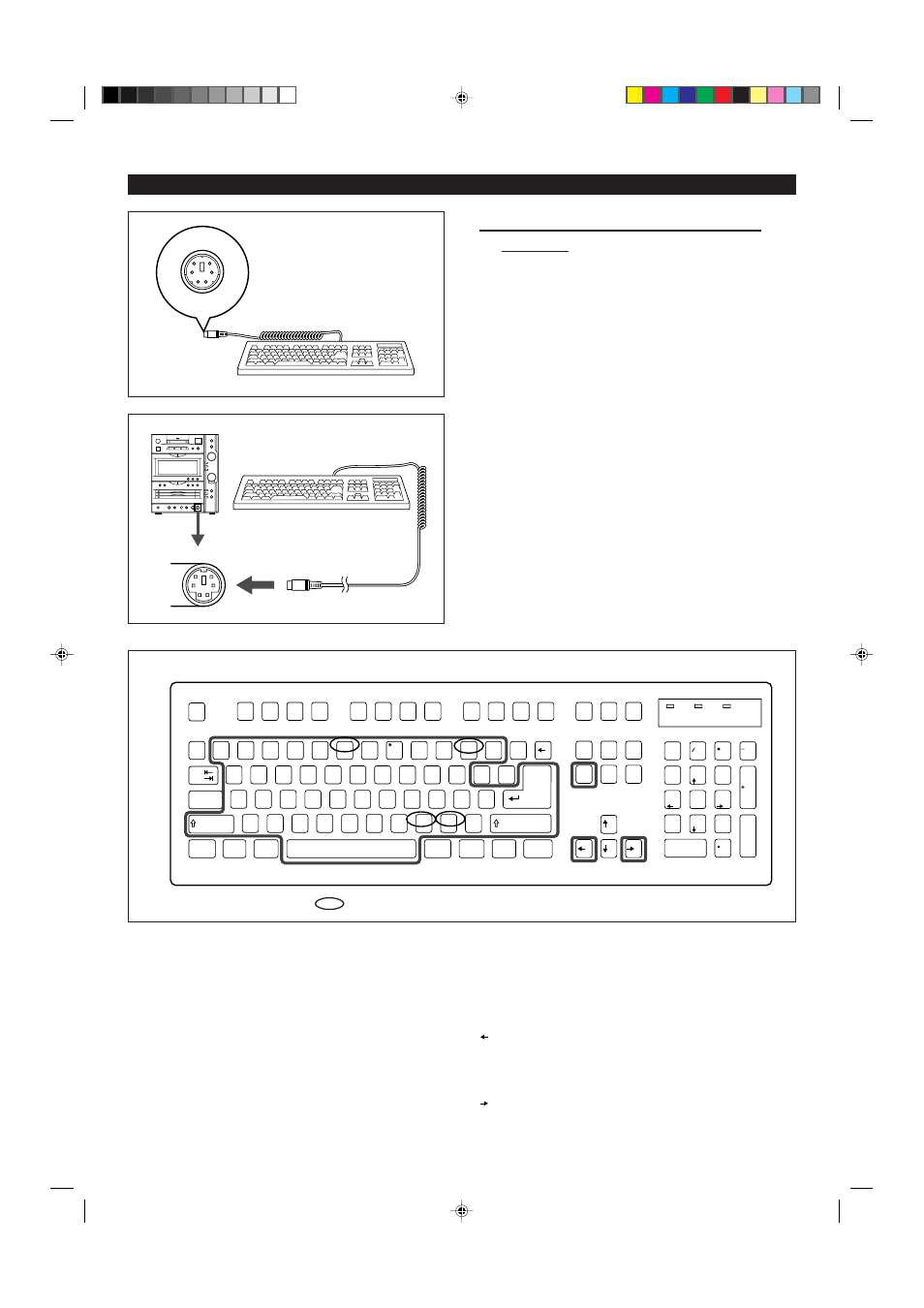
16
(Continued)
H
H
H
H
H
To enter characters from a computer
keyboard
You can enter characters by connecting a keyboard.
Keyboard you can use:
You can use any keyboard which can be connected to a Windows
personal computer and has the plug shape shown to the left.
(Macintosh keyboards cannot be used.)
I
You must use a DC 5V keyboard(maximum 300 mA).
1
When the power to the main unit is off, connect a keyboard to
the KEYBOARD terminal.
2
Turn the power to the main unit on.
3
Put the unit in the mode which characters can be entered.
I
To store radio station names in memory:
Perform steps 1 - 3 on page 21.
I
To create a disc name on an MD:
Perform steps 1 - 3 of the "To creat a disc name"section on page 36.
I
To create a track name on a MD:
Perform steps 1 - 2 of the "To create a track name "section on page
36.
I
To change the messages displayed when the power is turned on or off:
Perform steps 1 - 3 on page 49 or on page 51.
4
Enter the characters from the keyboard.
How to enter lower-case or upper-case letters:
Normally, lower-case letters are entered.
Hold down the Shift key and press any letter key. An upper-case
letter will be entered.
Space key:
Enters a space and moves the cursor one character to the right.
Delete key:
This key has the same function as the TIMER/DELETE button on
the main unit.
The letter under the cursor will be erased, and the letters to the
right will move one character to the left.
Enter key:
This key has the same function as the NAME/TOC EDIT button
on the main unit.
However, although the letters you enter can be checked after
they are entered, the unit cannot be put in the stand-by state for
entering letters.
key:
This key has the same function as the
3
button on the main unit.
The cursor will move one character to the left.
key:
This key has the same function as the
2
button on the main unit.
The cursor will move one character to the right.
The other keys on the keyboard are disabled.
KEYBOARD
F1
1
2
Q
A
Z
X
C
V
B
N
M
<
>
,
.
?
S
D
F
G
H
J
K
L
:
:
;
"
'
W
E
R
T
Y
U
I
O
P
{
[
}
]
3
4
5
6
7
8
9
0
-
=
ESC
F2
F3
F4
F5
!
~
`
#
@
$
%
^
i
j
_
+
/
&
F6
F7
F8
F9
F10
F11
F12
Screen
SysRq
Scroll
Lock
Pause
Break
Num
Look
Num
Look
Insert
Home
Delete
End
Home
PgUp
Page
Up
Caps
Lock
Tab
Enter
Shift
Shift
Ctrl
Ctrl
Alt
Alt
Page
Down
End
Ins
Del
PgDn
Enter
Casp
Lock
Scroll
Lock
7
8
9
4
5
6
1
0
2
3
Keys you can use
Note:
Do not plug in or unplug the keyboard plug while the power is on, as this
may lead to damage.
Characters shown with the
mark cannot be enterred.
*01-16
98.6.23, 10:30 AM
16
