Operation, Backing up your clié™ handheld data and – Sony CLIE PEG-TJ35 User Manual
Page 162
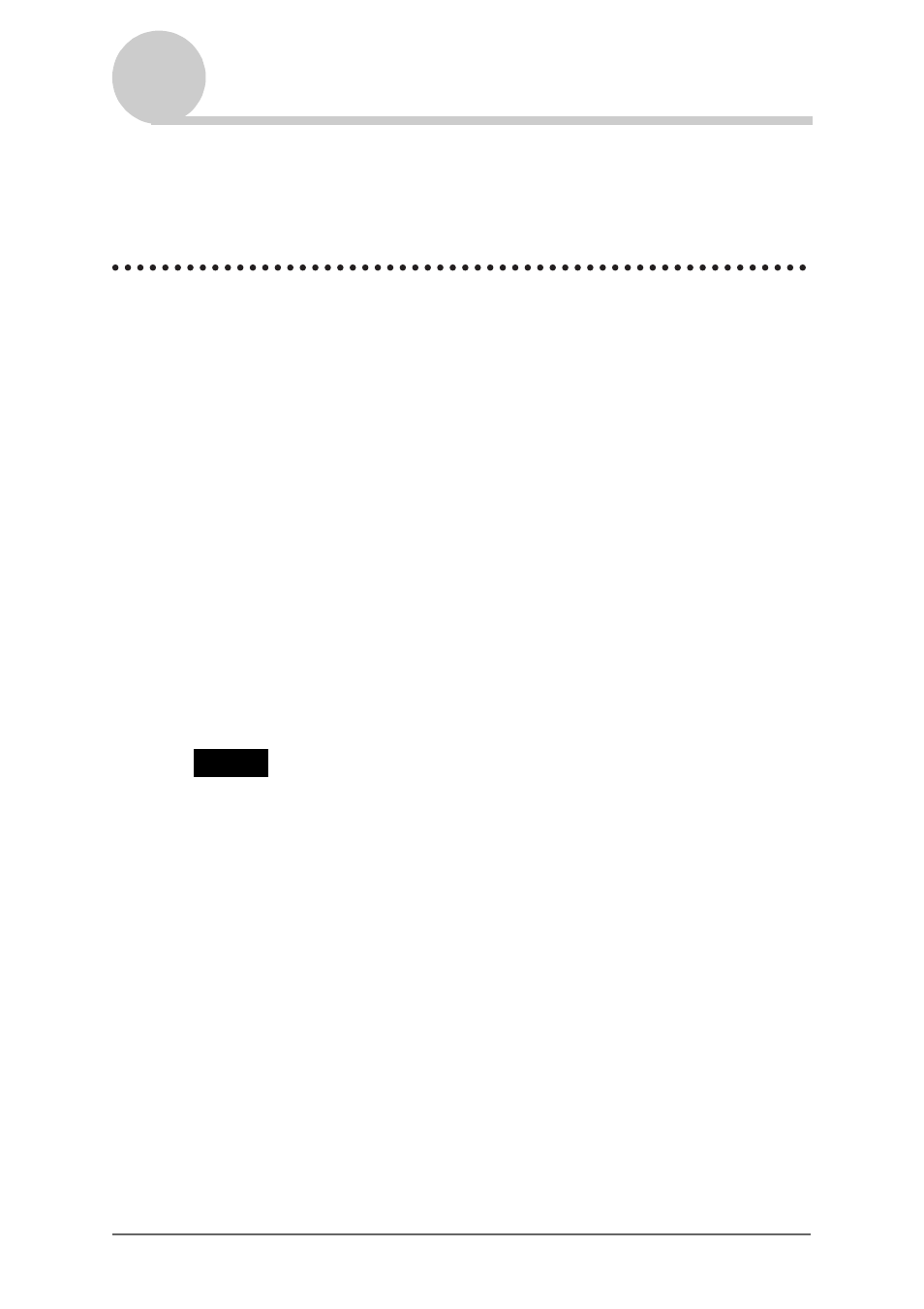
Backing up your CLIÉ™ handheld data and applications
162
Backing up your CLIÉ™ handheld data and
applications
You can create a backup of your CLIÉ handheld data by following two methods:
• Backing up to your computer.
• Backing up to “Memory Stick” media with
Memory Stick Backup
.
Backing up data and applications to your computer with the
HotSync
®
operation
By the default settings, you can back up the following data to your computer
through the HotSync
®
operation:
• Memo Pad files/data
• Address Book files/data
• To Do List files/data
• Date Book files/data
• Preferences files/data
• Application files/data that have been installed using the HotSync
®
operation
• User information files to perform the HotSync
®
operation
When the HotSync
®
operation is performed, the backup data is compared with
the data in your computer, and the newer data becomes effective. If you perform
a hard reset, all data stored in your CLIÉ handheld is erased and the initial status
will be restored. If this happens, you can restore the backup data from your
computer that was created through the previous HotSync
®
operation.
Notes
• The following applications or data cannot be backed up with the HotSync
®
operation.
– Applications or data beamed or transferred from a “Memory Stick” media.
– Certain applications or driver files added later, or certain data in an application.
In this case, backup them to “Memory Stick” media with
Memory Stick Backup
.
For details on applications that cannot be backed up, refer to the manual of each
application.
• If you restore data by the HotSync
®
operation, perform a HotSync promptly after
performing a hard reset. If data is created on your CLIÉ handheld before performing
the HotSync
®
operation, the new data may be lost at the data restoration.
• If you customize settings in the
Change HotSync Action
window, you may not be
able to create a back up file. You cannot back up an application or restore its data if an
option other than [Synchronize the files] is selected.
b
For details, refer to “Customizing HotSync
®
application settings (Conduit)” on
page 103.
