Appendix, Symbols and typographical conventions used, Care – Siemens C450 User Manual
Page 26: Contact with liquid, Questions and answers, Symbols and typographical, Conventions used
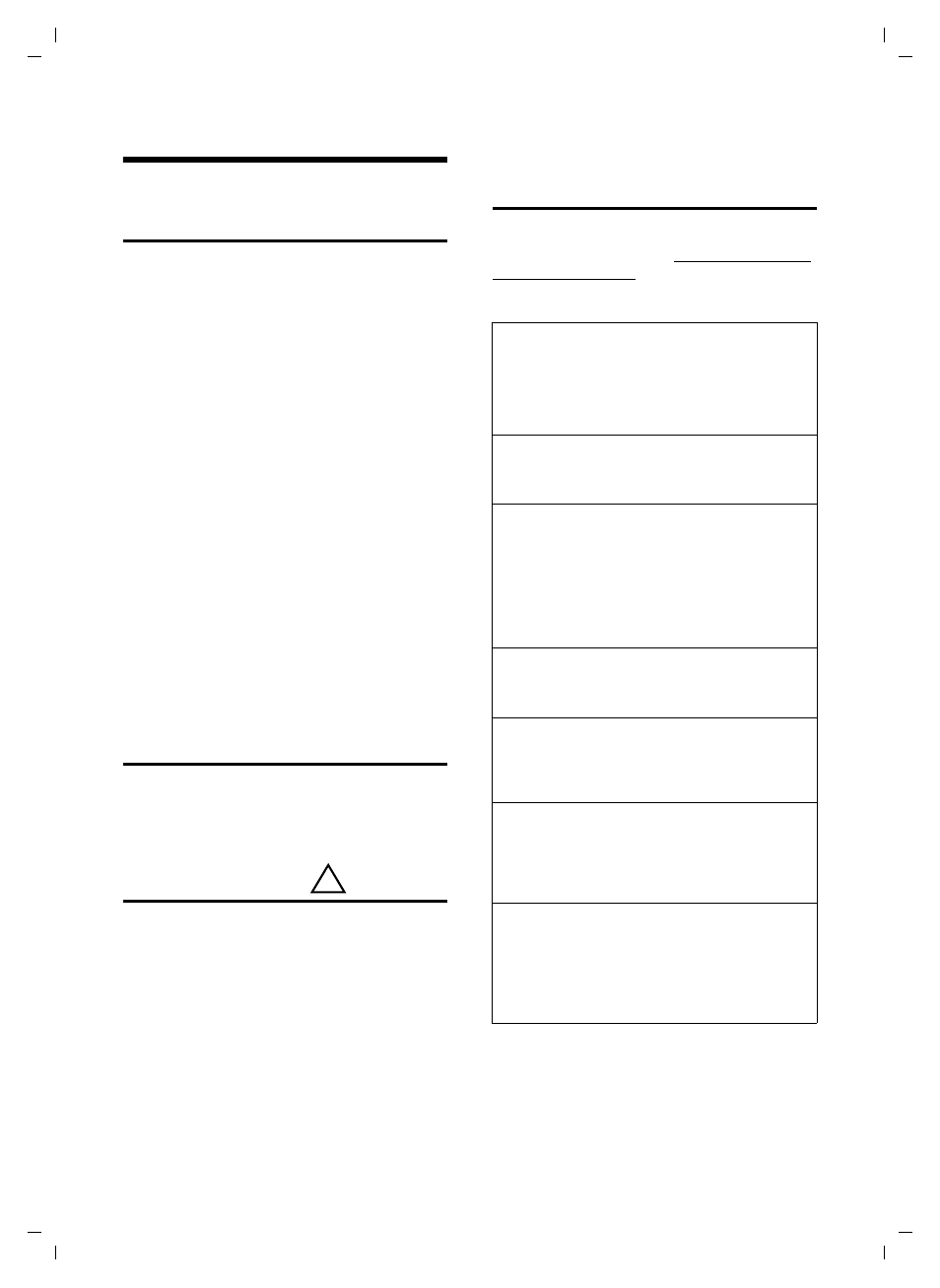
25
Appendix
Gigaset C 450 / IM-Nord EN / A31008-M1706-R201-1-7619 / appendix.fm / 27.7.05
Appendix
Symbols and typographical
conventions used
This section explains the meaning of certain
symbols and typographical conventions that
are used in this user guide.
~
Enter digits or letters.
§Menu§
The display functions currently in
the bottom display line are shown
in reversed highlights. Press the
relevant display key to launch the
function.
q
Press the top or bottom of the con-
trol key, e.g. when scrolling.
c
/
Q
/
P
etc.
Press the illustrated key on the
handset.
External Calls
/
Internal Calls
(example)
Select one of the menu functions
(
External Calls
or
Internal Calls
)
from the list and press
§OK§
.
§Menu§
¢
Audio Settings
¢
Ringer Melody
(example)
Press
§Menu§
. Select
Audio Settings
using
q
and press
§OK§
. Select
Ringer Melody
using
q
and press
§OK§
.
Care
¤
Wipe the base station and handset with a
damp cloth (do not use solvent) or an anti-
static cloth.
Never use a dry cloth. This can cause static.
Contact with liquid
If the handset has come into contact with liq-
uid:
¤
Switch the handset off and remove the
batteries immediately.
¤
Allow the liquid to drain from the handset.
¤
Pat all parts dry, then place the handset with
the battery compartment open and the key-
pad facing down in a dry, warm place for at
least 72 hours (not in a microwave, oven
etc.).
¤
Do not switch on the handset again until
it is completely dry.
When it has fully dried out, you will normally be
able to use itagain.
Questions and answers
If you have any questions about using your
phone, visit us anytime
. The table below contains
a list of common problems and possible solu-
tions.
!
The display is blank.
1. The handset is not switched on.
¥
Press and hold the end call key
a
.
2. The battery is flat.
¥
Charge the battery or replace it (page 4).
The handset does not respond to a key press.
The keypad lock is activated.
¥
Press and hold the hash key
#
Base
is flashing in the display.
1. The handset is outside the range of the base sta-
tion.
¥
Move the handset closer to the base.
2. The base station is not switched on.
¥
Check the base station mains adapter
Handset does not ring.
The ringtone is switched off.
¥
Activate the ringtone (page 22).
You cannot hear a ringtone/dialling tone.
Base station's phone cord has been replaced.
¥
When purchasing a new cord, ensure that it has
the correct pin connections (page 4).
The incoming call number is not displayed
although CLIP (page 9) is set.
Phone number identification is not enabled.
¥
The caller should ask his network provider to ena-
ble Calling Line Identification (CLI).
You hear an error tone when keying an input
(a descending sequence of tones).
Action has failed/invalid input.
¥
Repeat the operation.
Watch the display and refer to the operating
instructions if necessary.
