Sms (text messages), Registering for sms using the registration wizard, Writing/sending an sms – Siemens C450 User Manual
Page 16: Draft message list, Registering for sms using the, Registration wizard
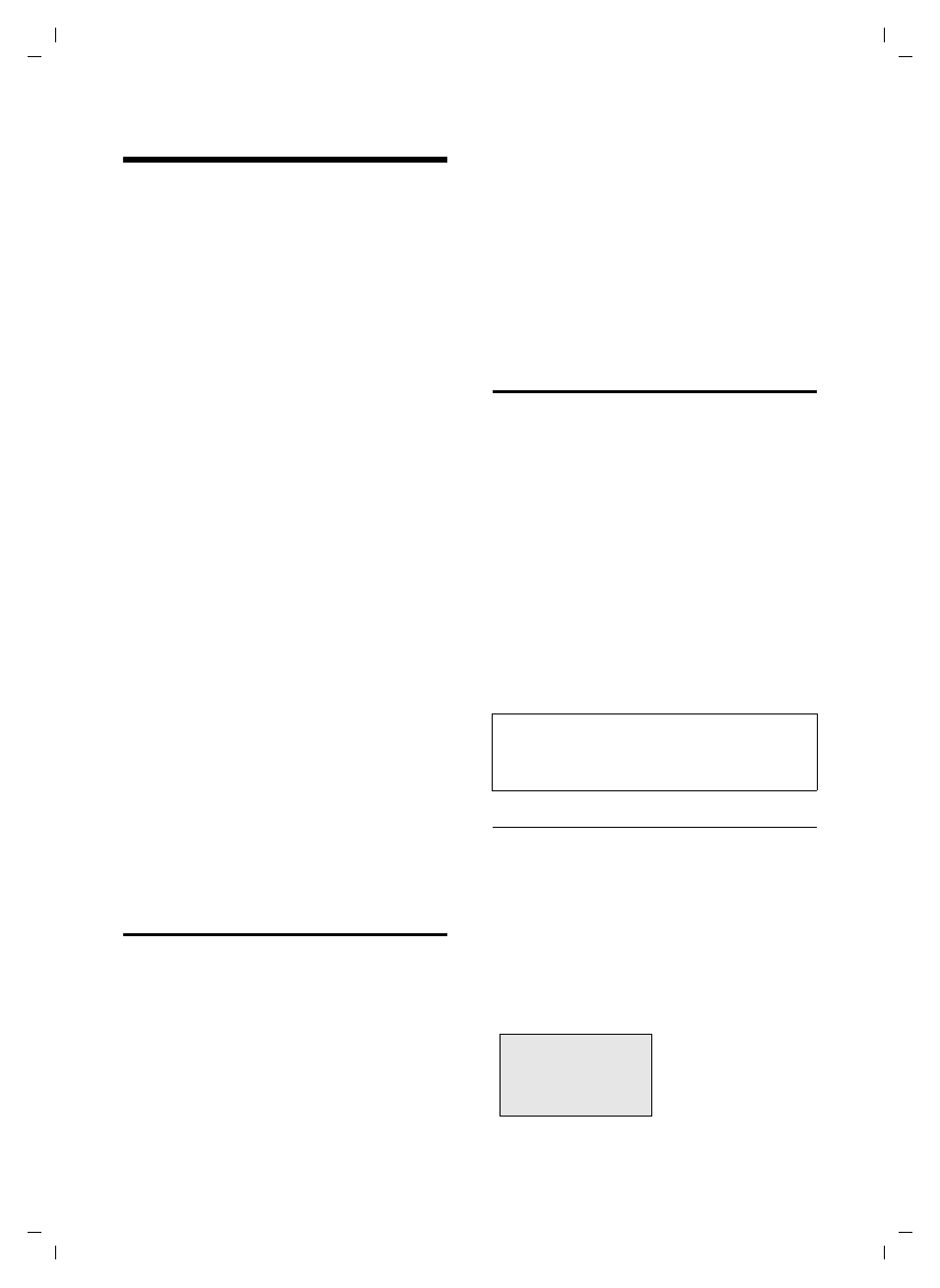
15
SMS (text messages)
Gigaset C 450 / IM-Nord EN / A31008-M1706-R201-1-7619 / sms_neutral.fm / 27.7.05
SMS (text messages)
Your unit is supplied ready for you to send text
messages immediately.
Requirements:
u
Calling Line Identification (CLIP, page 9) is
enabled for your phone connection.
u
Your network provider supports SMS in the
fixed network (information on this can be
obtained from your network provider).
u
You are registered with your service provider
to send and receive SMS.
Text messages are exchanged between SMS
centres that are operated by service providers.
You must enter the SMS centre in the unit
through which you wish to send and receive.
You can receive SMS from every SMS centre
that is entered if you have registered with your
service provider. The registration wizard
(page 15) will help you to register.
Your text message is sent through the SMS cen-
tre that is active (page 17). Only one SMS cen-
tre can be active at any one time.
If no SMS centre is entered, the SMS menu only
consists of the entry
Settings
. Enter an SMS cen-
tre (page 17).
Please remember:
u
If your phone is connected to a PABX, please
u
You must be registered with your service
provider to receive SMS text messages.
u
Each incoming SMS is signalled by a single
ring (ringtone as for external calls). If you
accept such an SMS call on the first ring, the
SMS will be lost. To prevent this, suppress
the first ringtone for all external calls
Registering for SMS using the
registration wizard
You can use the registration wizard to register
with all service providers whose number you
have entered to send and receive SMS mes-
sages.
Precondition:
u
You must have stored a number for at least
one SMS centre.
When you call up the SMS menu for the first
time, the wizard automatically registers you
with accessible SMS centres whose number you
have entered. You can also use the registration
wizard to register with SMS centres at a later
time.
§Menu§
¢
SMS
(on 1st. call)
§Menu§
¢
SMS
¢
Register to Service Centres
(later)
§OK§
Press the display key to confirm
the prompt.
You can now receive text messages from any of
the SMS centres whose number you have
entered (page 17).
Writing/sending an SMS
An SMS may contain up to 160 characters.
Writing/sending an SMS
§Menu§
¢
SMS
¢
Write Message
~
Write an SMS. For how to enter the
§Menu§
Send Text
Select and press
§OK§
.
s
/
~
Enter the number with prefix
(including your local area code)
from the directory or key it in man-
ually, and press
§OK§
.
For SMS to an SMS mailbox: put
the mailbox ID at the end of the
number.
The SMS is sent.
Draft message list
In the draft message list, you can save, edit later
and send an SMS.
Saving an SMS in the draft message list
You are writing an SMS (page 15).
§Menu§
¢
Save Text
Opening the draft message list
§Menu§
¢
SMS
¢
Outgoing
The first entry in the list is displayed, e.g.:
01/02: Current number/total number of SMS text mes-
sages
Note:
If you are interrupted by an external call while writing
an SMS, the text is automatically saved in the draft
message list.
Saved
01/02
11.11.05
19:27
§Back§
U
§Menu
