Setting the digital effects, Movie mode : setting the recording options, English – Samsung VP-MS11 User Manual
Page 97: The movie record screen appears
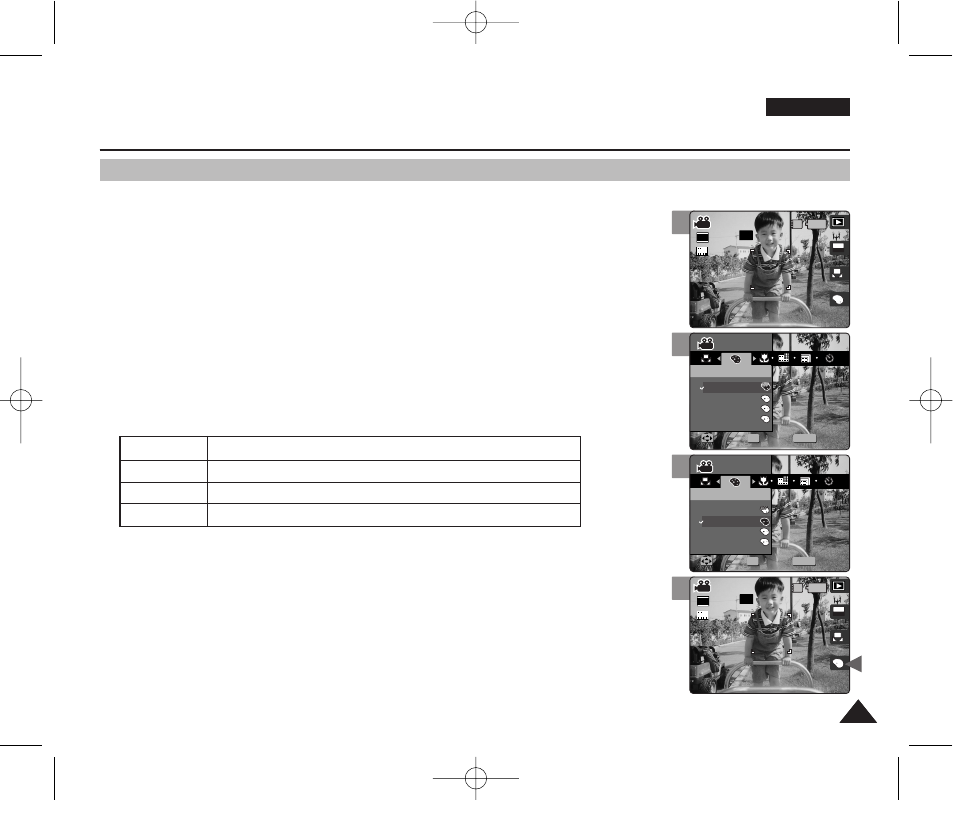
ENGLISH
97
97
2
4
5
6
Movie Mode : Setting the Recording Options
Setting the Digital Effects
It supports various digital effects you can apply to your movie. Create a professional-looking
movie with digital effects.
1. Turn the Mode Dial to
Movie
mode.
2. Press the [POWER] button to turn on the Miniket Photo.
◆
The Movie Record screen appears.
3. Press the [MENU] button.
4. Move the joystick left / right to select
5. Select an option by moving the joystick up / down, and then press the
joystick (OK).
6. Press the [MENU] button to exit the menu.
[ Notes ]
✤
You can easily access this function by using the shortcut button (refer to page 94).
✤
While the menu screen is displayed, pressing the [Record / Stop] button will exit the menu.
S
N
BW
A
OFF
OFF
640
REM
IN
AE
AUTO
STBY
STBY
STBY
Movie
Digital Effect
Move
Select
Exit
S
N
BW
Movie
Digital Effect
Move
Select
Exit
S
4 Min
4 Min
4 Min
F
F
F
MENU
S
S
N
N
BW
BW
OFF
STBY
STBY
Movie
Movie
OK
Digital Effect
Digital Effect
Off
Sepia
Nega
BLK&WHT
Move
Move
Select
Select
Exit
Exit
S
N
BW
Movie
Digital Effect
Move
Select
Exit
S
4 Min
4 Min
F
F
S
N
BW
OFF
STBY
STBY
Movie
Digital Effect
Move
Select
Exit
MENU
S
S
N
N
BW
BW
Movie
Movie
OK
Digital Effect
Digital Effect
Off
Sepia
Nega
BLK&WHT
Move
Move
Select
Select
Exit
Exit
S
4 Min
4 Min
F
F
S
N
BW
OFF
STBY
A
640
REM
IN
AE
AUTO
STBY
STBY
Movie
Digital Effect
Move
Select
Exit
S
N
BW
Movie
Digital Effect
Move
Select
Exit
S
S
4 Min
4 Min
4 Min
F
F
F
Off
Sepia
Nega
BLK&WHT
Cancel the
The picture is displayed in sepia colour--similar to that of an old photograph.
Reverses the colours, creating the look of a negative.
Changes the images into black and white.
00934J VP-MS10 UK~111 6/17/06 6:36 PM Page 97
