Copying photo files, Photo mode : setting the viewing options, Press the [shortcut 4] button – Samsung VP-MS11 User Manual
Page 88: Press the [menu] button to exit the menu, English, Menu screen appears
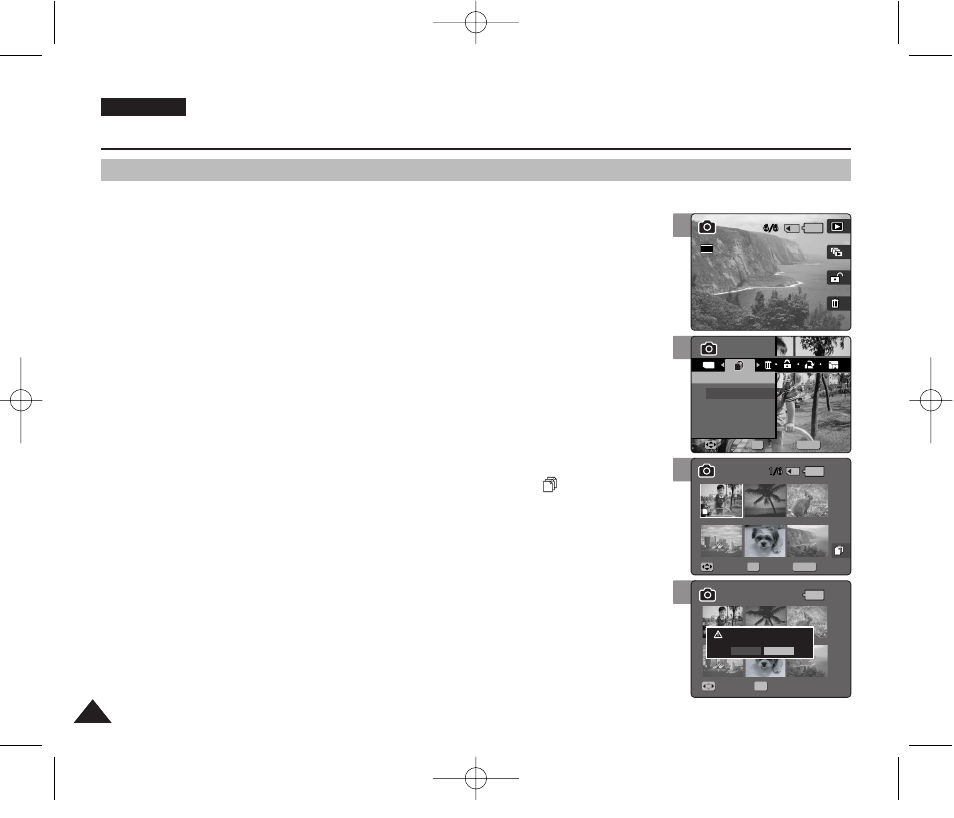
ENGLISH
88
88
Photo Mode : Setting the Viewing Options
6
MENU
TYPE
Photo
Photo
Copy (to)
Copy (to)
Select
All
Move
Move
Select
Select
Exit
Exit
OK
Move
Select
100-0006
Move
Select
Exit
Copying Photo Files
You can copy saved photo files from the internal memory on to an mini SD card and vice-versa.
1. Turn the Mode Dial to
Photo
mode.
2. Press the [POWER] button to turn on the Miniket Photo.
3. Press the [Shortcut 1] button to switch to Photo View mode.
4. Press the [MENU] button.
◆
Menu screen appears.
5. Move the joystick left / right to select
6. Select an option by moving the joystick up / down and then press the joystick
(OK).
◆
: Multi-view screen appears and you can select photo files to copy.
◆
If
the joystick left / right and then press the joystick (OK) to confirm.
7. If
by moving the joystick left / right / up / down and press the joystick (OK).
◆
Multiple photo files can be selected using the joystick (OK). An icon ( ) indicating the
selected file to be copied appears.
8. Press the [Shortcut 4] button.
◆
The message “Copy?” appears. Select
and then press the joystick (OK) to confirm.
9. Press the [MENU] button to exit the menu.
[ Notes ]
✤
It copies from the currently-used memory to another. If the internal memory was used, it copies to a
mini SD card.
✤
When
✤
While the menu screen is displayed, pressing the [Record / Stop] button will exit the menu.
5
Photo
Copy (to)
Move
Select
Exit
Move
Select
100-0006
Move
Select
Exit
2592
8
Photo
Copy (to)
Move
Select
Exit
Copy?
(External -> Internal)
Yes
No
Move
Move
Select
Select
OK
100-0006
Move
Select
Exit
7
Photo
Copy (to)
Move
Select
Exit
Move
Select
100-0006
MENU
Move
Move
Select
Select
Exit
Exit
OK
00934J VP-MS10 UK~089 6/17/06 6:28 PM Page 88
